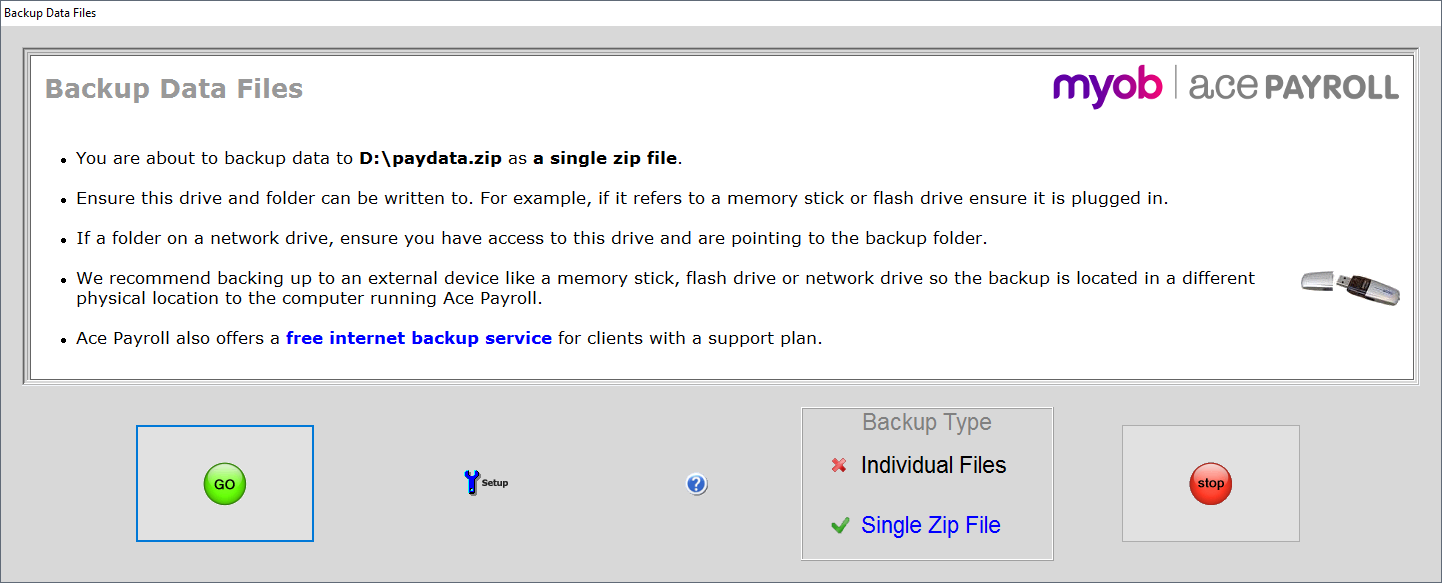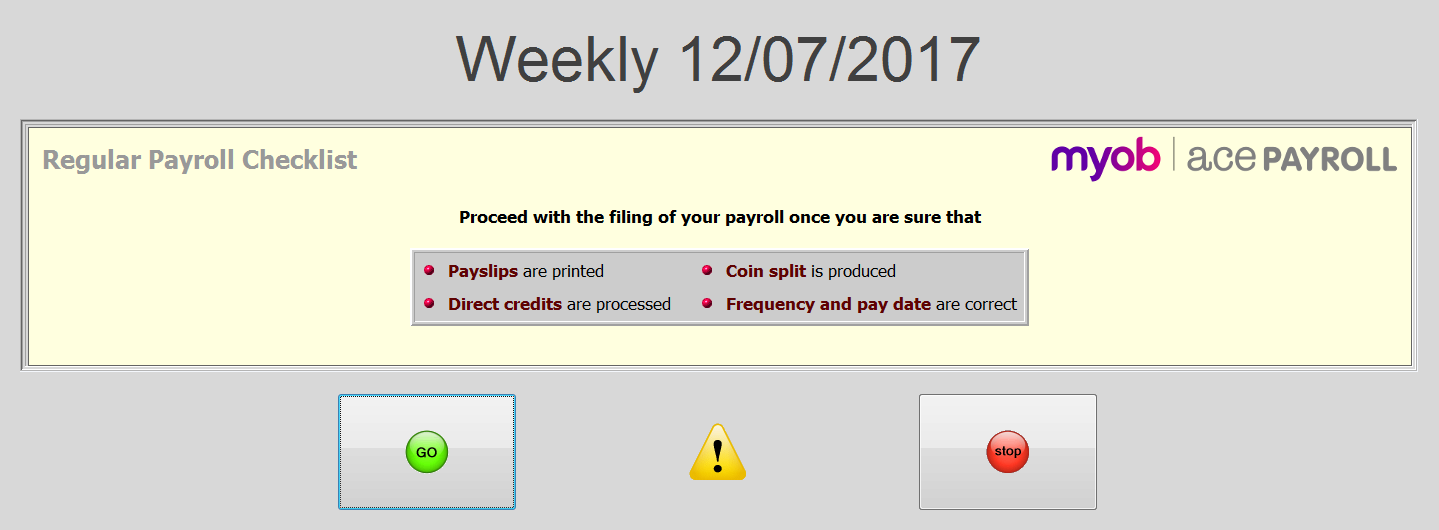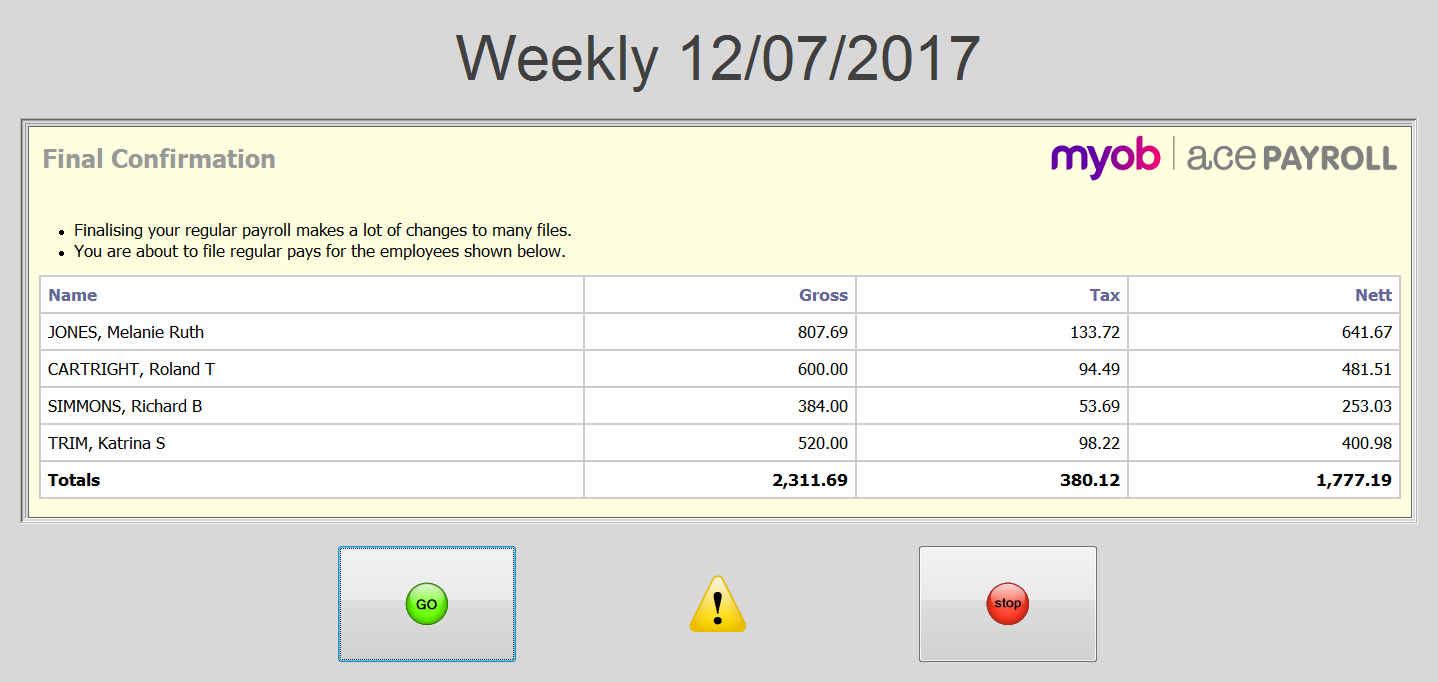13. Backup and file regular pay
Once you are sure all of the previous steps have been completed correctly, back up your data, then click File Regular Pay to check the details and finalise your payroll, and you're done!
Filing the payroll saves all data to the IRD returns report, and sets your Period Ending date to the end of your next pay periood.
If you don't file your pay, you are not saving your work and Ace Payroll can’t produce your IRD returns for you each month.
Visit Getting started for more information on the payroll process and common tasks in Ace Payroll.