Any items that require an action from you will be listed on the Tasks page. Tasks are normally listed in date order, with the most recent one at the top. Your tasks can either be ones that require the approval of documents (such as your annual tax return) or ones that are general activities that your advisor needs you to do (such as send them your monthly receipts).
On your Tasks page, you'll see at a glance a list of tasks (which can be filtered), as well as each task's due date and other portal users who have also been assigned the task.
Click Tasks to
View a task and its details – Click a task in the Tasks list to view it.
View my open tasks – Select My open tasks from the filter option.
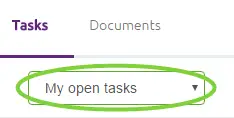
View all open tasks – Select All open tasks from the filter option.
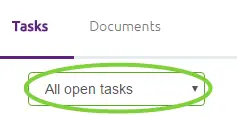
All the open tasks associated with this portal are displayed.
If you have restricted access to the portal, you’ll only be able to view My open tasks.
View my completed tasks – Click My completed tasks from the filter option.

All your completed tasks are displayed.
View all completed tasks – Click All completed tasks from the filter option.
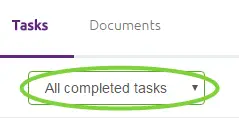
All completed tasks associated with this portal are displayed.
If you have restricted access to the portal, you’ll only be able to view My completed tasks.
View a document attached to a task – Click a task in the Tasks list to view it in a separate panel on the page. Then, click the document you want to view from the list.
Your document will either open in in your PDF viewer or in another browser window or tab.Action a task – Most tasks will be associated with either approving a document or viewing a general task.
Comment on a task – See Leaving comments about a task for more info.