The client sidebar appears in the Clients view. Use this space to keep the clients you work on within easy reach—it’s like a Favourites list.
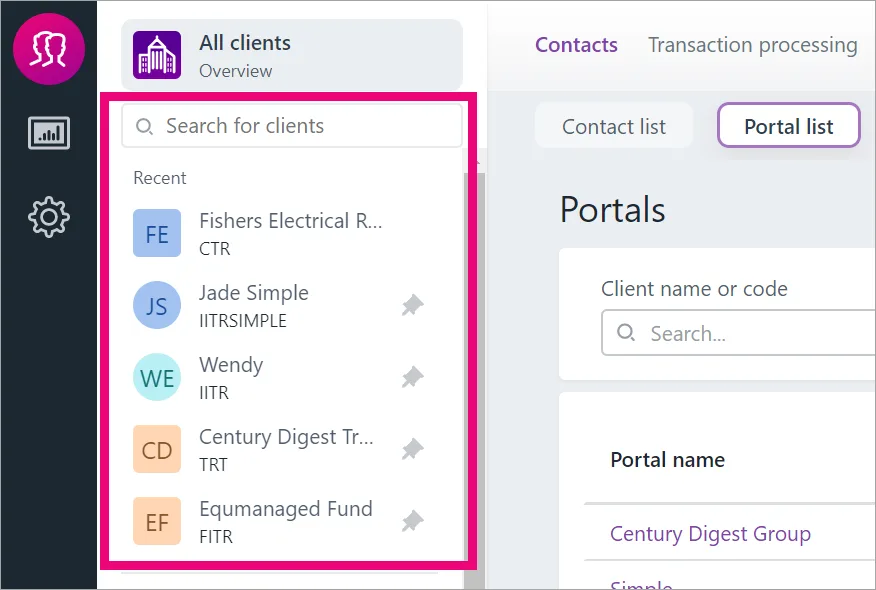
To get started, click Search for clients, and search for a client by their name or code.
Access the client-centric view or All clients view
When you select a client in the sidebar, the pages you access from the top menu bar are automatically filtered to show just that client’s files, documents, tasks etc. We call this the client-centric view, and it helps you focus on the work that needs to be done for an individual client.
For example, in the screenshot below, Purple Brick Partners is selected in the client sidebar. If you click Client files in the top menu bar (or any other option in the bar), the page will show information just for Purple Brick Partners.
To return to the "All clients" view, click All clients.
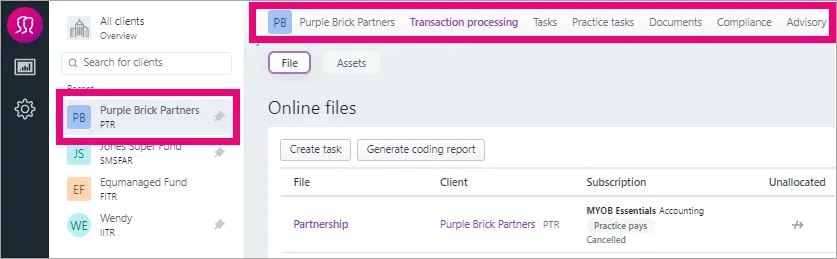
Tips for using the client sidebar
Click All clients to exit the client-centric view. The top menu bar will reset to show details for all clients in all pages.
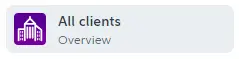
The sidebar shows you the last 5 clients you accessed in the Recent section. To keep a client permanently in the sidebar, click the pin next to the client. They'll stay in the Pinned section until you click the pin again to unpin them.
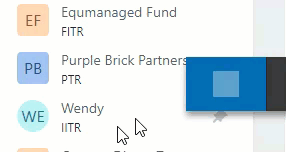
To get more screen space, collapse the sidebar when you don’t need it in view. Click the arrow icon to collapse and expand.
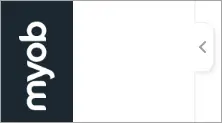
When you select a client for the first time in a session, you’ll see the Workspace page. For the rest of the session we'll remember where you left off for each client. If you switch to another client, or pop back to the All clients view, don't worry — you won't lose your place. We'll save your spot and display the last menu item you were viewing when you come back.