Task templates are email templates that can be customised for your practice when you're sending a portal task to clients. It'll help you save time when creating standard task emails for clients. Task templates are only available for general tasks.
Only users with the Administrator role or Manage task templates role can create or edit task templates. All other users can use the template when they create a task.
To learn more, see the roles help page for Australia or New Zealand.
To create a task template
Click Tasks in the top menu bar.
Click the drop-down next to Create task and select Create from template.
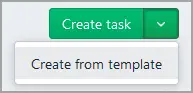
In Message templates, click Create new template ().
Complete the details:
Template name—this name will be what other users in your practice will see when they are selecting a template for a task.
Title—this will be the subject of the task email that is sent to the users. It will also be the task title displayed on your Tasks page.
Description—enter the details of the email you want to send the client.
Click Save template.
To edit or delete a task template
Click Tasks in the top menu bar.
Click the drop-down next to Create task and select Create from template.
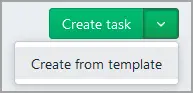
In Message templates, click the ellipsis (...).

Select Edit or Delete:
Edit—after you've edited the template, click Save template.
Delete—in the confirmation window, click Delete template.