The way you create clients and contacts differs whether you use AE/AO or not.
If you:
use AE/AO, you'll need to make the changes to the clients and contacts in AE/AO.
are a Partner Program member, you can make the changes in MYOB Practice.
Once you've got your clients in MYOB Practice, you need to set up their tax-related Compliance settings. If later on you need to change these tax-related settings, you can update them directly in the MYOB Practice Compliance settings.
I'm an Accountants Enterprise/Accountants Office (AE/AO) user
You can't create or edit contact and client details directly in MYOB Practice.
The contacts from your MYOB AE/AO desktop software will appear automatically in the Contact list in MYOB Practice. These details can be phone number, address, family group, associations, etc.
Make changes in AE/AO and it will automatically sync with MYOB Practice.
If you want to link an MYOB Essentials or AccountRight business to a client who doesn't appear in MYOB Practice, you need to create the contact in AE/AO first. If your AE/AO contacts or clients aren't appearing in MYOB Practice, check that contact migration is turned on.
I'm a Partner program member (not an AE/AO user)
When you take on a new client, you can create a client record for them in MYOB Practice, so their information and file details are all within easy reach. The database consists of clients and contacts, all of whom have some level of interaction with your practice.
Create a client
You need to be an MYOB Administrator to create clients.
Go to the Clients > Client list.
On the right side, click the green Create button and select Contact in the drop-down.
In the Create contact window, under Contact type, select:
General to create a general contact
Client to create a client
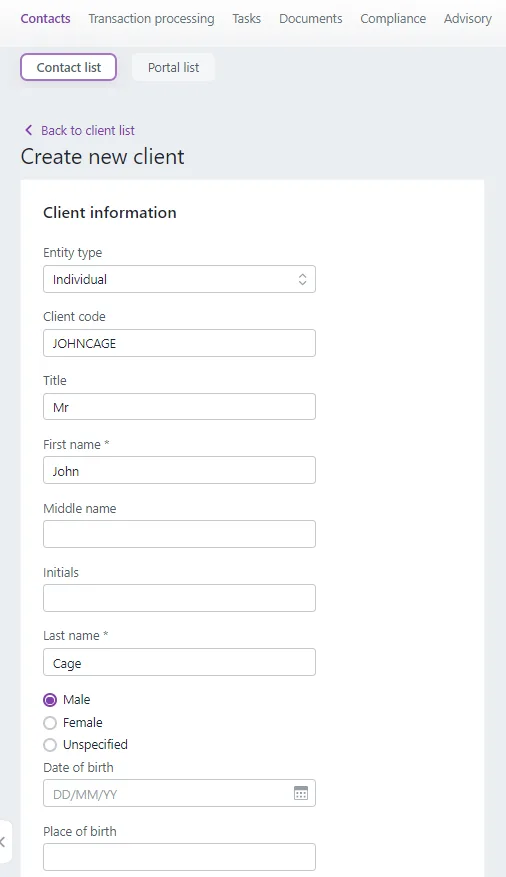
Complete all the details.
Make sure to enter a Client code if you are creating a client. This will be helpful if you have clients with similar or identical names. You can search for a client by name or code in most lists.
Click Create.
After creating the client or contact, you can click the email address to create a new email with your device’s default mail application. If you’re accessing the client’s details from a phone, or have software such as Skype on your PC, you can click the phone number to quickly make a call.You can add a client's proof of identity (POI) after you've created them.
If the client’s AccountRight or MYOB Essentials file is listed on the Client files page, you can now link this client to their file.
You can also add a client from the Client files page. Click Link/Create client for a file and in the dialog that appears, click Create a client. Some of the client's details will be prefilled using information contained in the MYOB Essentials or AccountRight file.
To edit the client or contact
Go to the Contacts tab > Contacts list.
Search for the client or contact you want to edit.
Select their row to open the client details panel on the right.
In the panel on the right, select Edit (). The client information will now have editable fields.
Update the details and click Save.
You can't delete/inactivate clients or contacts at the moment, but we're working on adding this feature in a future release.
To remove a client file from the Client files page, remove them as a user from their file. See Requesting access to a client file.