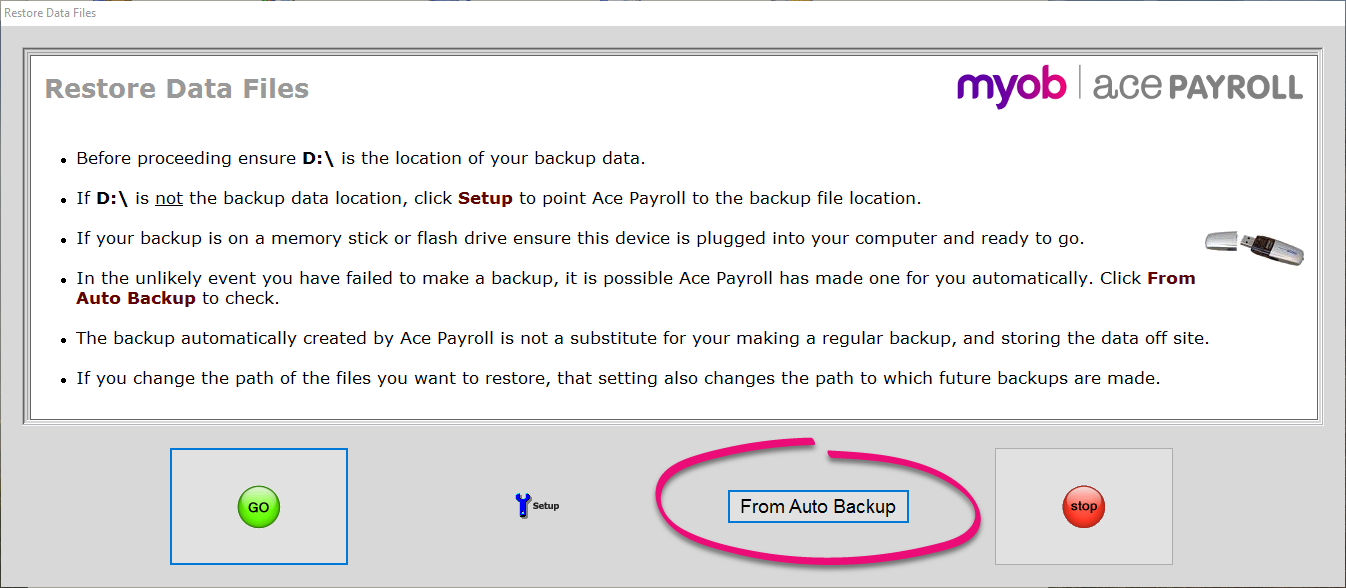Automatic backups
Ace Payroll automatically creates regular local backups of your data and saves them to your computer or external hard drive. You can also create a local backup whenever you want to by clicking Backup Data Files on the front screen.
Ace Payroll automatic backups are made
Immediately prior to filing a regular payroll.
After an upgrade is installed that changes the version number.
Prior to restoring a previous backup.
These backups let you restore your old data if you make a mistake, but if anything happens to your computer — like theft, a virus, or damage — your local backups could be lost. To ensure the safety of your data, consider using the internet backup service which we provide for free to customers with a support subscription.
File types and naming
When Ace Payroll creates an automatic backup:
A single industry compatible zip file is created, using maximum compression.
The file is saved in the same path as the payroll data files.
The file suffix is always AZB.
The file name is always 8 characters, with the last 3 characters indicating the order in which the backups were made.
The first character of the file name is a letter indicating the pay frequency — W,F,M,L.
Characters 2–5 represent the day and month of the period end. For example, a file named F1108006.AZB would represent a backup made when filing the regular fortnightly pays for the period ending 11th August.
The four most recent automatic backups are saved on your computer or external hard drive, and older backups are deleted to save space.
Files are saved or deleted based on their file numbers. To protect your data from system clock errors, we do not use the date and time a file was created to work out which are the oldest backup files.
Creating backups
When filing a regular payroll
The automatic backup is made after the last confirmation dialogue, just before your pay is filed. This is so that restoring the backup takes your data back to the way it was just before your pay was filed.
Prior to making the backup when filing a regular payroll, the names of existing auto backups are checked. If the first 5 characters are the same, another backup is not made. Because of this, if you file the regular pay then changes the pay date back and file the payroll again, another backup is not made.
When installing an upgrade
Auto upgrades are created by the newly installed version, not the version being replaced.
An auto backup is created if any part of the version number is different.
The first 5 characters of the file name for an automatic back up created during an upgrade are 'U' followed by the new version number. For example, the 3.35B upgrade would produce a file named U335Bxxx.AZB.
When restoring a backup
An automatic backup is created immediately before restoring backup data through the standard user interface.
The file is named RBACKxxx.AZB.
An auto backup is not created when restoring a previous auto backup.
If you repeatedly restore a backup, only one automatic backup is made leaving the remaining three previous automatic backups intact.
Restore an auto backup
Zip backups - handling of non Ace Payroll *.DTA files
When backing up individual files, Ace Payroll copies all required files based on their exact file name. When creating zip backups, as opposed to backing up individual files, Ace Payroll creates an archive of all *.DTA files. This means that any *.DTA files that are not related to Ace Payroll are included in the zip archive. Prior to restoring a backup, Ace Payroll deletes all relevant files based on their exact file name, so if there is a *.DTA file that is not an Ace Payroll file, then that file is not deleted.
When a zip archive is restored, it only replaces any files that do not exist - the files that have been deleted. The zip restore does not overwrite any existing files. If a client has a *.DTA file of their own, it will be restored from the zip file if it does not already exist, but it will not be overwritten if it does exist.