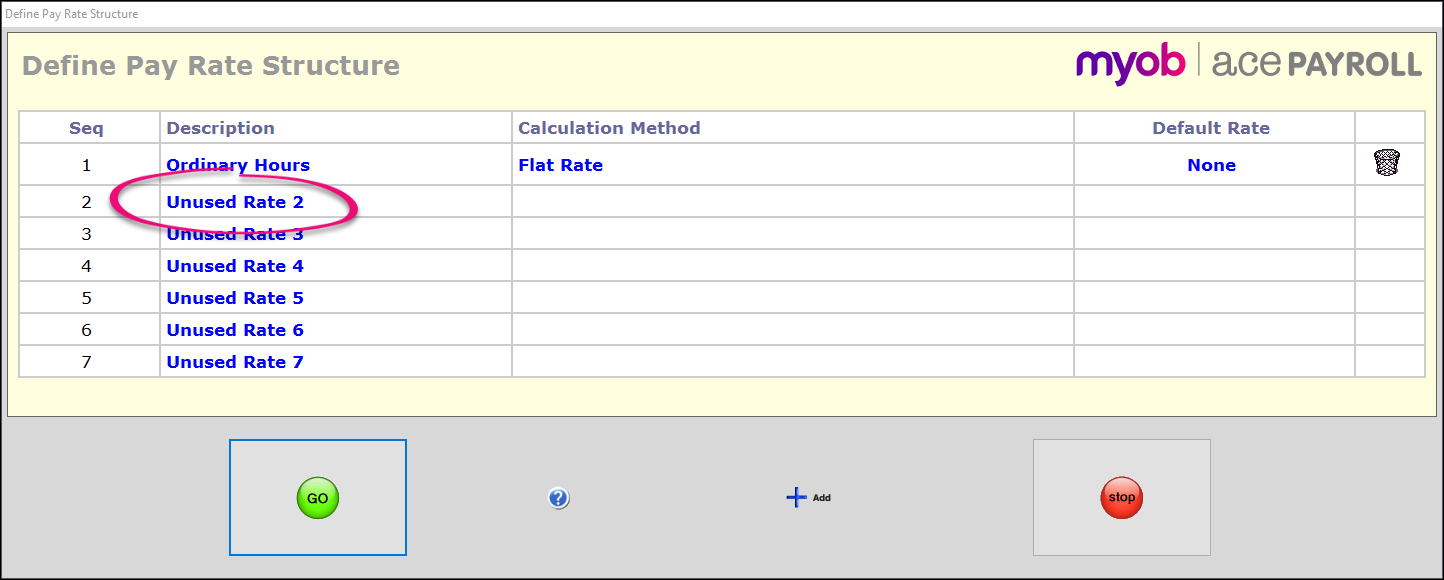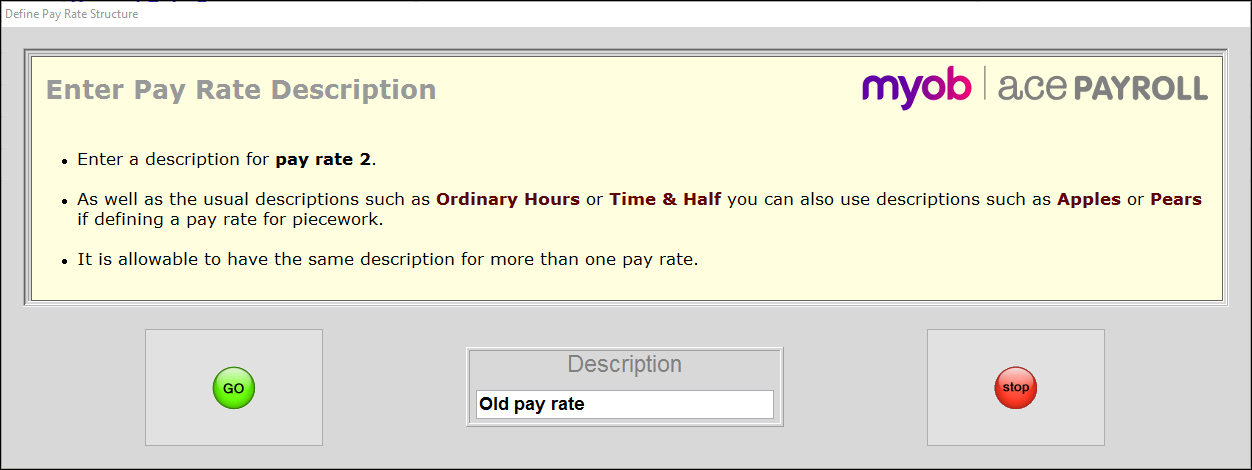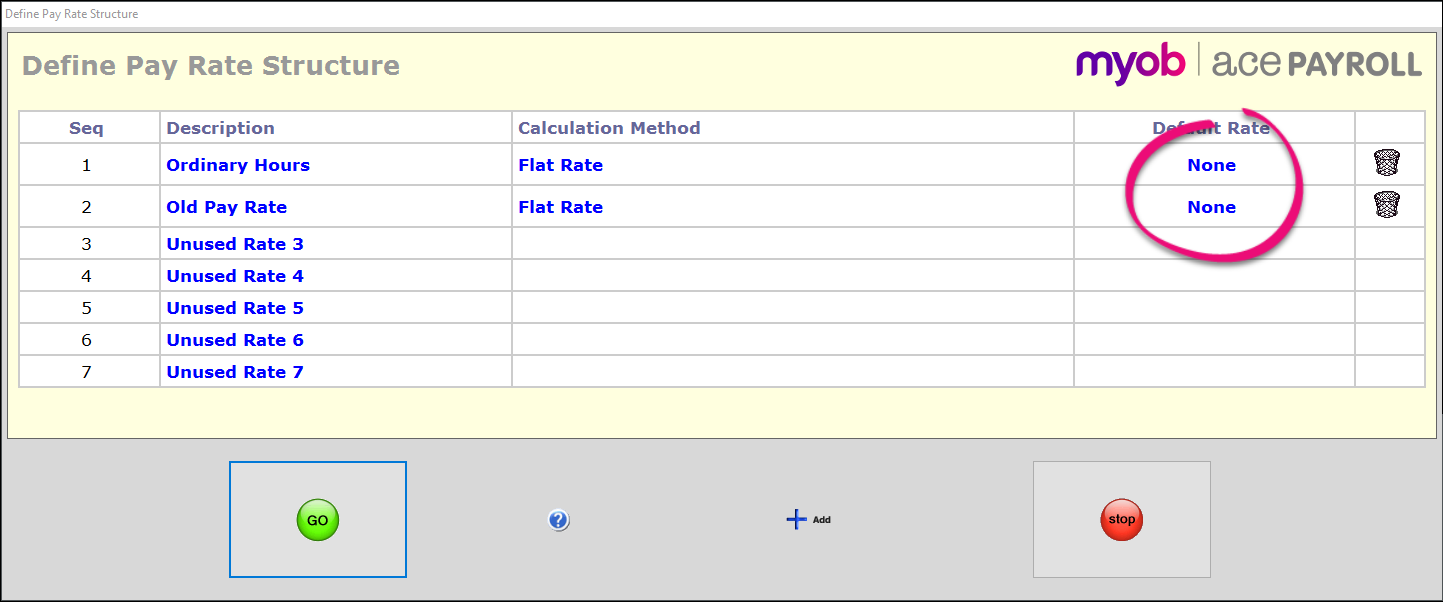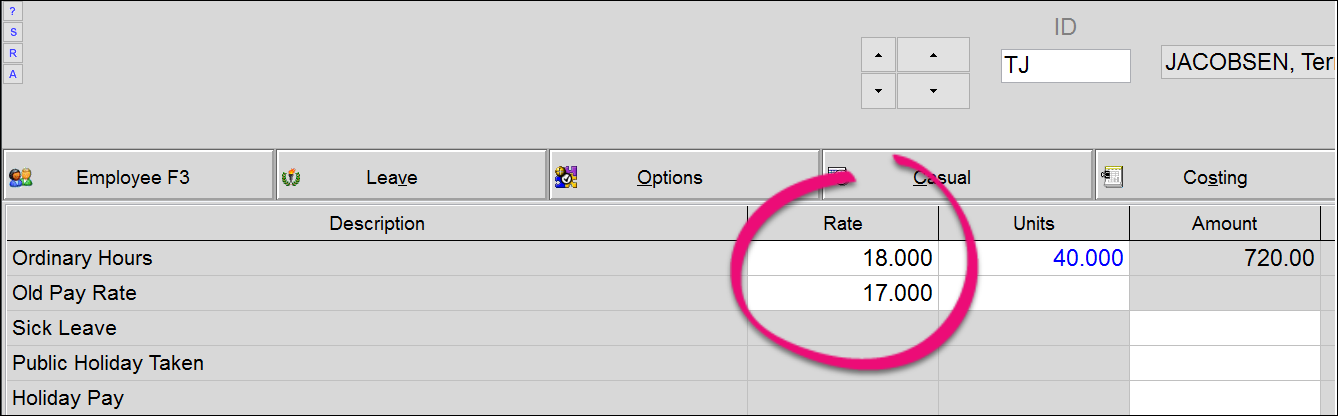Change a pay rate mid-pay period
There may be times when you need to pay an employee two different rates for the same period. The most common examples of this situation are:
When you agree to increase an hourly rate, but it takes effect during a pay period.
When the government changes the minimum wage on a date that is during a pay period for you.
This tutorial shows how to set up a new pay rate to handle the situation.
To change a pay rate mid-pay period
- From the front screen click Setup > Company Defaults > Pay Rate Structure.
- Click the first Unused Rate that is available (or click +Add to add a new rate).
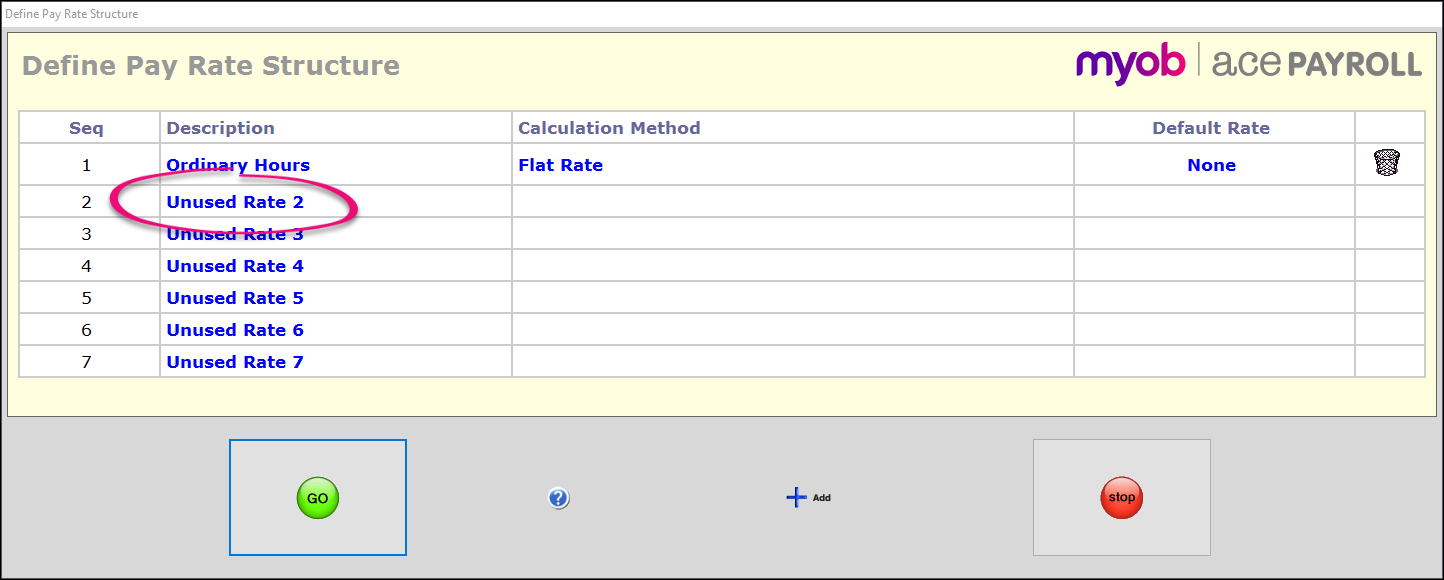
- Give the pay rate a logical name. We suggest Old Pay Rate.
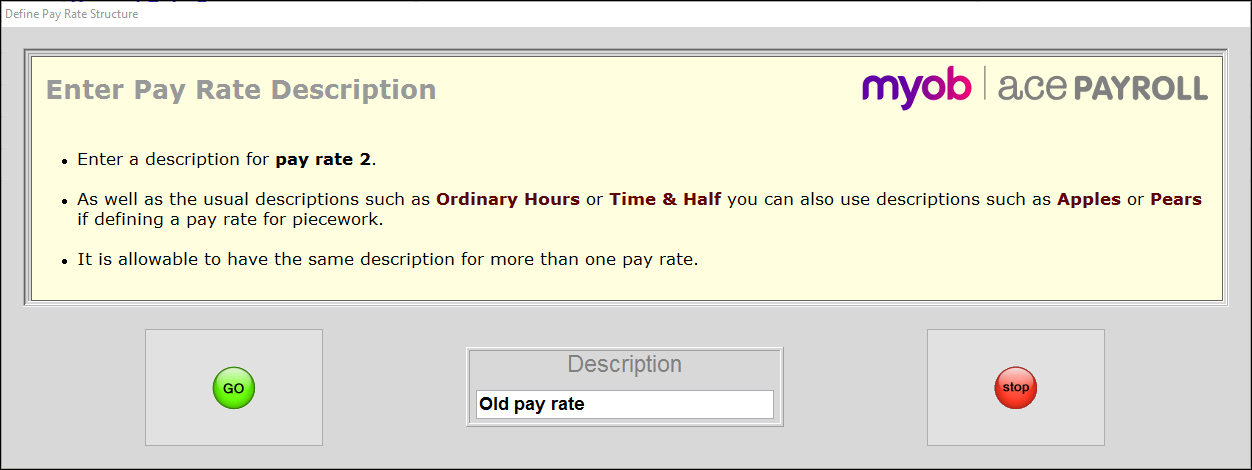
- If a lot of staff are paid the old hourly rate that you are changing, set a Default Rate.
In this example, we use a pay rate called Ordinary Hours to pay most of our employees. Change the Ordinary Hours rate to the new hourly wage, and set the default value of the Old Pay Rate to the previous hourly wage.
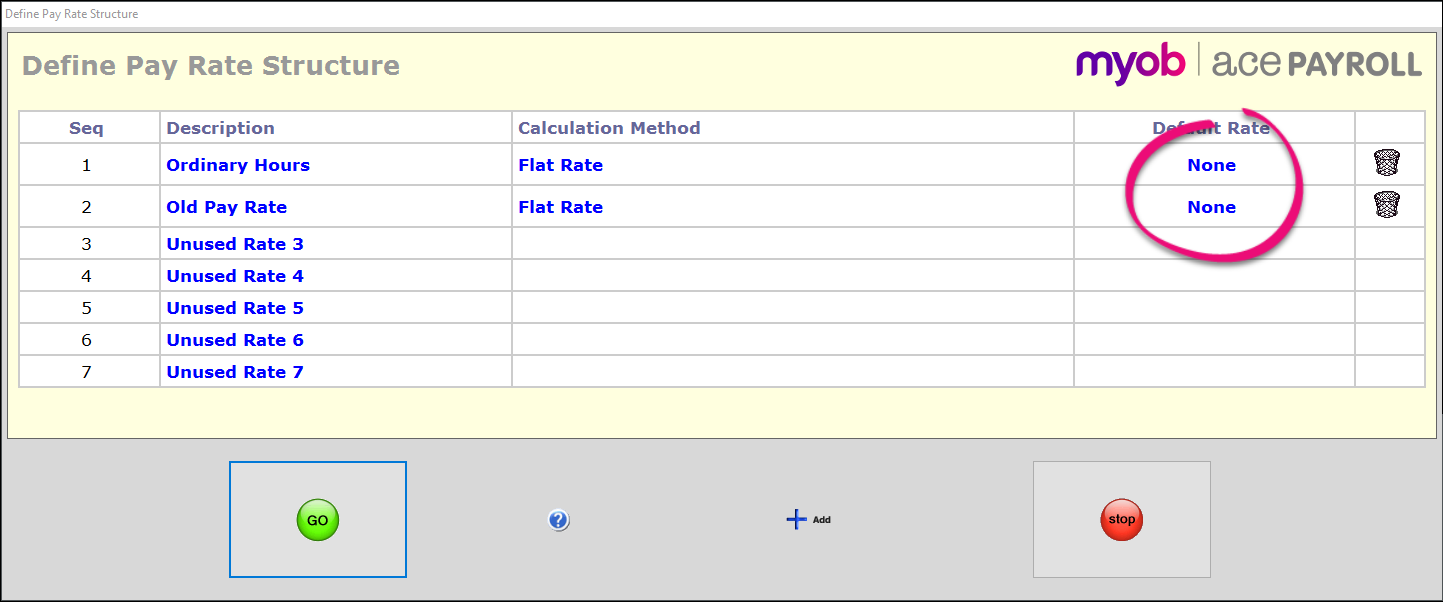
Go to Calculate Pays and check that you now have access to both rates.
This means if the wage increase takes place during a pay period, you can allocate hours worked the correct rates. The hours are reported correctly on the employee payslip.