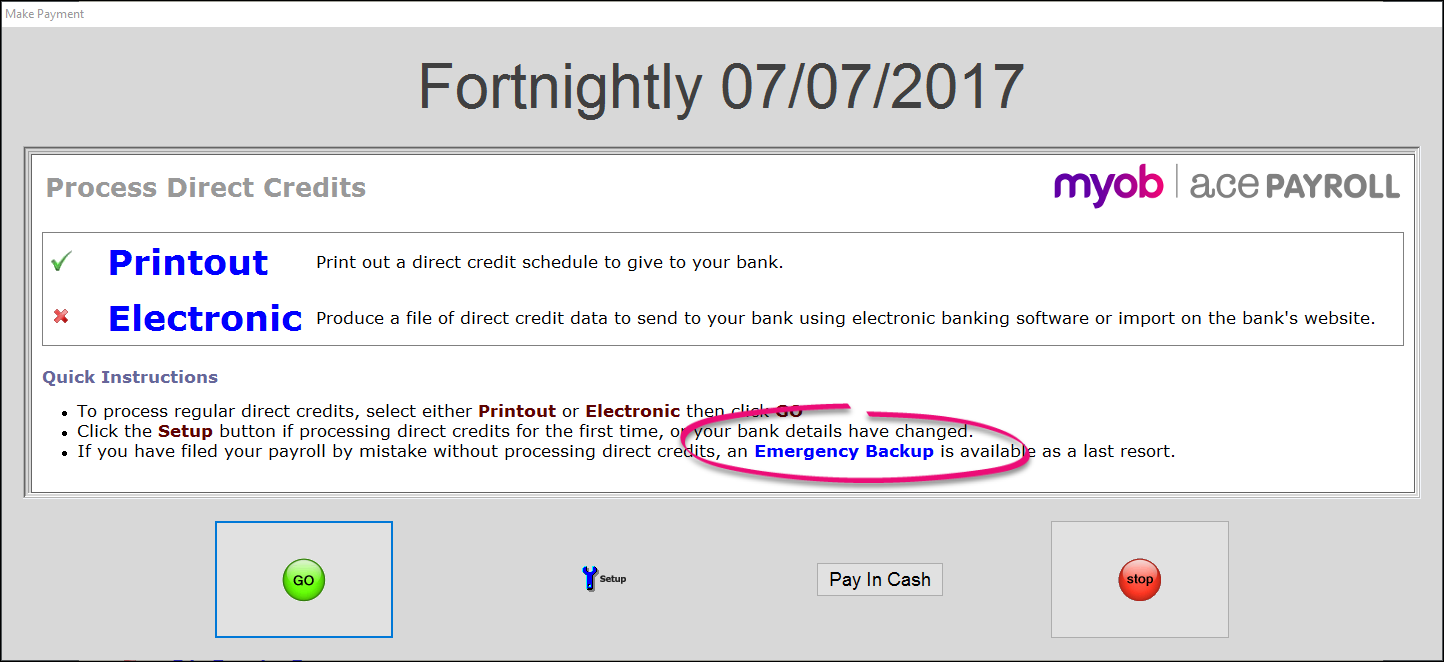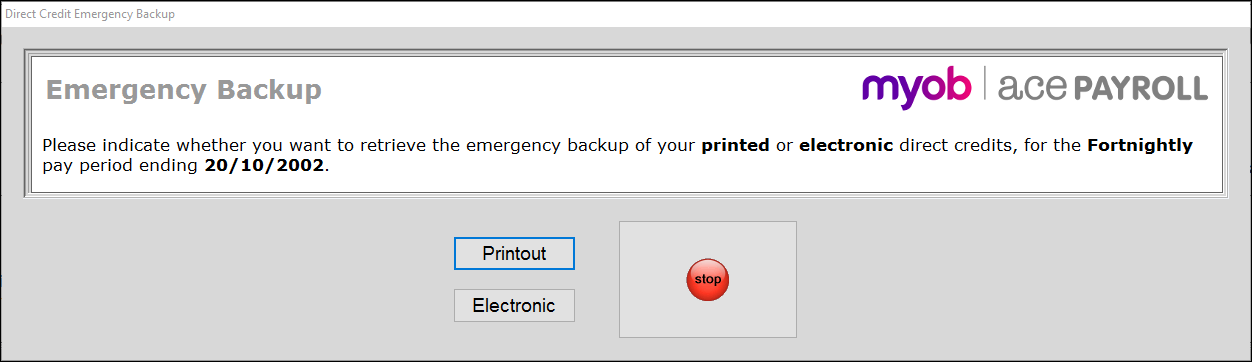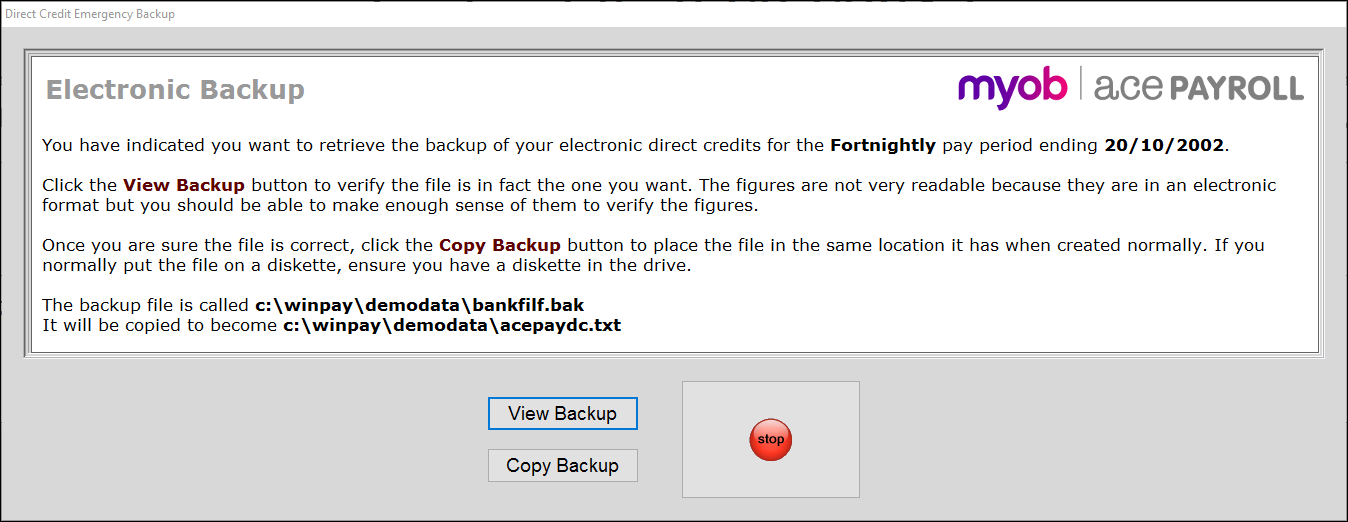Direct credit emergency backup
Direct credit schedules are produced from the current unfiled pays. Before you file your pays it is essential to produce either a printed direct credit schedule, or a file to be transmitted to your bank.
If you transmit your direct credits electronically it is a good idea to have a printed schedule as well, in case anything goes wrong with the electronic transfer. It’s also a good idea to not file your regular payroll until you know your bank has correctly processed the direct credits.
Because it is so important to produce these reports prior to filing your regular pay, Ace Payroll automatically makes a spare copy of both the printed and electronic schedules when you file your regular pay - these copies are emergency backups.