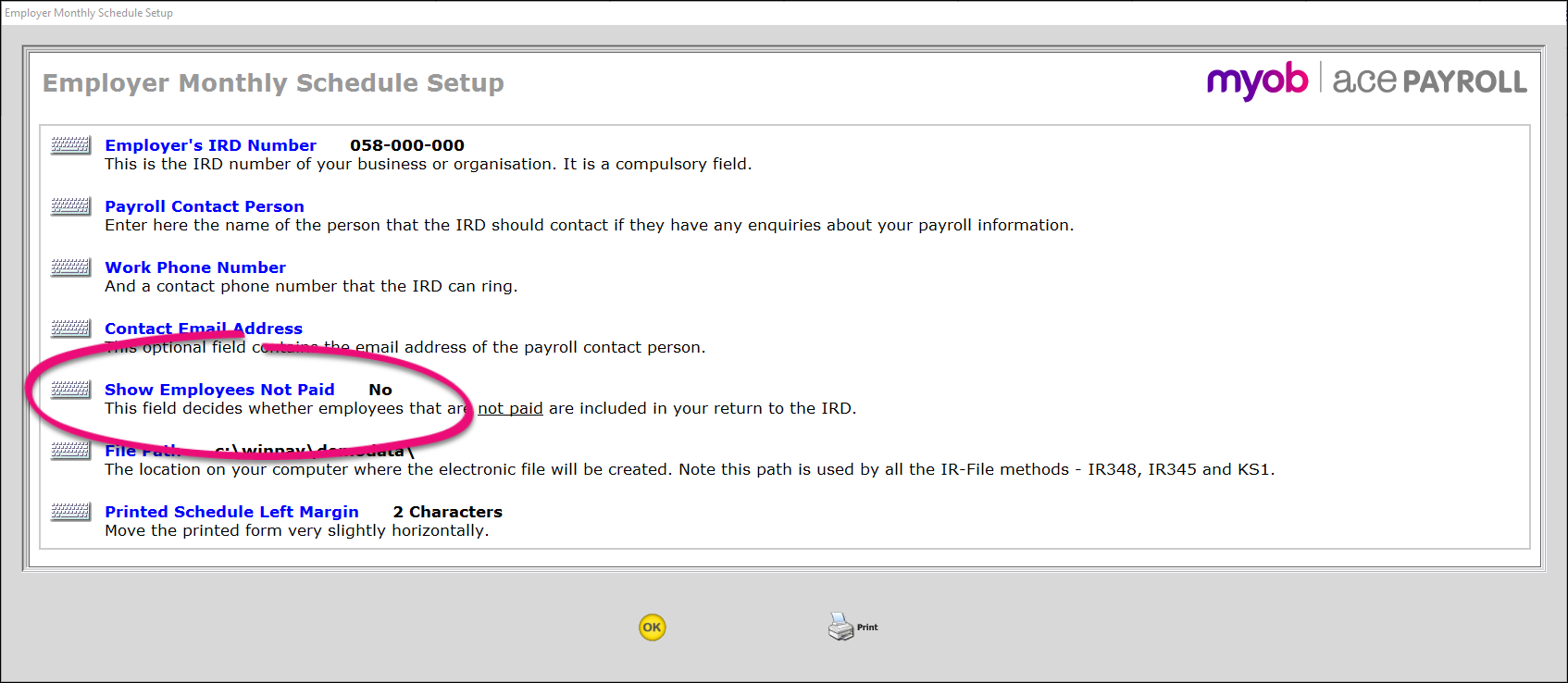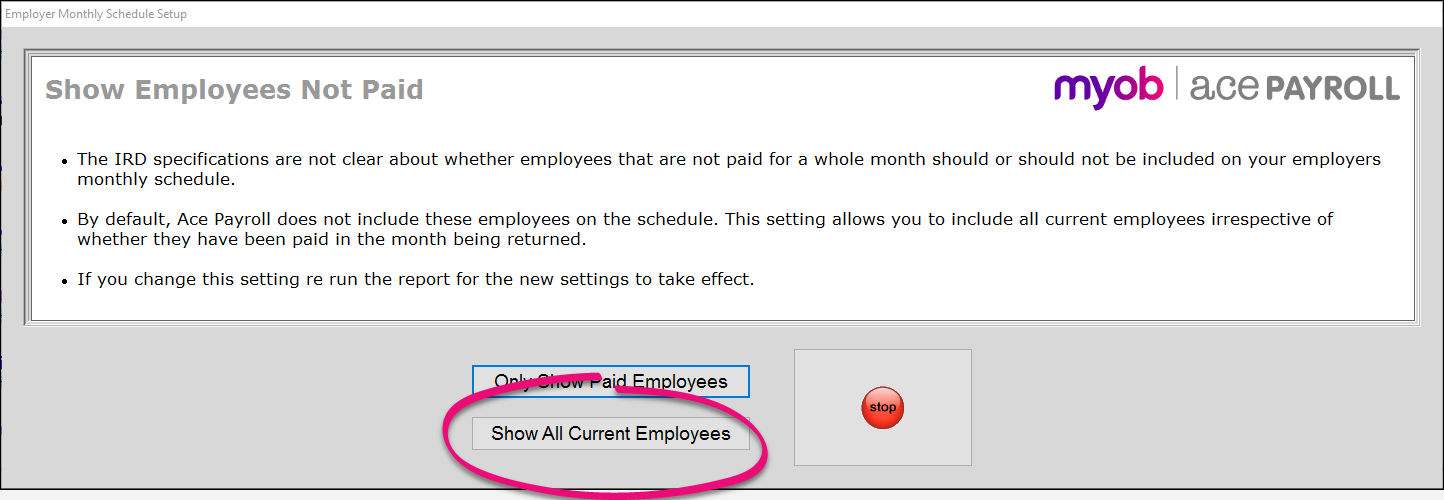IR348 FAQs
From 1 April 2019, employers must report employee info to the IRD every payday via payday filing, instead of filing an IR348. The information on this page only applies before 1 April 2019.
IR348 Figures Do Not Reconcile With Other Wage Data
Monthly schedule - employees with no payment
myIR error: Schedule already exists