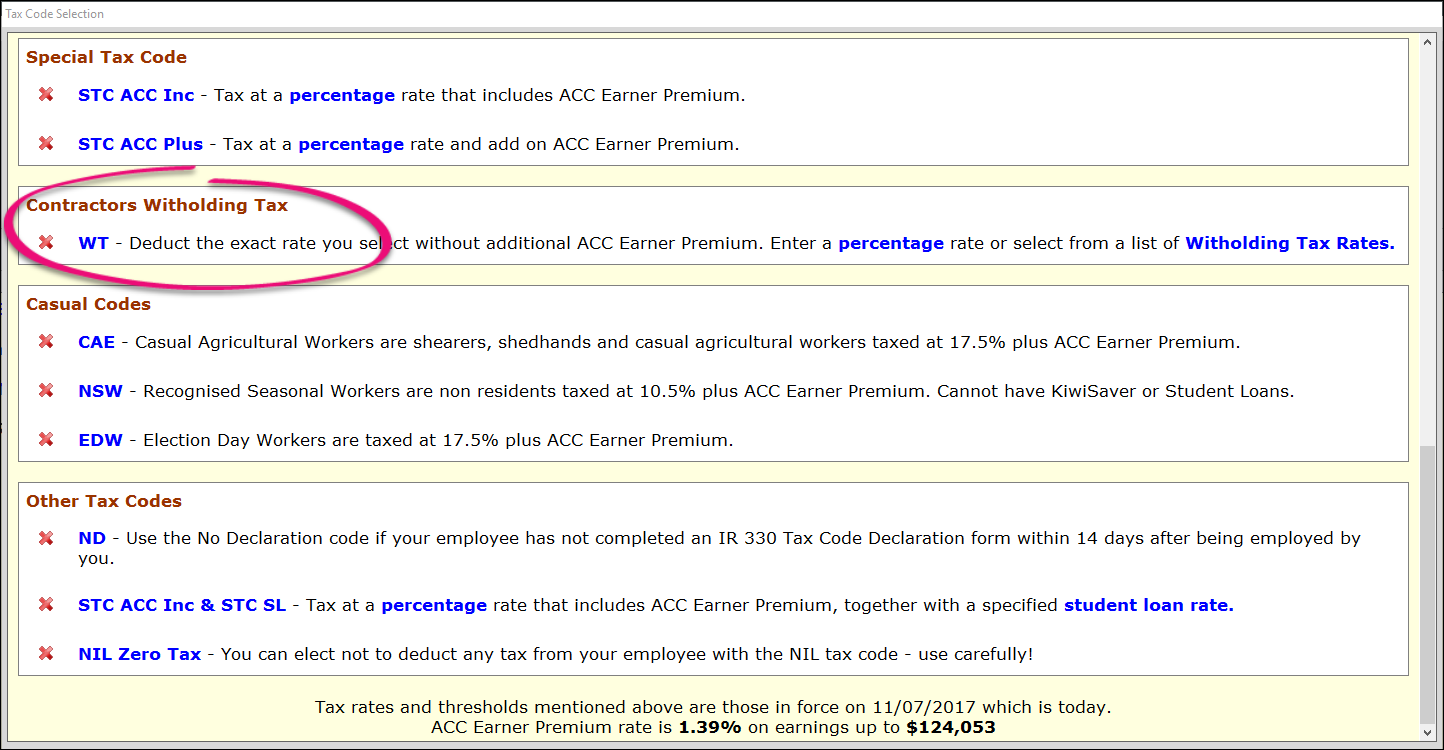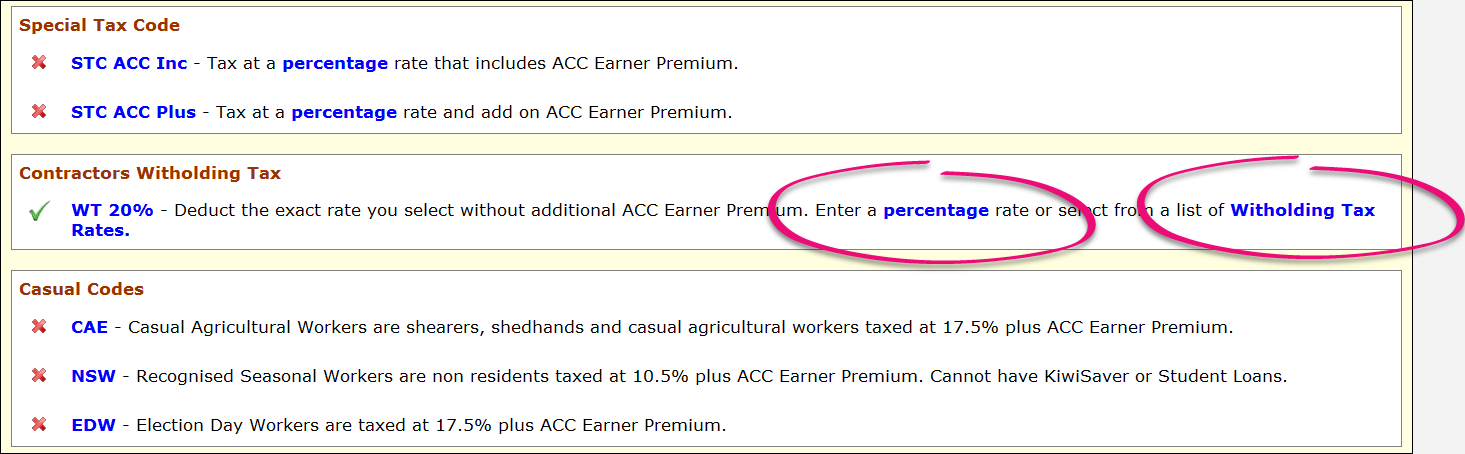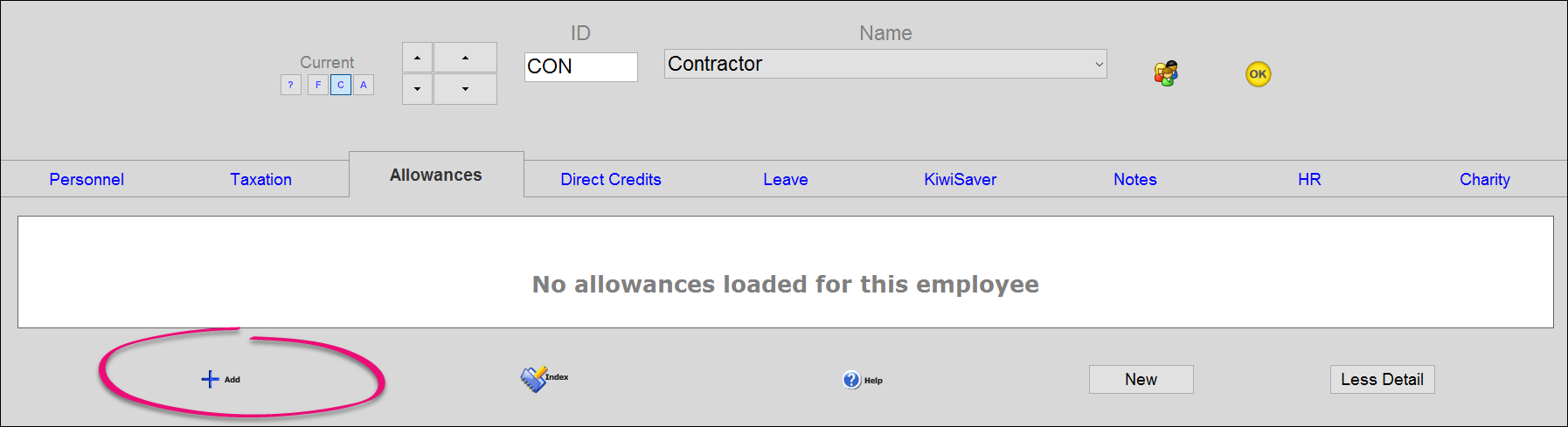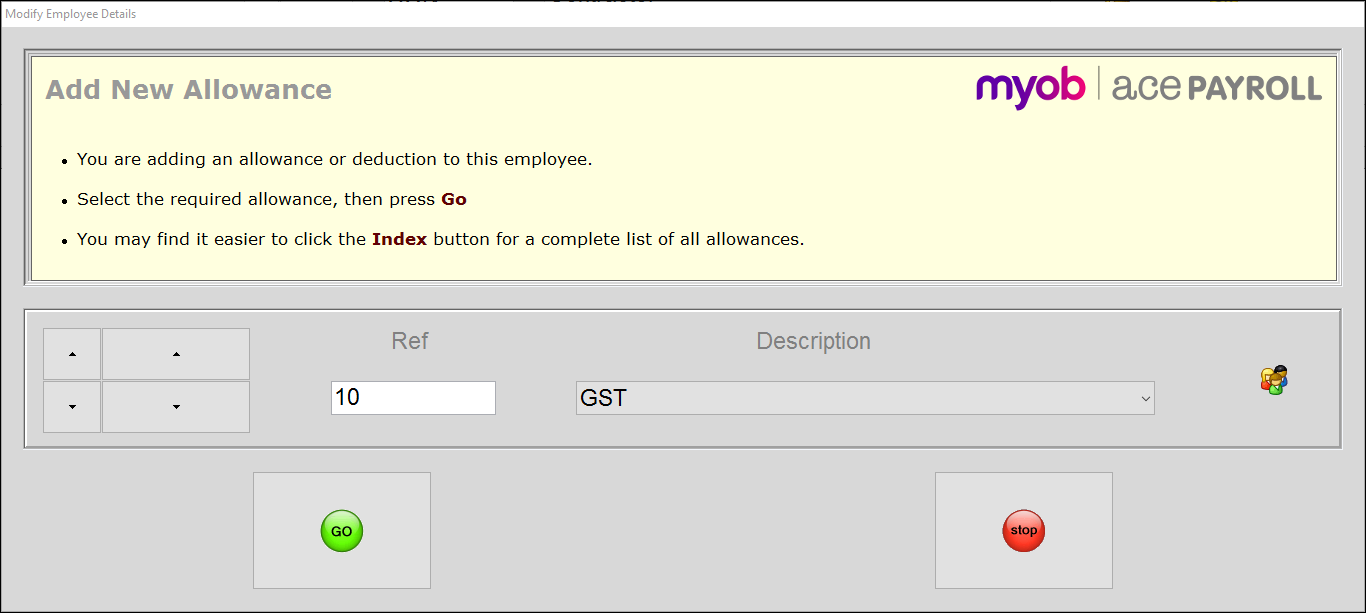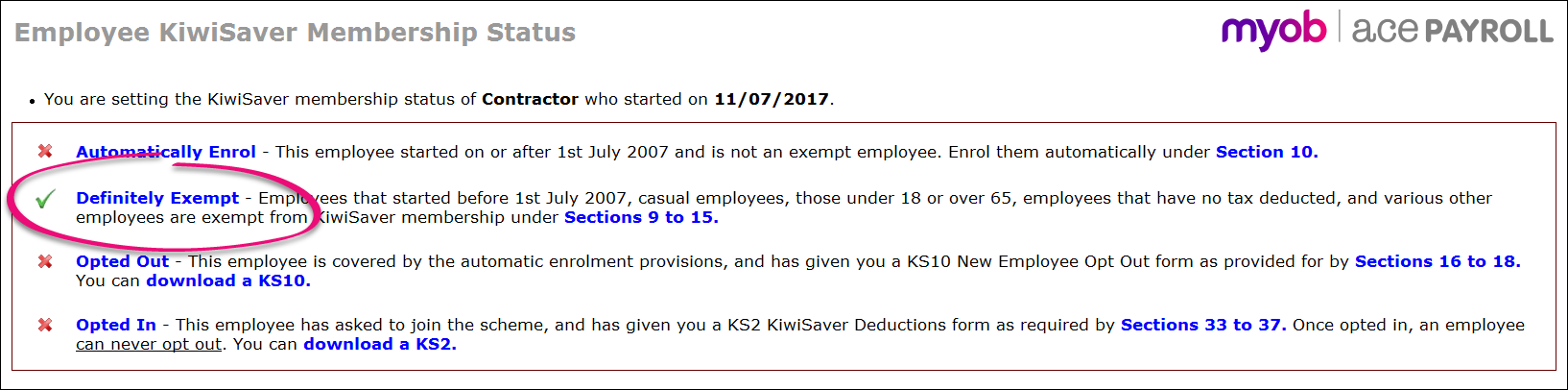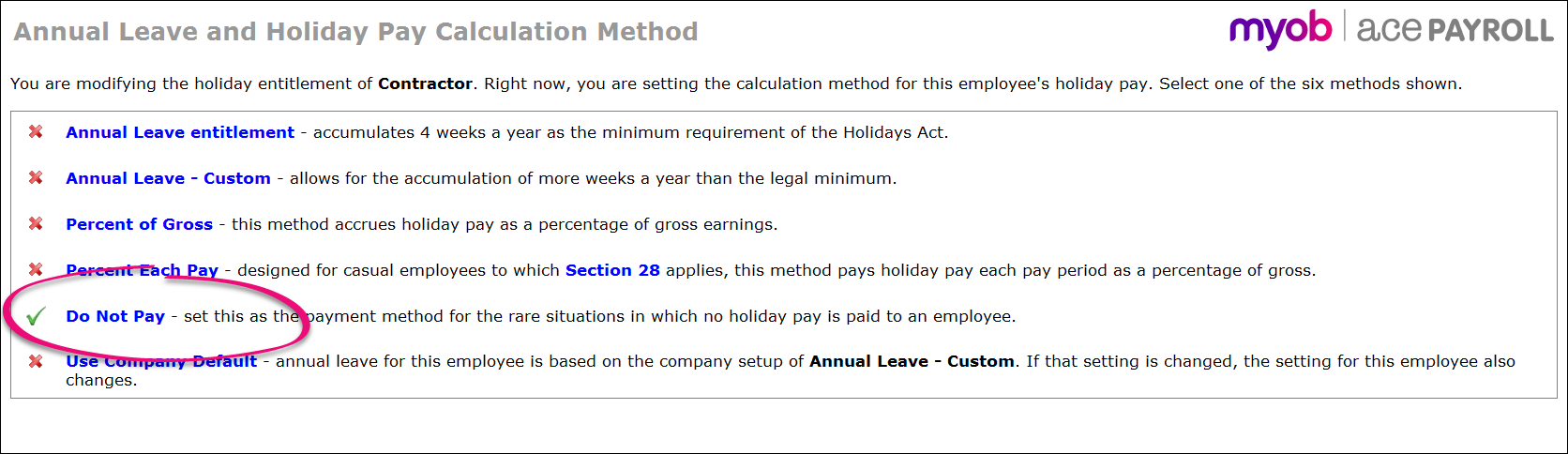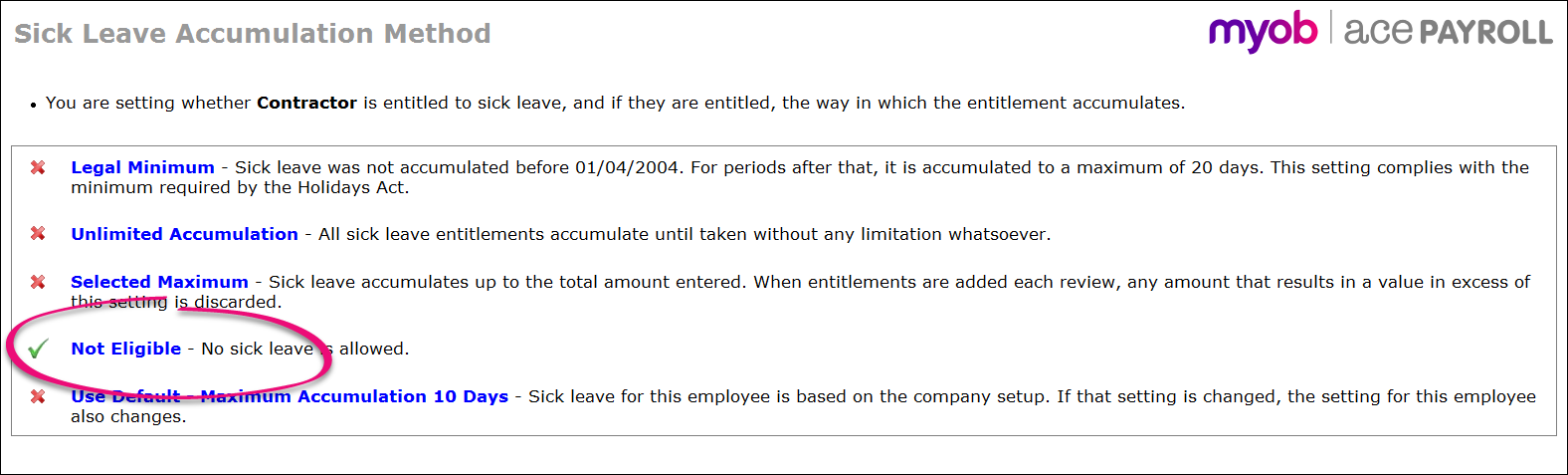To pay a contractor you need to set them up as an employee and pay them through your regular payroll. However, there are specific settings that need to be applied to contractors because they are not regular employees.
Contractors are self employed, and you have signed a contract to work together. Because of this, you do not need to make KiwiSaver contributions to contractors, and they do not accrue annual leave
The process of setting up a contractor will:
Set their tax code to Witholding tax.
Turn off leave and KiwiSaver.
Add the GST allowance if required.
If you need to pay GST to a contractor, you will need to have a GST allowance set up.
To set up a contractor
- Add the contractor as a new employee.
Make sure to load a bank account if you want to pay the contractor through direct credits with your other payroll payments.
- From the front screen click Employee > Modify Employee Details > Taxation.
- Select the contractor from the drop-down list at the top of the window.
- Click Tax Code then click the letters WT under Contractors Witholding Tax. A green tick appears.
This tax code deducts tax at a percentage rate without the addition of earner premium.
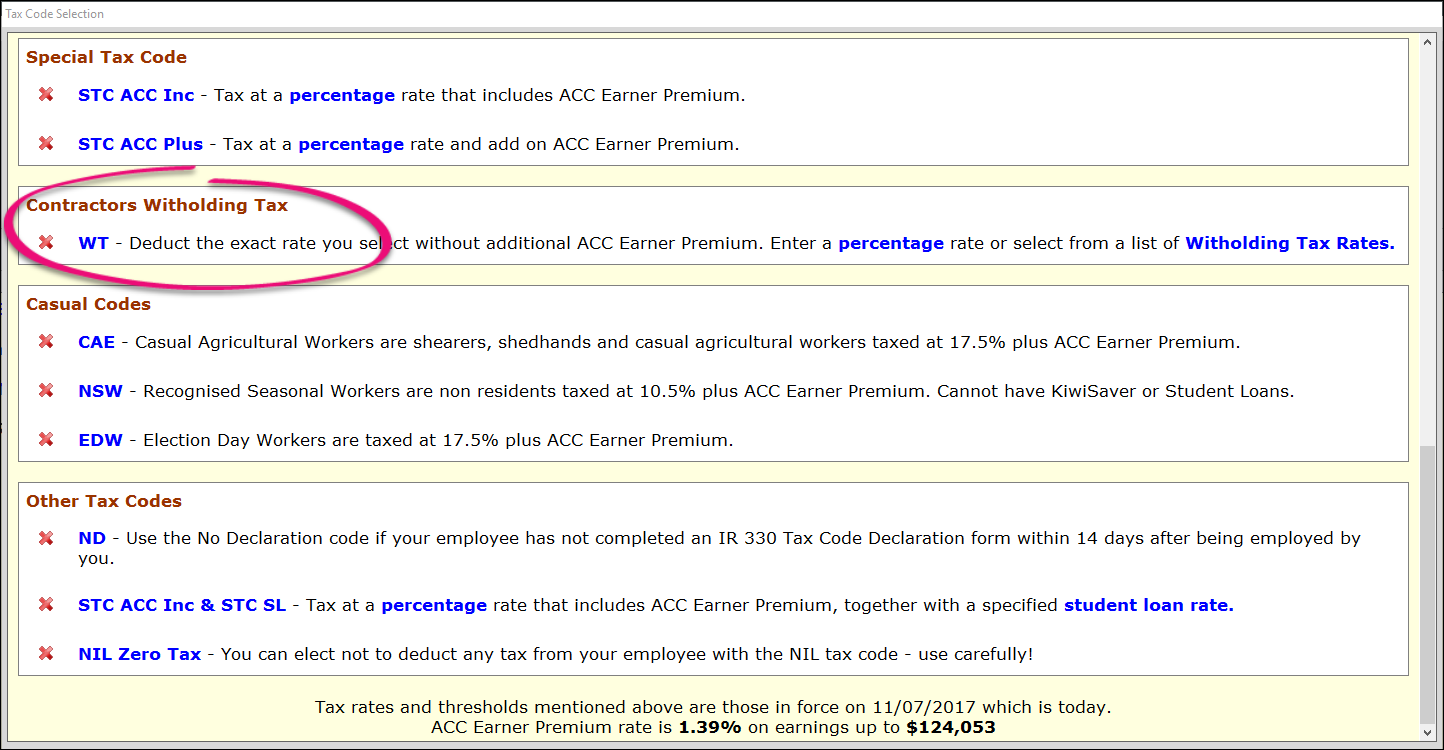
- Click the word Percentage under Contractors Witholding Tax as shown below and enter a percentage, or click Witholding Tax Rates and click the correct percentage.
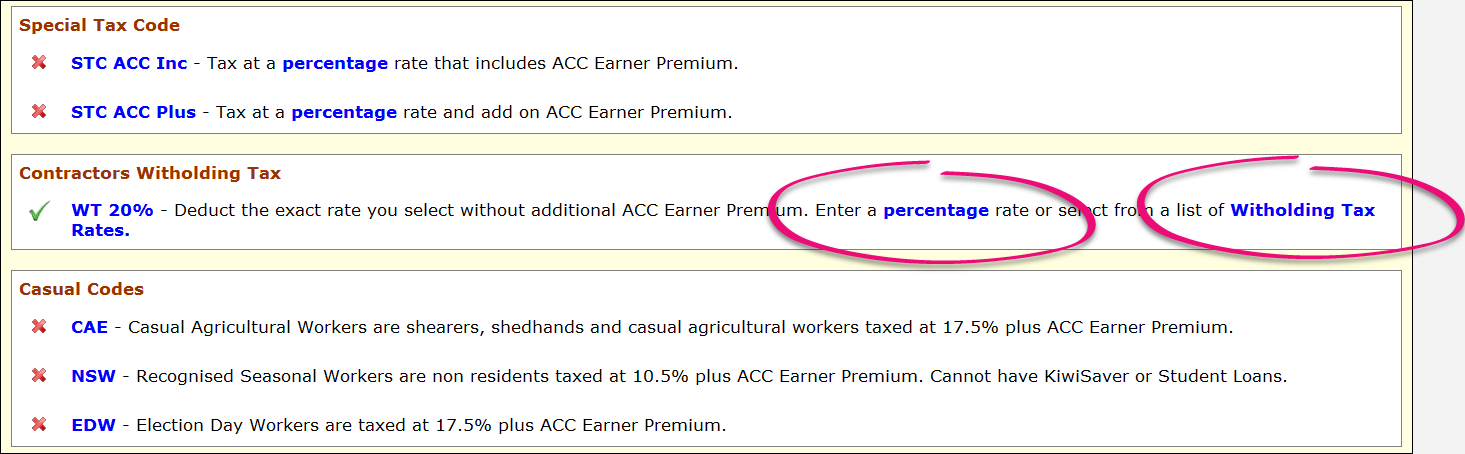
- Click the green tick at the bottom of the window.
- If you need to pay GST to the contractor, click the Allowances tab, then click the + Add button.
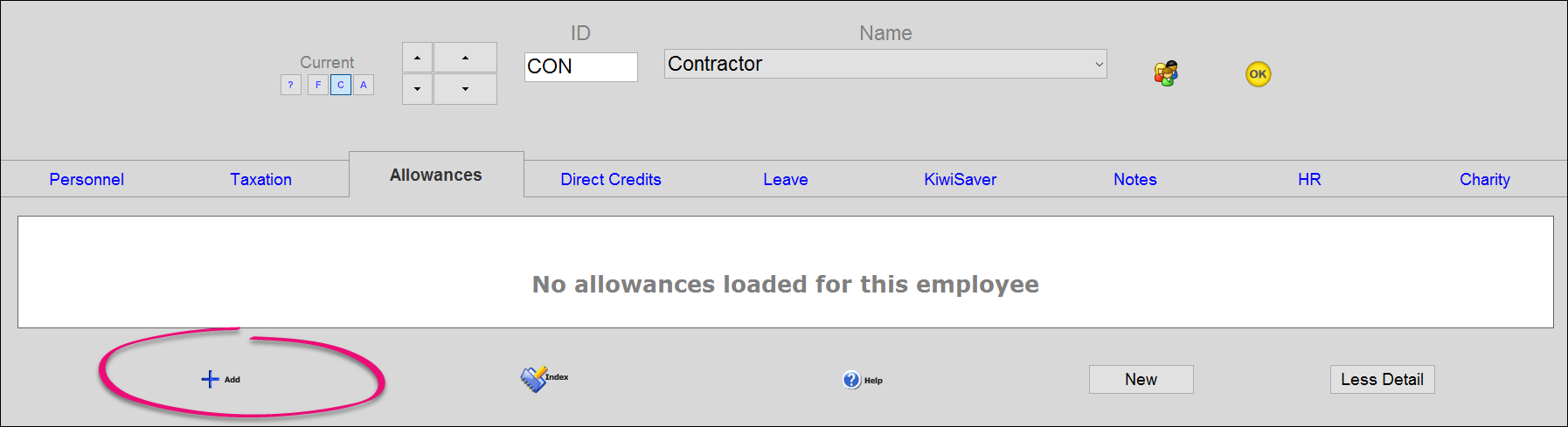
Select the GST allowance, then click Go.
This allowance should have been set up as a non taxable allowance called GST 15% or similar, with the calculation method set to Percentage Of Gross, and the rate set to 15. The same GST allowance can be used for all contractors.
If this allowance is not set up, you will need to create a GST allowance.
- Click the KiwiSaver tab and change the status to Definitely Exempt, then click Go.
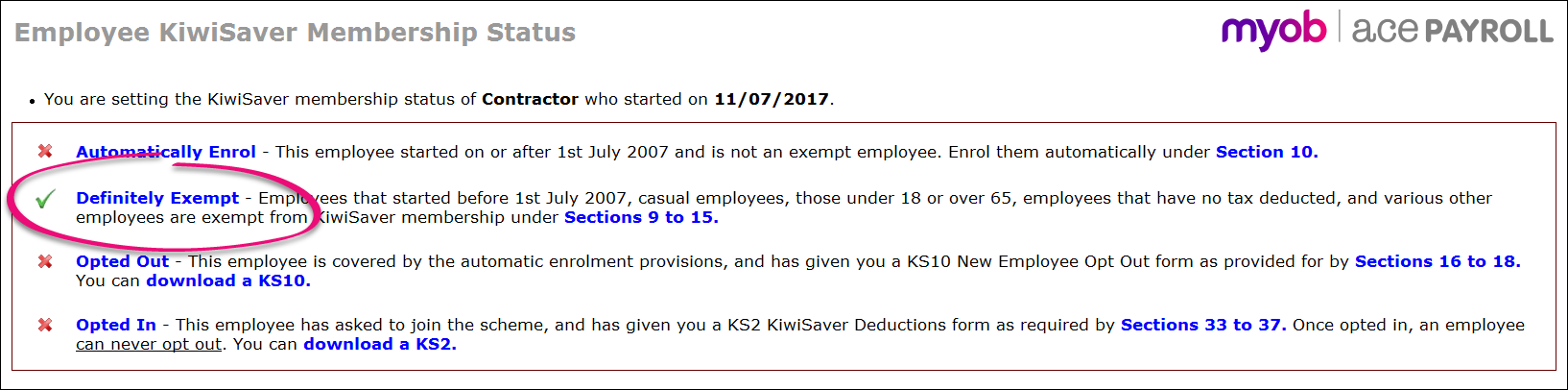
- Click Leave > Holiday Pay > Calculation Method, and change the setting to Do Not Pay, then click Go.
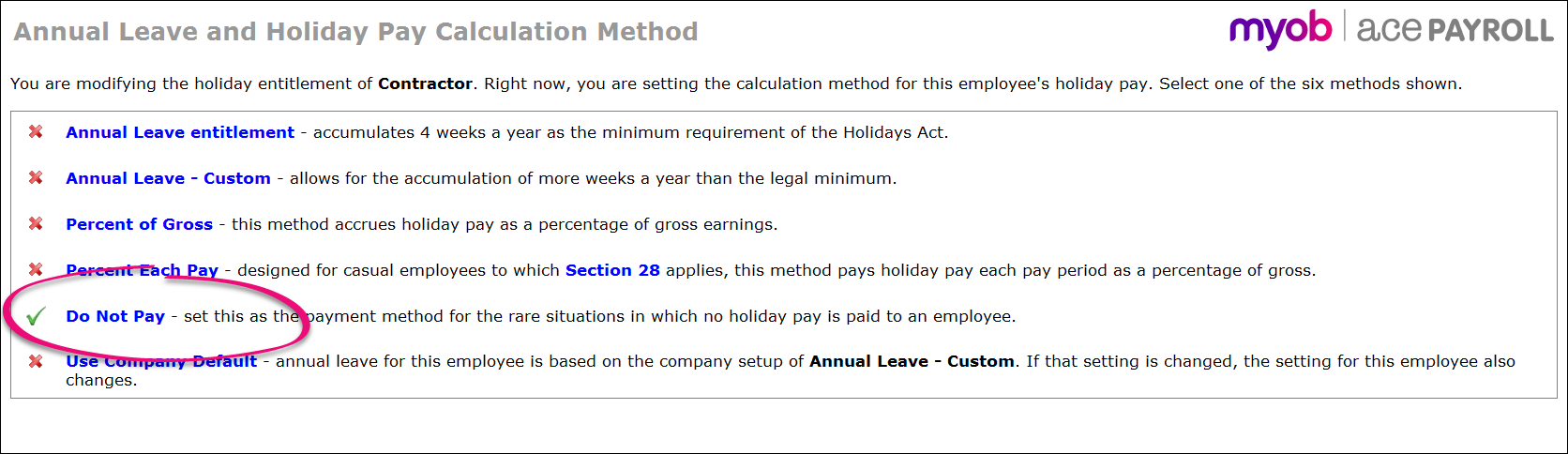
- In the Leave tab, click Sick Leave Owing > Accumulation Method and change the setting to Not Eligible. Click Go.
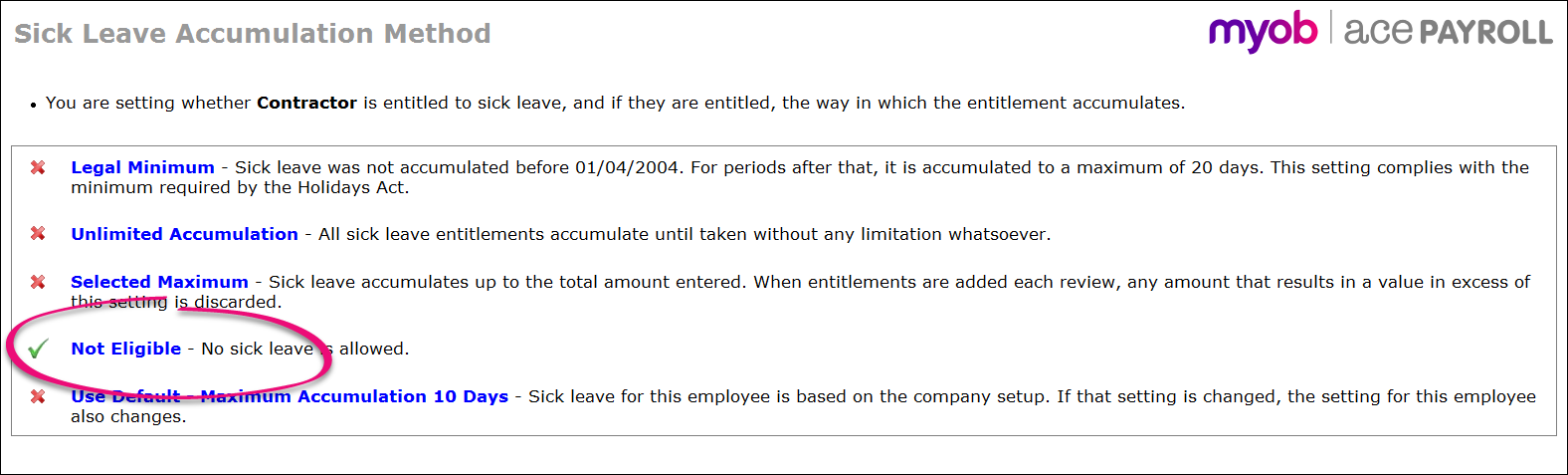
- Click Go, then OK to get back to the front screen, and you’re done!
Now you can pay your contractor through your regular payroll.