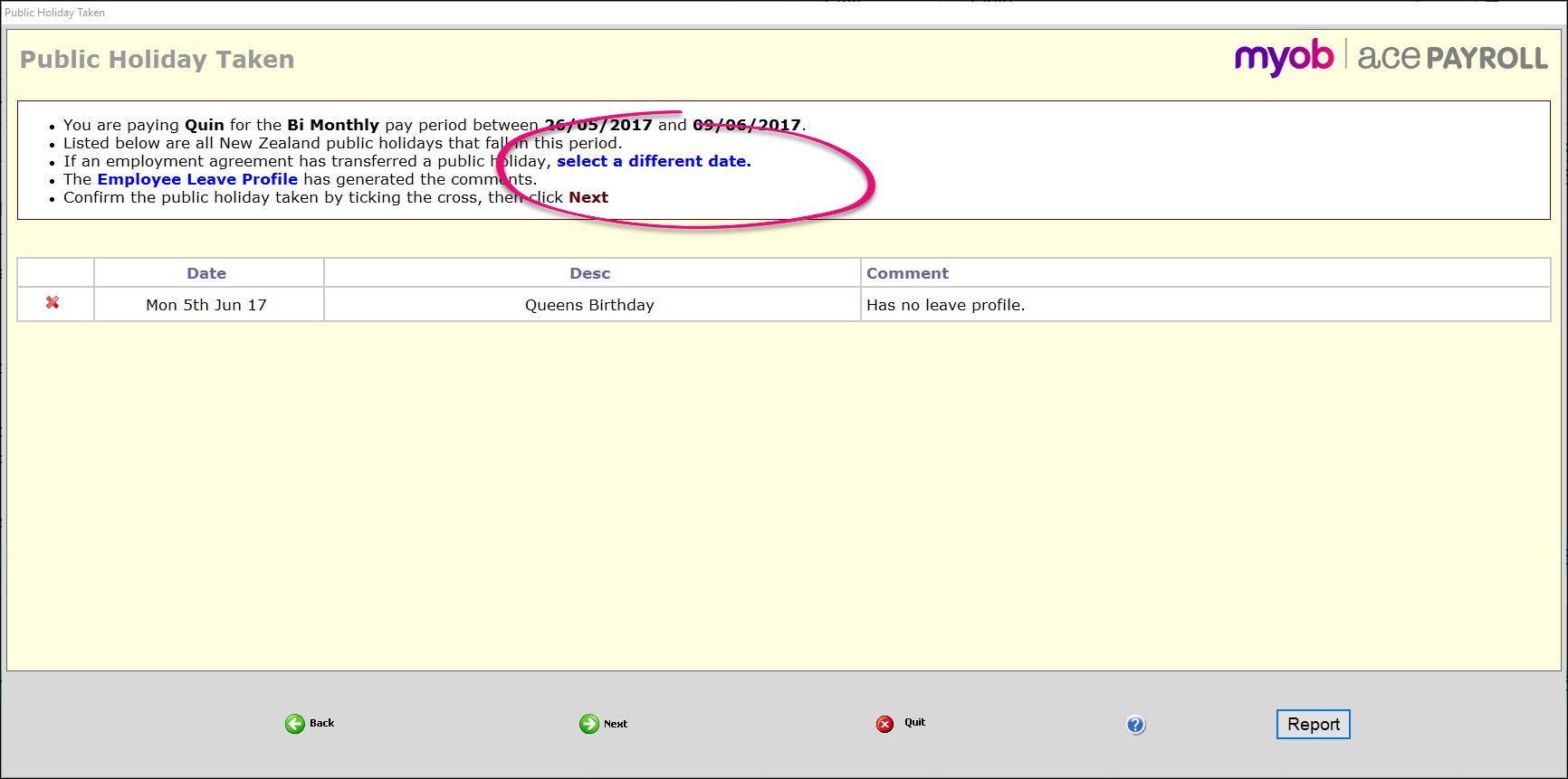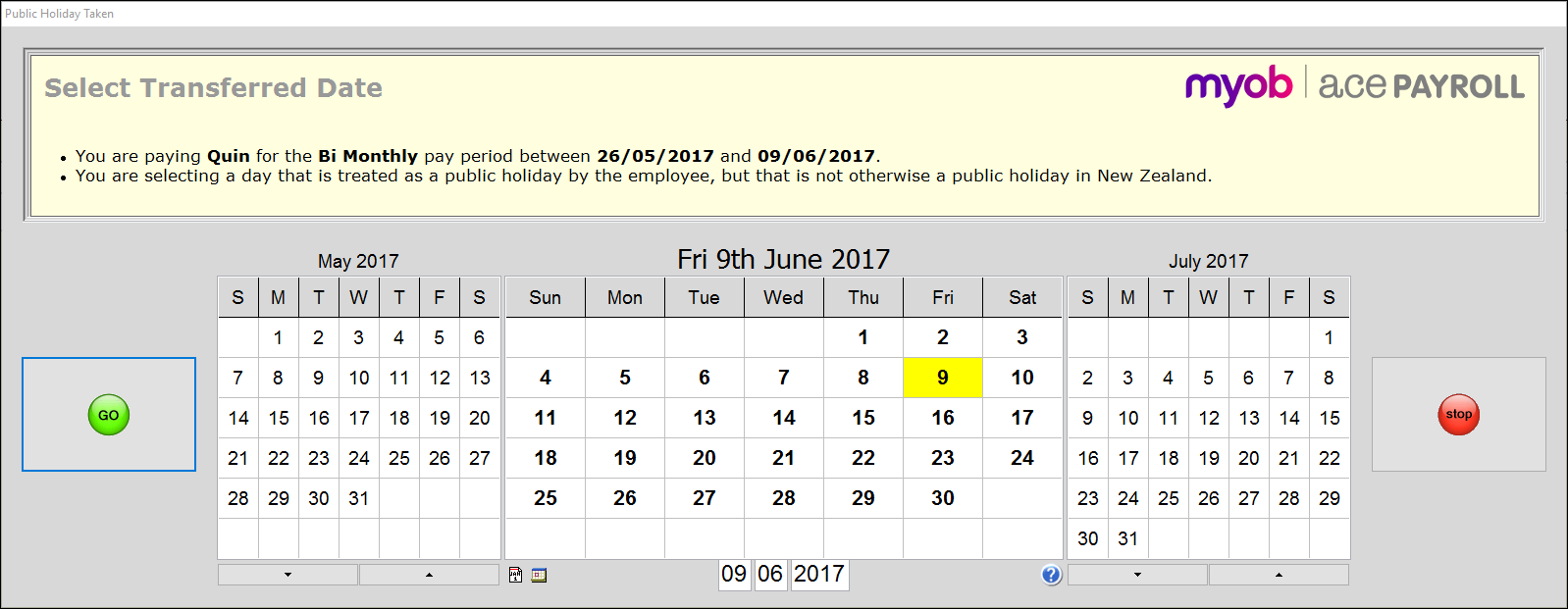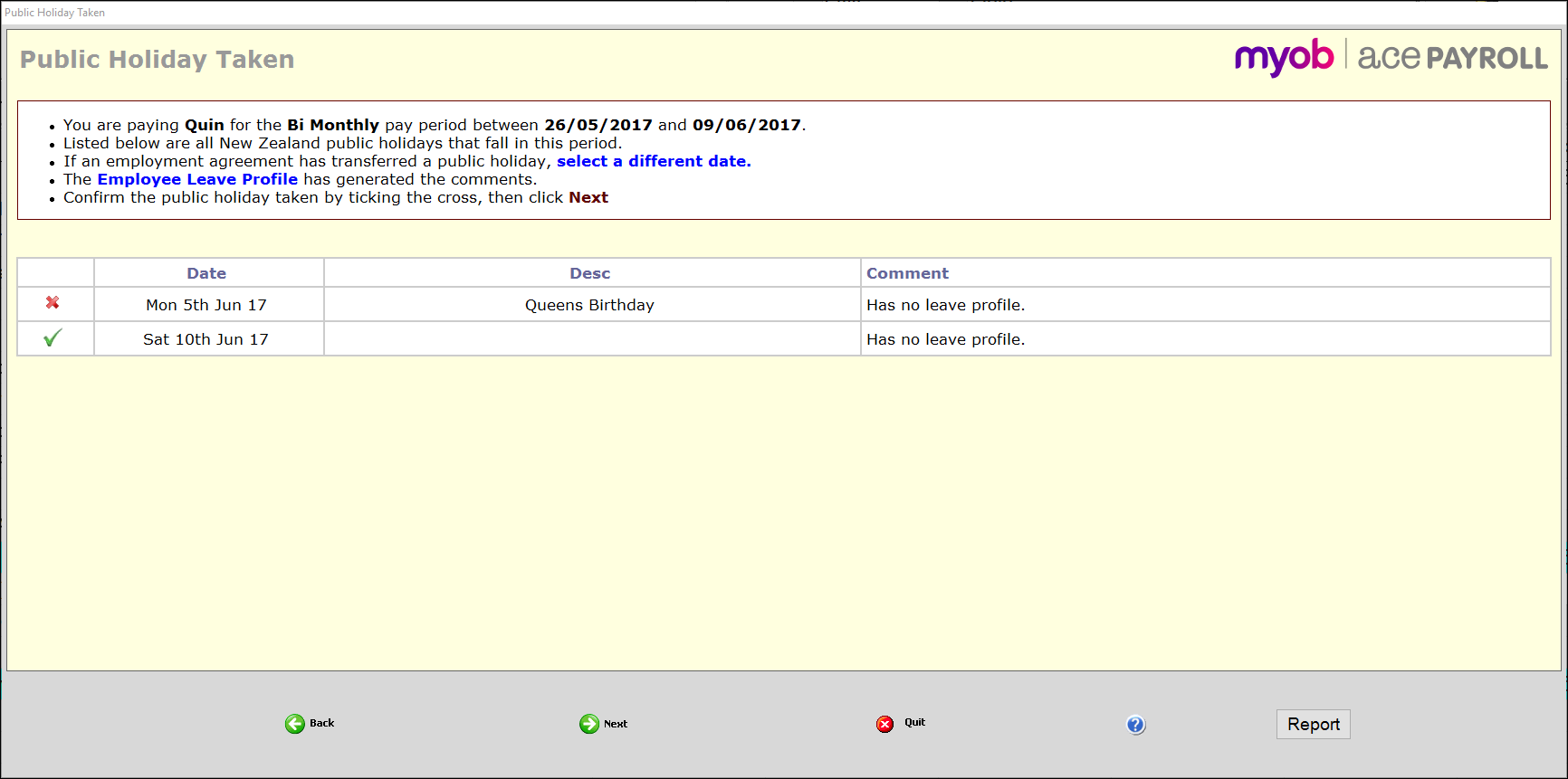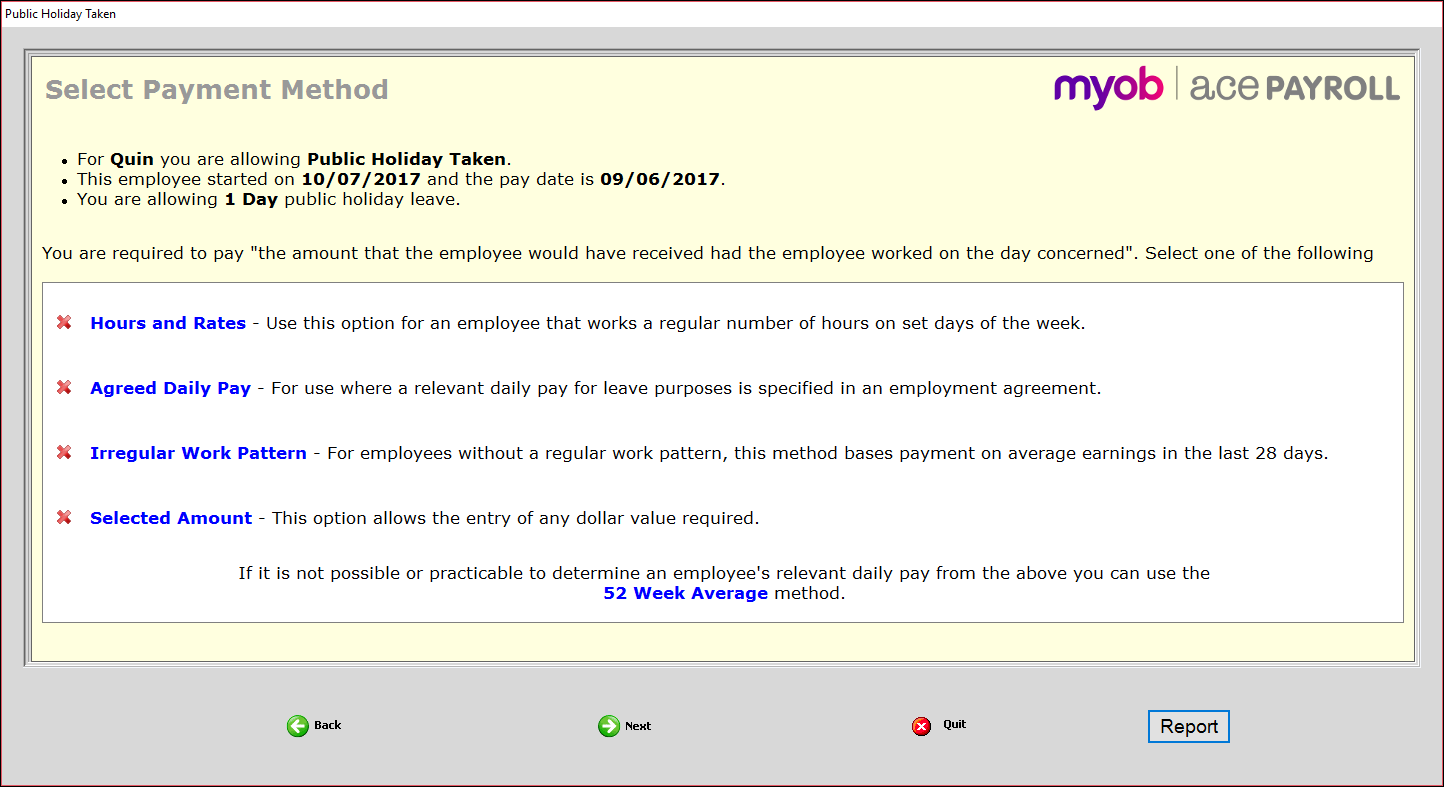When you pay a public holiday taken, Ace Payroll looks at the days in the pay period and automatically brings in any public holidays it finds.
While this is ideal for holidays like Easter, it means that for a compulsory closedown you need to choose the relevant days manually. This is easily done from the Public Holiday Taken window.
Pay a public holiday during a closedown period
From the front screen click Calculate Pays > Leave > Public Holiday Taken.
The Public Holiday Taken window opens. Click select a different date.
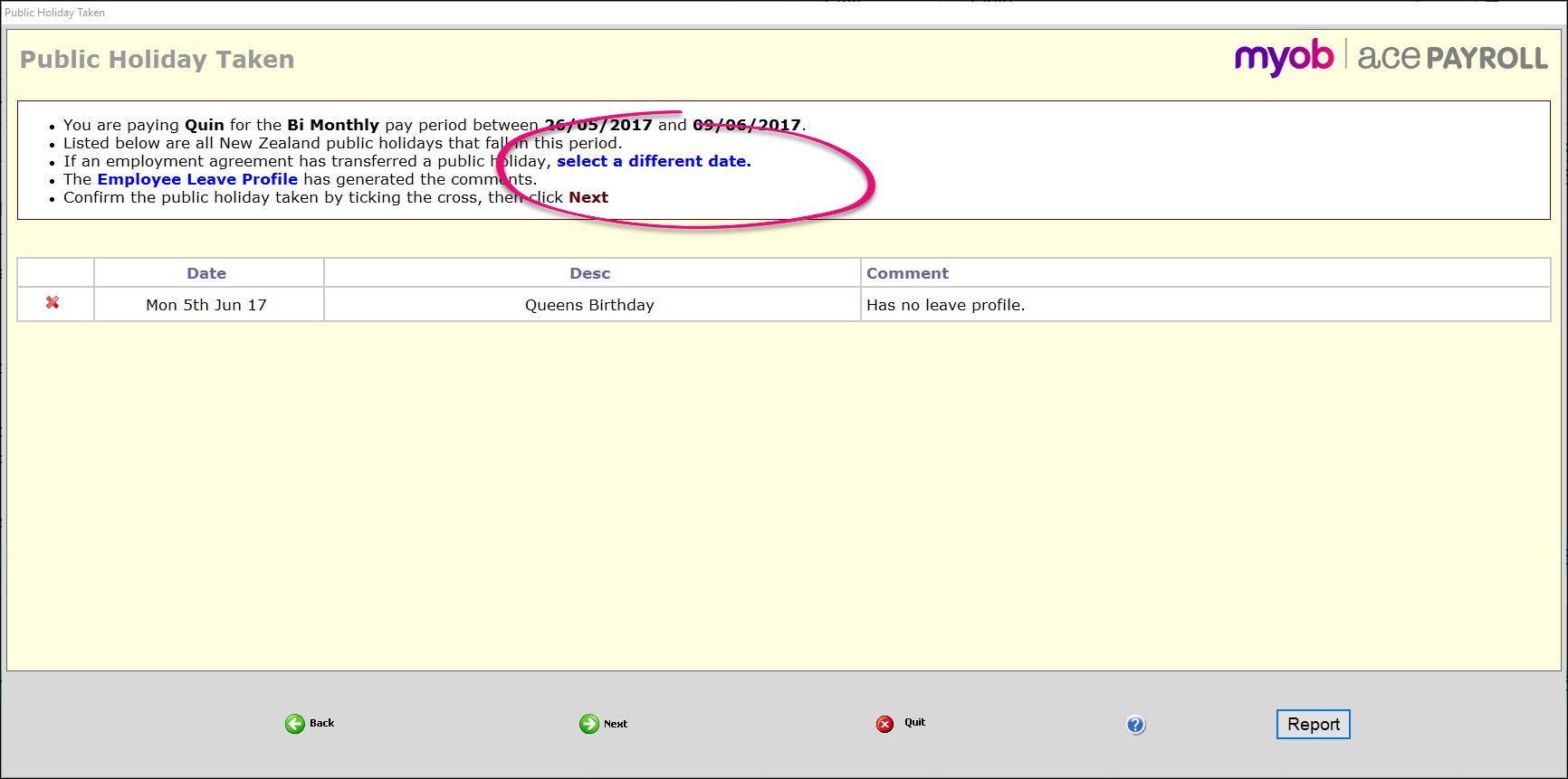
The Select Transferred Date window appears. Click the date of the public holiday you want to pay, then click Go.
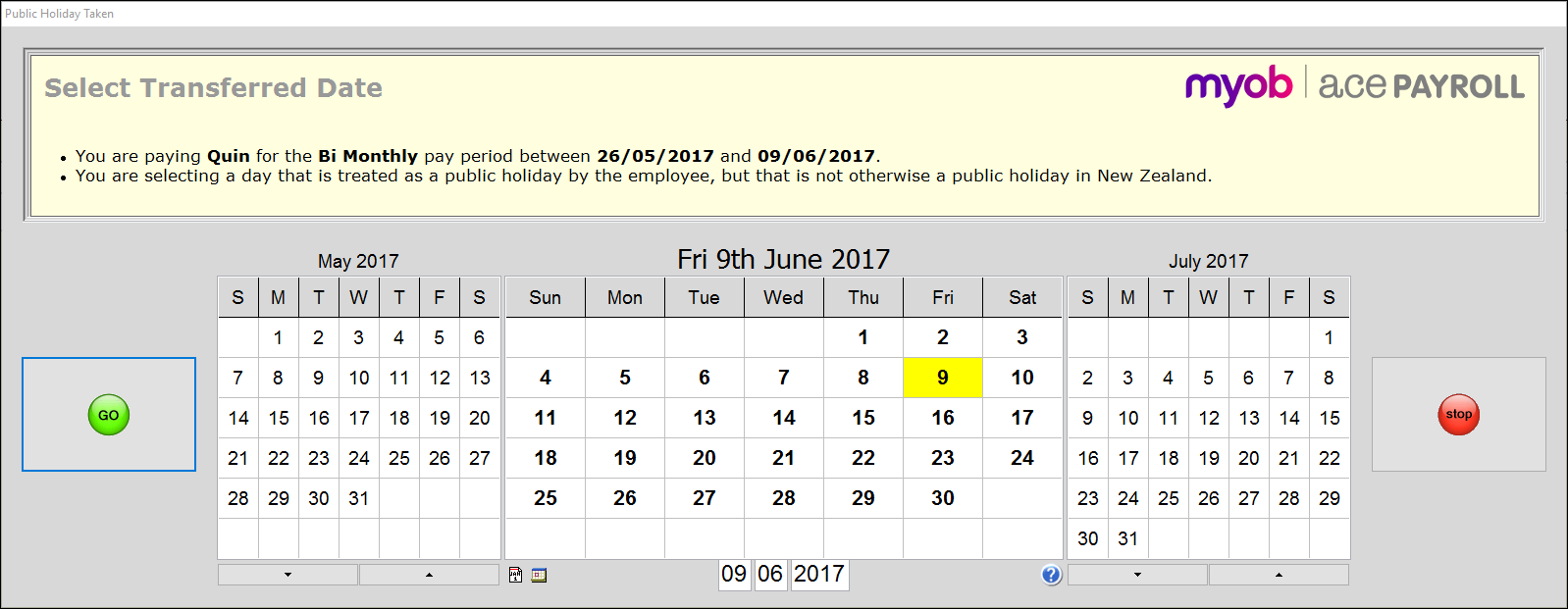
The date appears with a green tick next to it.
If you need to add more public holidays, click select a different date and repeat until you have selected all of the dates you want to pay as public holidays.
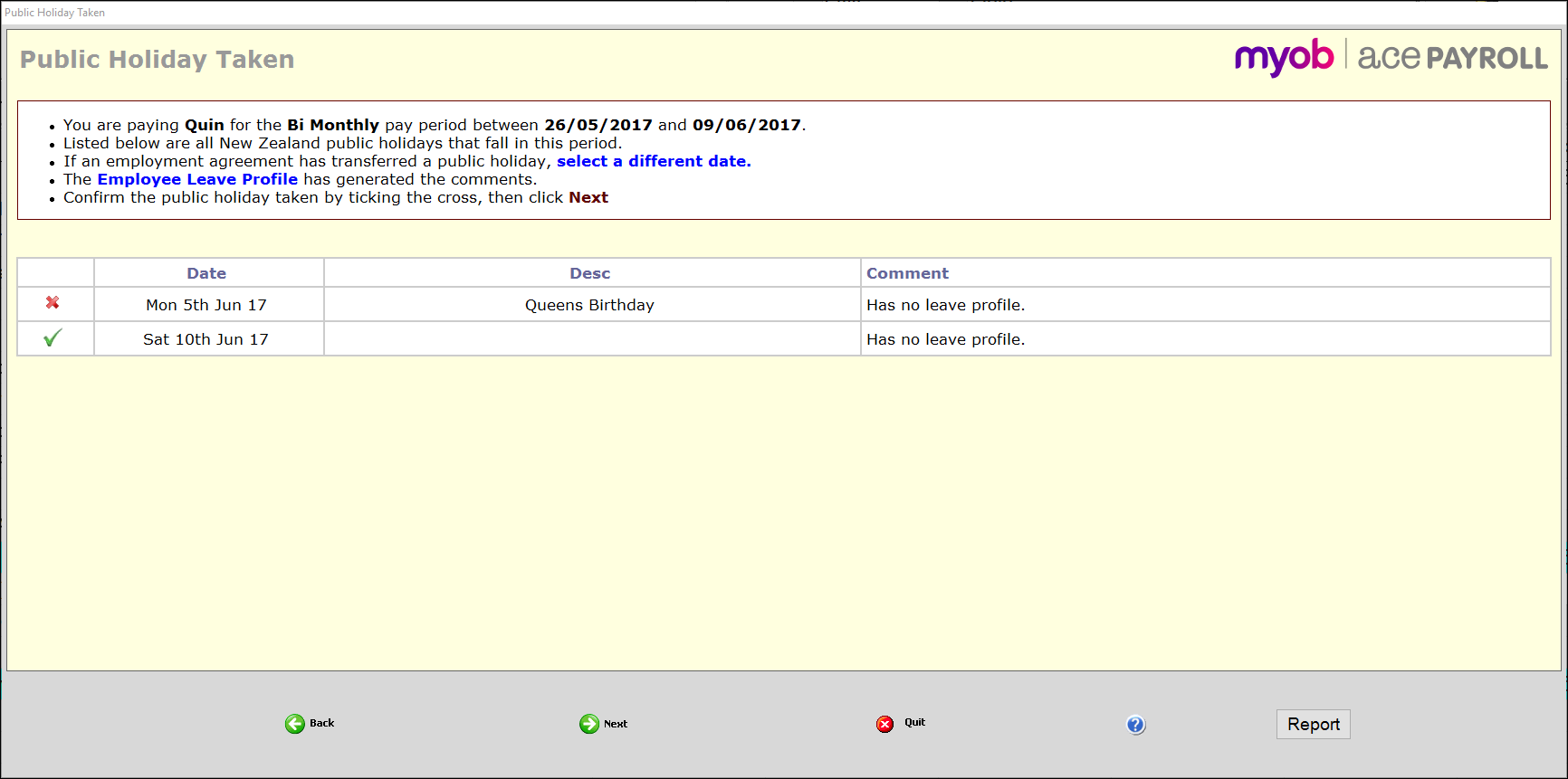
Click Next to proceed to the payment window.
Click the payment method that fits your employee, and enter their payment values.
Enter values for the total payment of the public holidays.
For instance, if you are using the Hours and Rates method to pay two public holidays, and your employee typically works 8 hours a day, you will need to enter 16 hours.
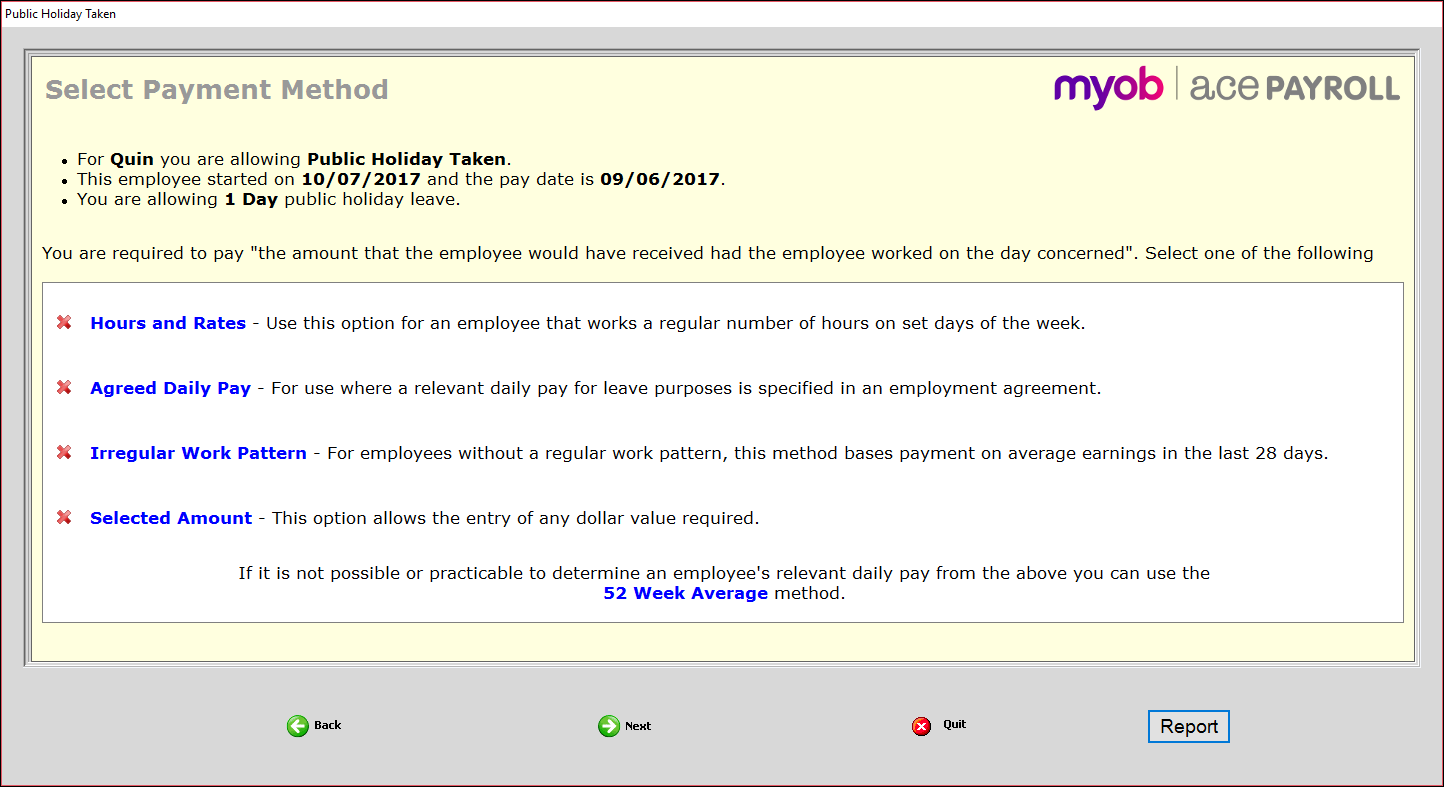
Click Next, then Confirm to close the window and your employee’s payroll sheet updates with the changes you have made.