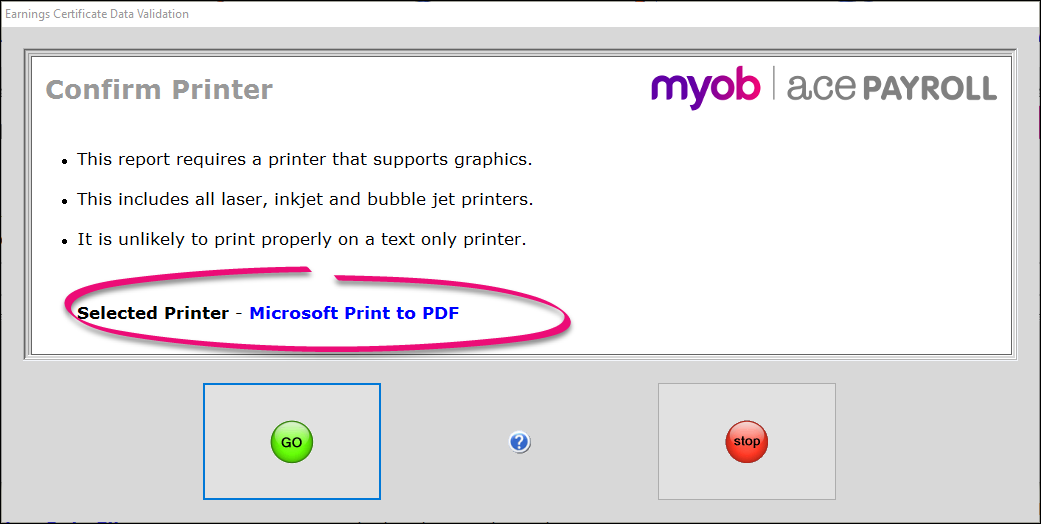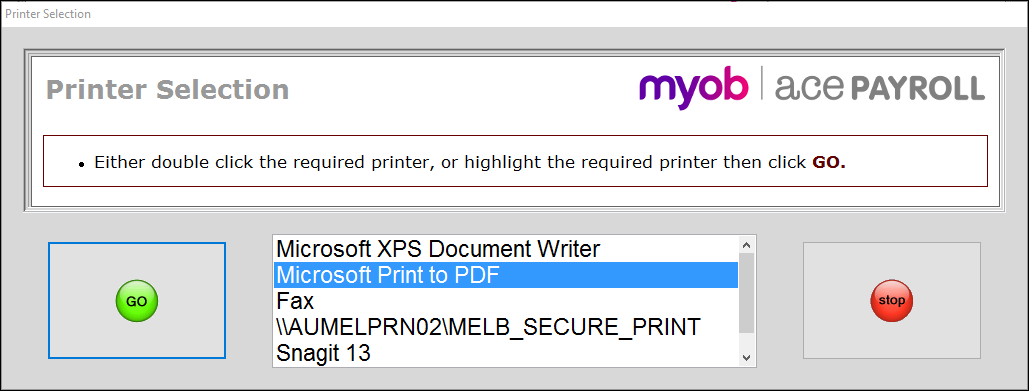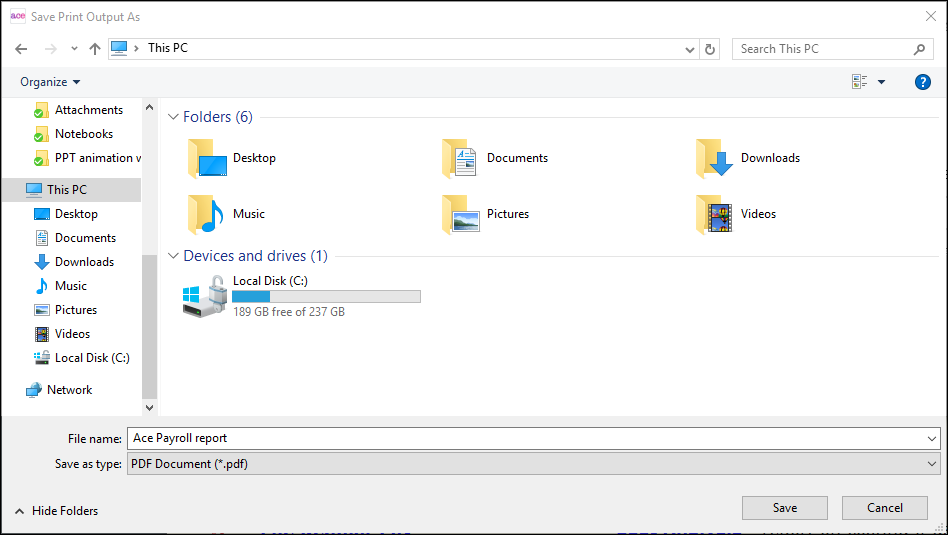Save a report as a PDF file
If you want to save a copy of a report to your computer, you can save it as a PDF file. You can email a PDF copy of a report to someone, or store it in the cloud or on an external hard drive.
PDF software
Saving a PDF file requires a PDF driver. A PDF driver is a program which creates PDF files from a printer menu. Many computers have a PDF driver included in their software, but if yours doesn’t we recommend doPDF, which can be downloaded for free.