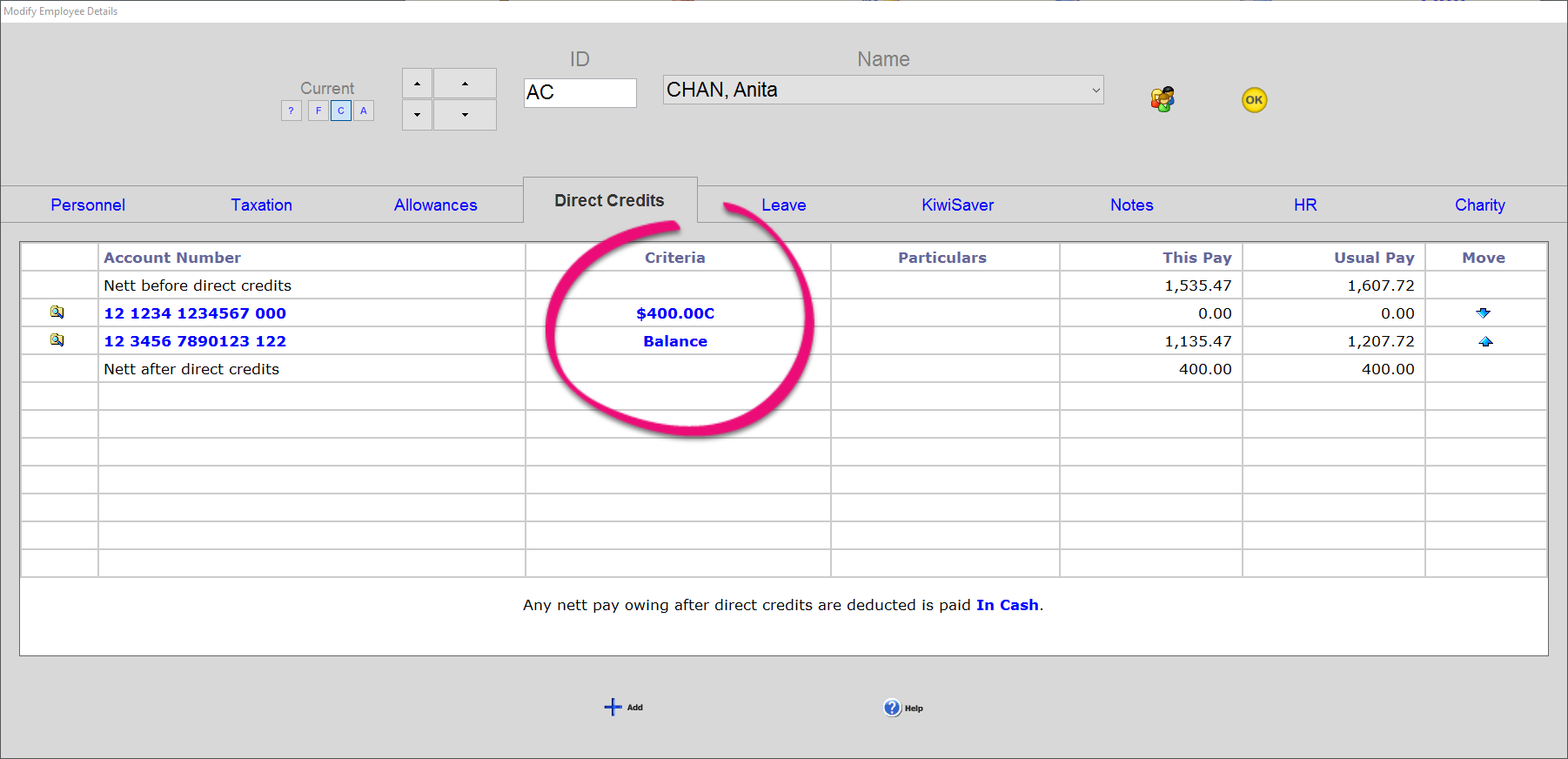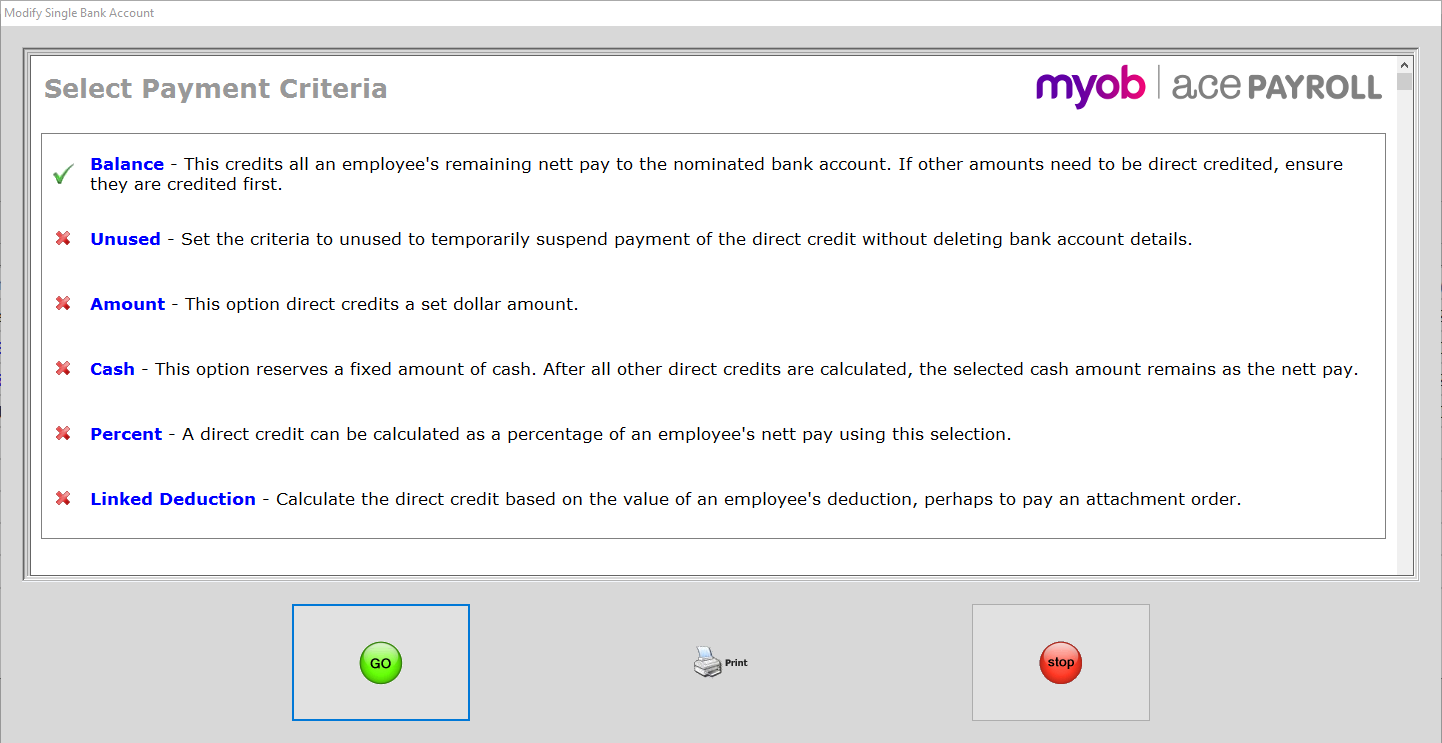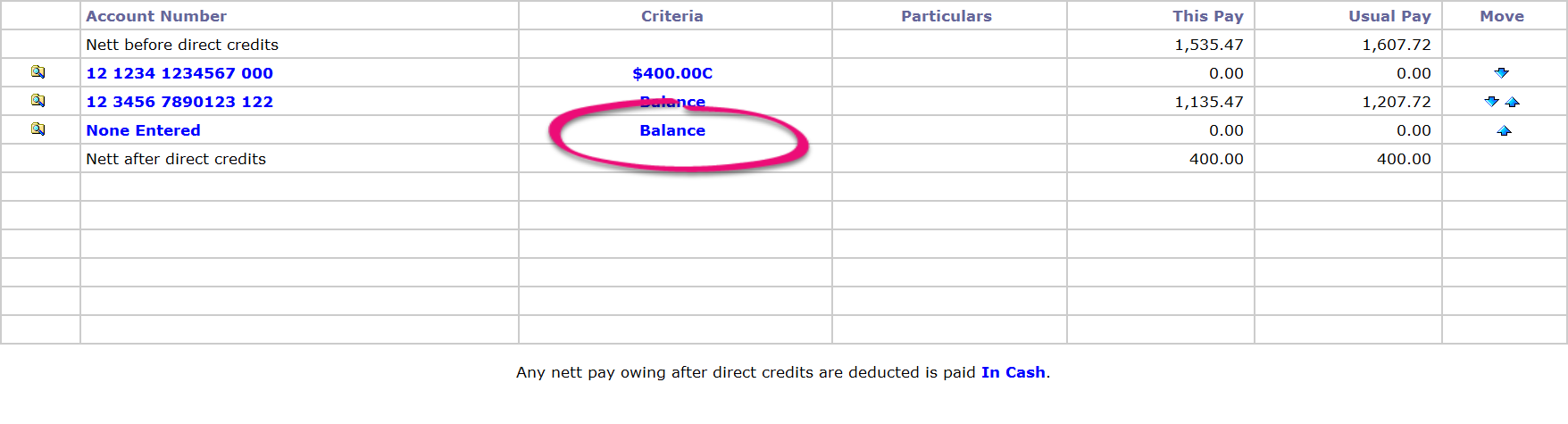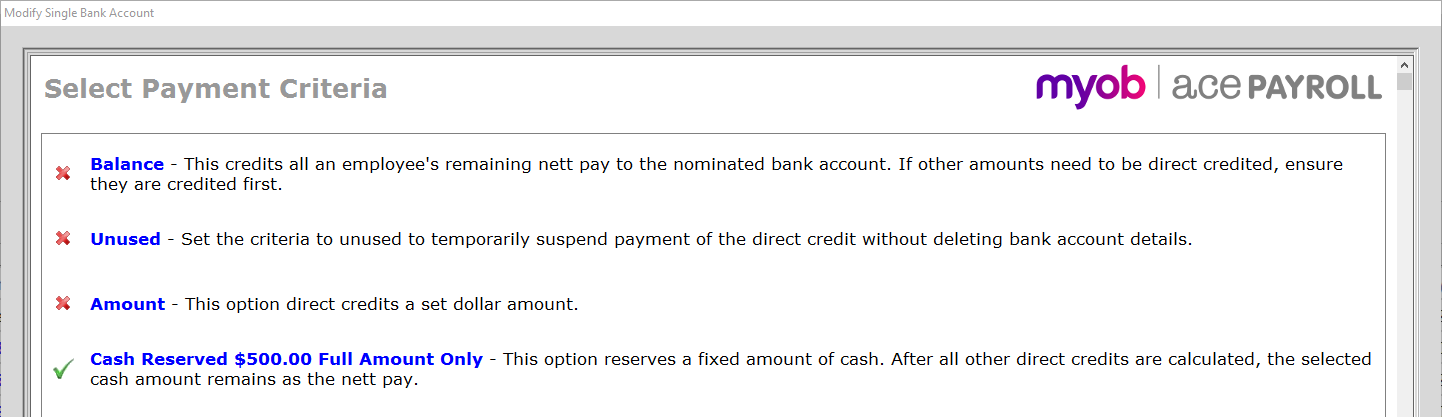Every direct credit paid to an employee is set by payment criteria. These criteria are set from the Direct Credits tab in the Modify Employee Details window. An example is shown below, with the criteria fields circled in yellow.
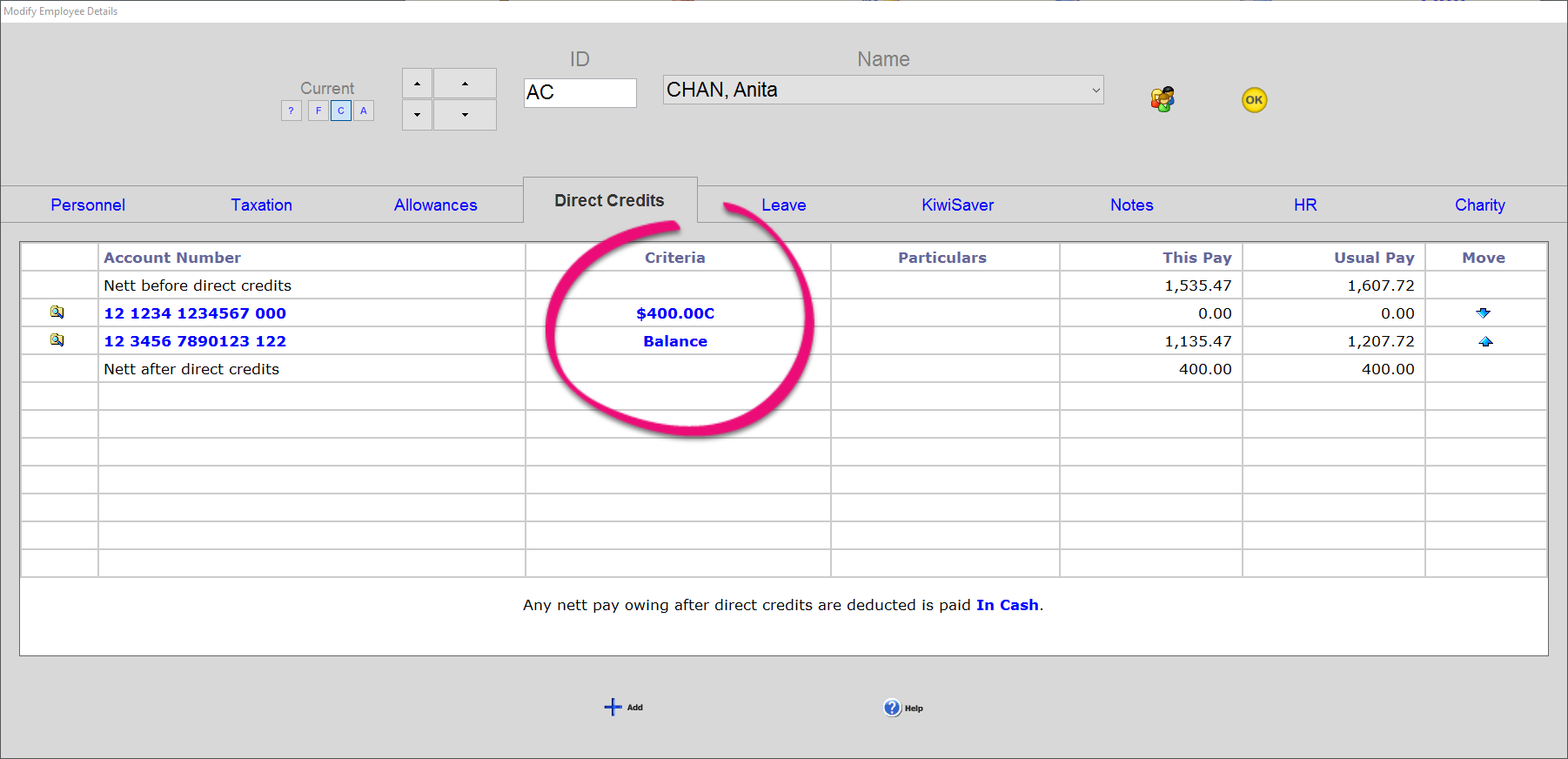
Click the criteria field of any bank account to open the Select Payment Criteria window and alter the payment criteria.
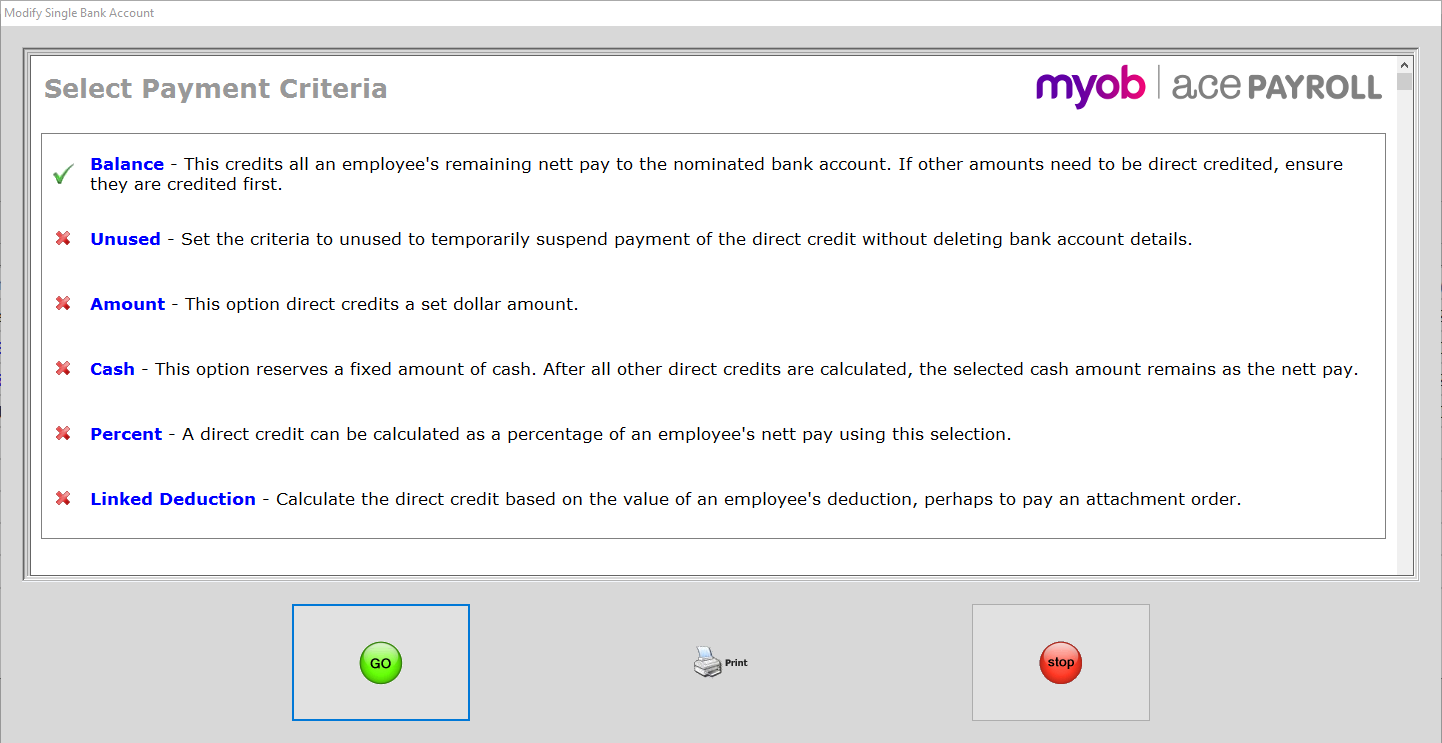
To direct credit an employee's net pay
- From the front screen, click Employee > Modify Employee Details > Direct Credits, then select the employee you want to pay.
- Click the criteria of the last or only account and set it to Balance, rather than entering the amount of the net pay. This way the direct credit is automatically updated if the net pay changes through tax changes or pay rate adjustments.
To reserve a fixed amount of cash for an employee before the direct credits are paid
- Add a new bank account to the employee. From the front screen, click Employee > Modify Employee Details > Direct Credits, then click Add.
- In the Add New Bank Account window, leave the account number blank and click Go. A new ‘account’ labeled None Entered appears.
- Click Balance in the None Entered line.
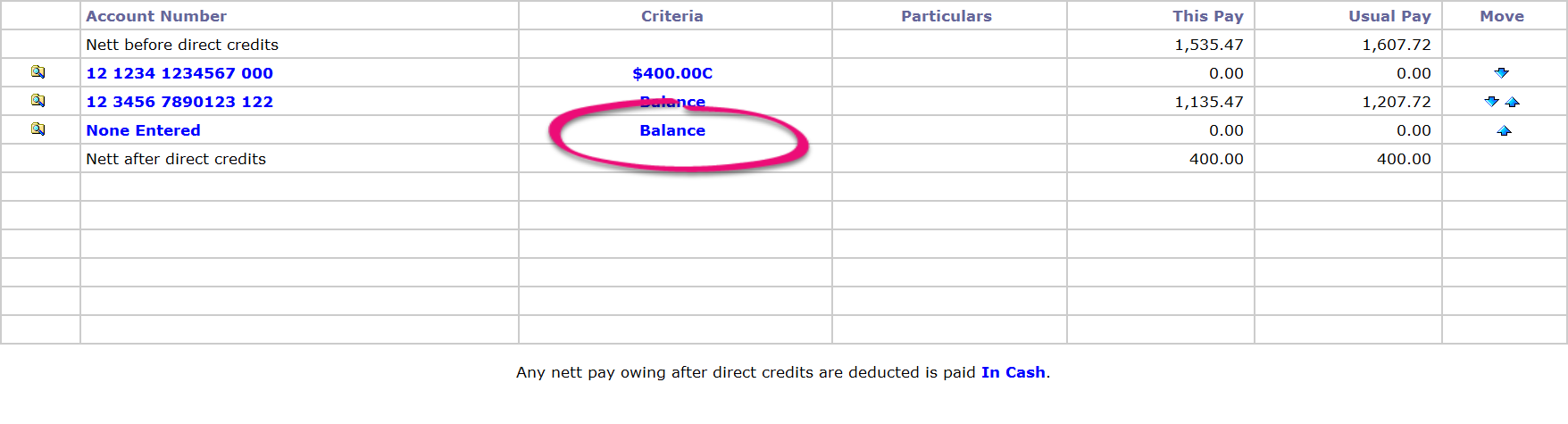
- Tick Cash, then enter the amount of cash you want to reserve and click Go.
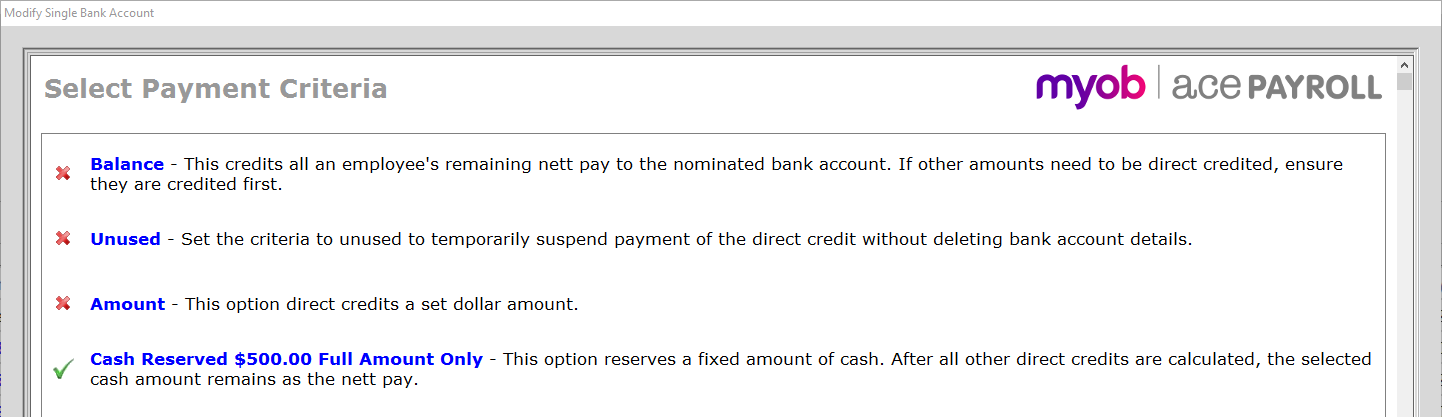
- Ensure that the None Entered bank account is first on the list by clicking the arrows on the right hand side of the window. Direct credit amounts are calculated in the order they appear on this list, so moving this account to the top ensures the cash reserve is taken out before the rest of their pay is credited.