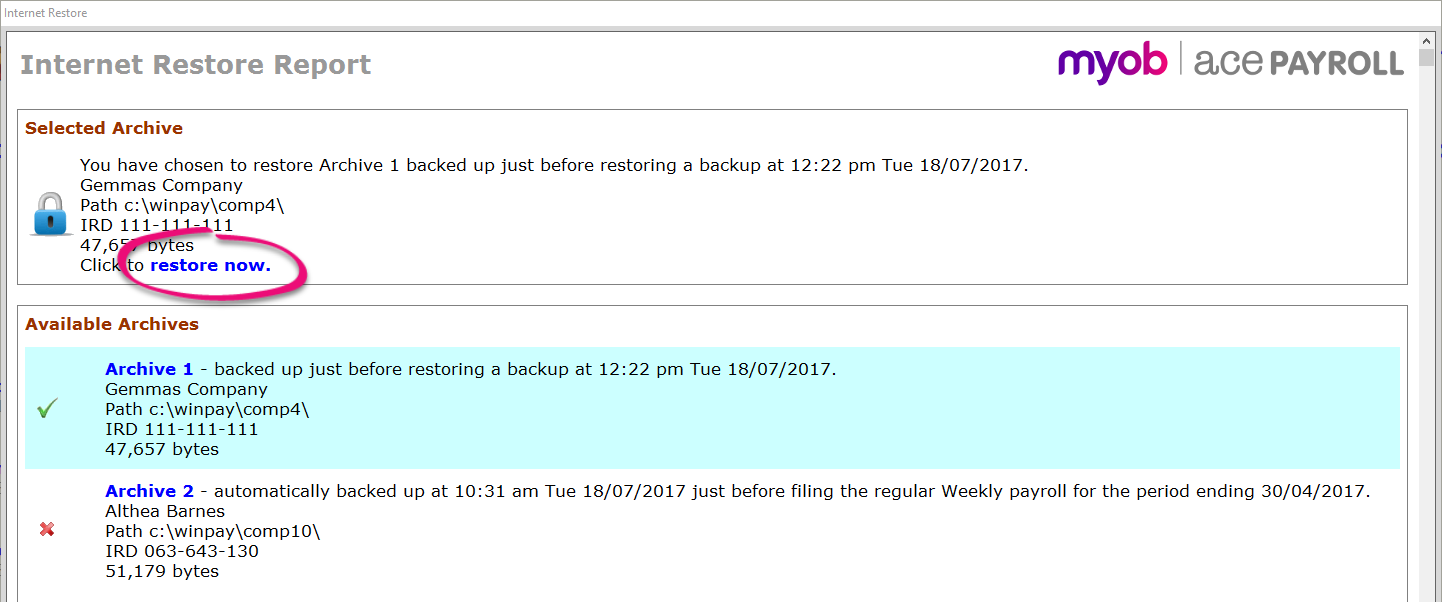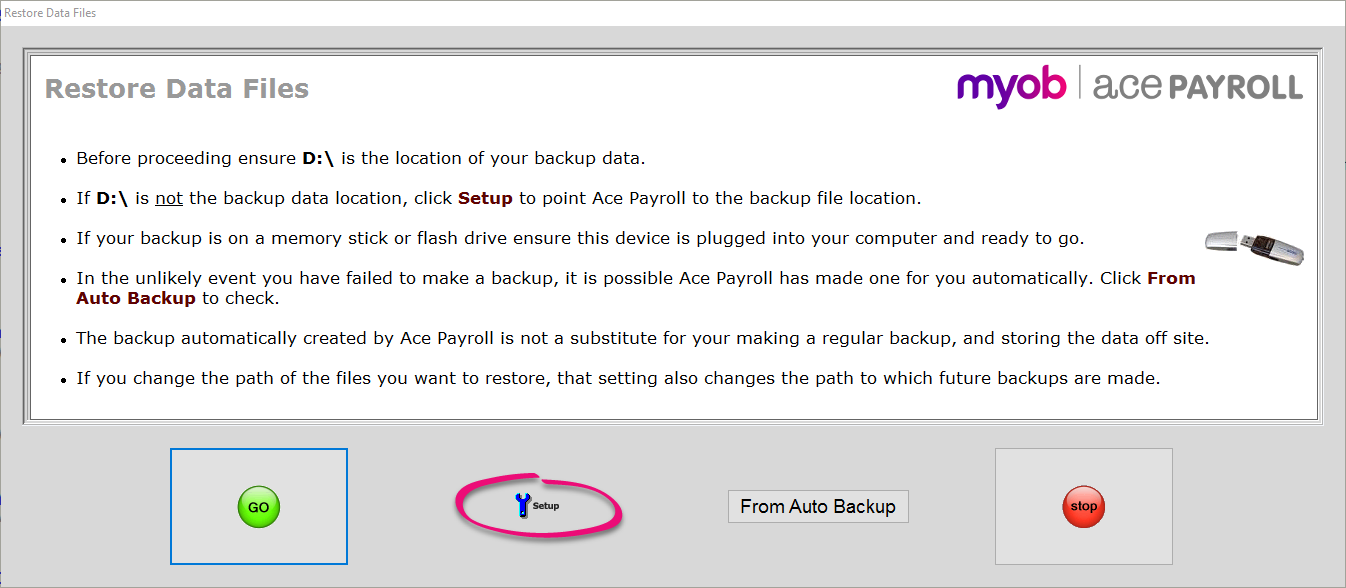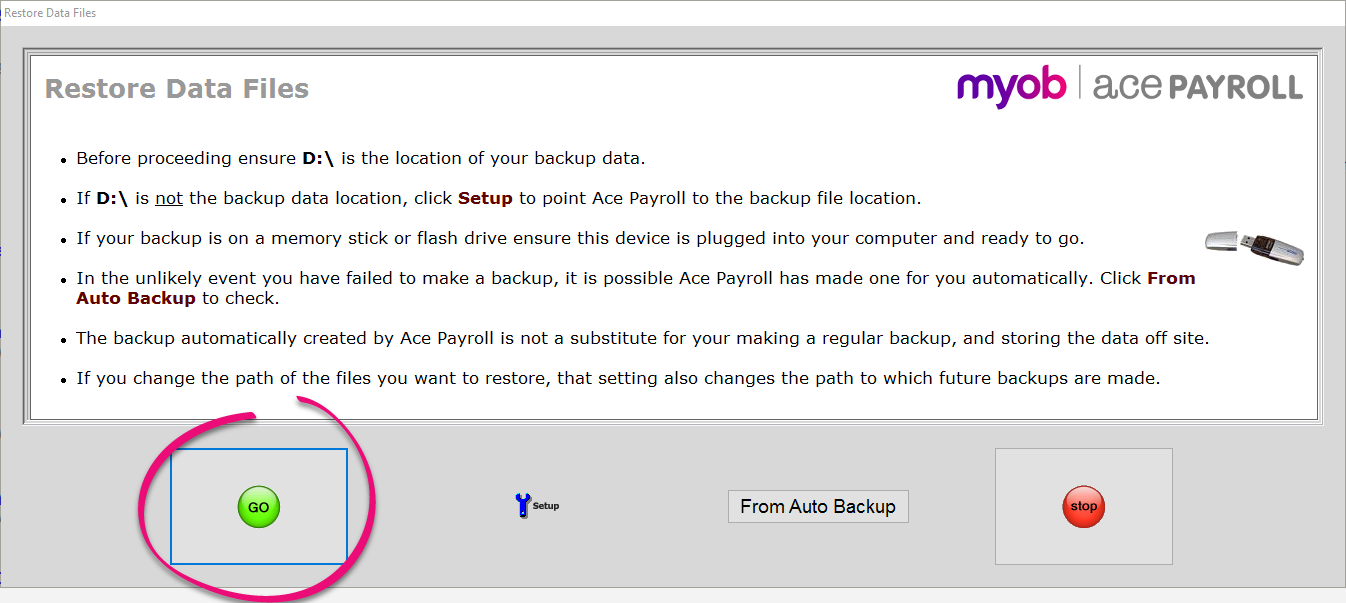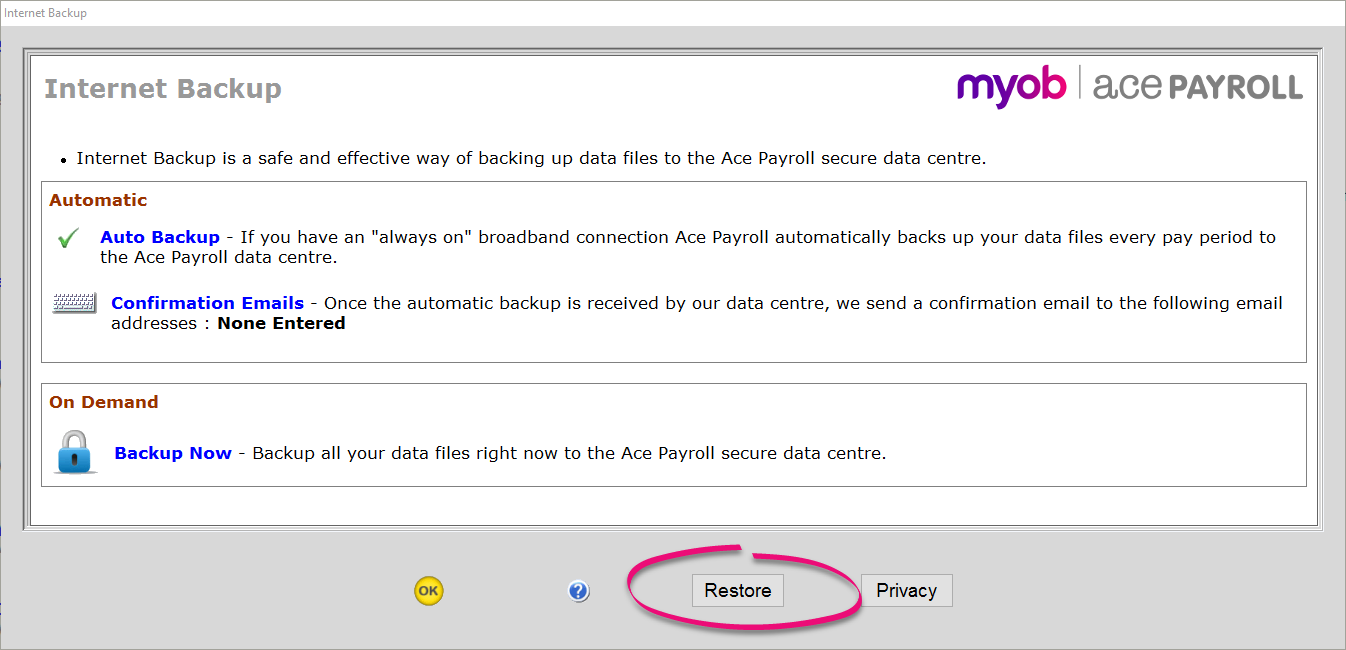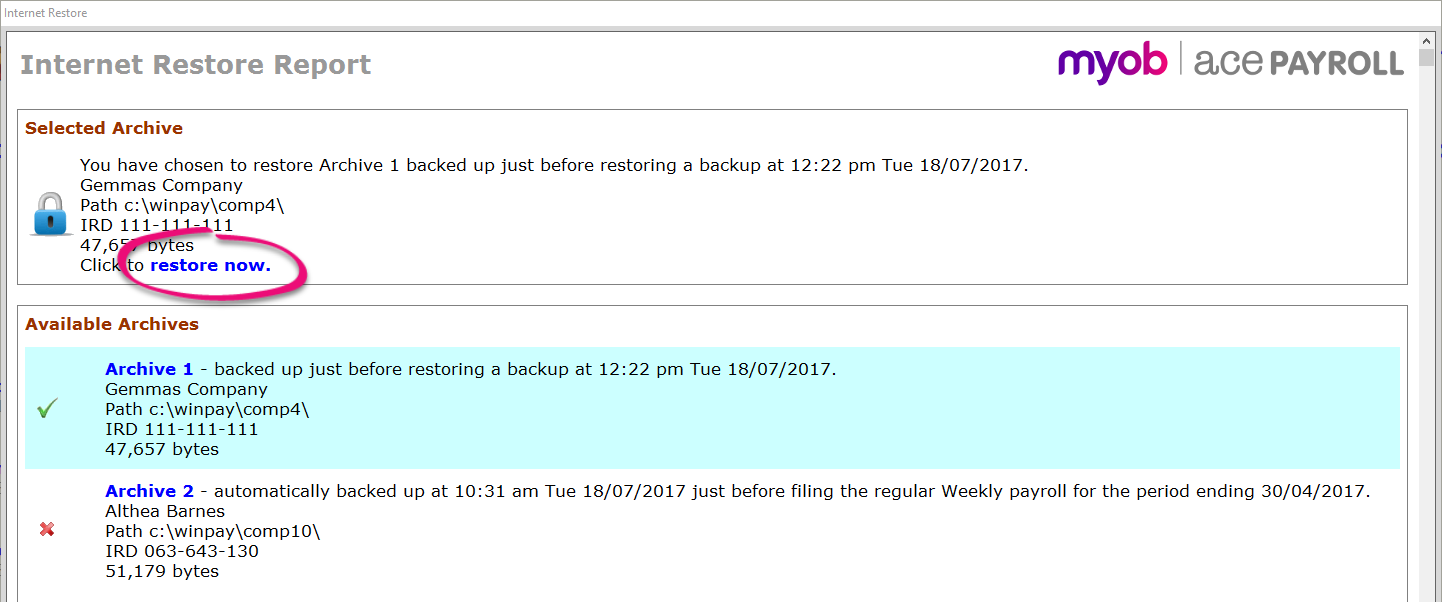You can transfer Ace Payroll to another computer by installing it on the new computer, and then restoring a backup from your old computer. This procedure transfers all of your data so you can continue processing your payroll as normal.
1. Download and install Ace Payroll
Download Ace Payroll onto your new computer, then open it and follow the installation wizard.

2. Call us to activate your software
Call us on 0800 223 729 to activate your software.
3. Move your data onto your new computer
Use a USB backup to transfer your data
- Back up your payroll data files from your old computer onto a memory stick.
- Insert your USB stick into your new computer.
- Open Ace Payroll, and from the front screen click Utilities > Restore From Backup.
- The Make Another Backup? window appears. Click GO.
- The Restore Data Files window appears. Click Setup.
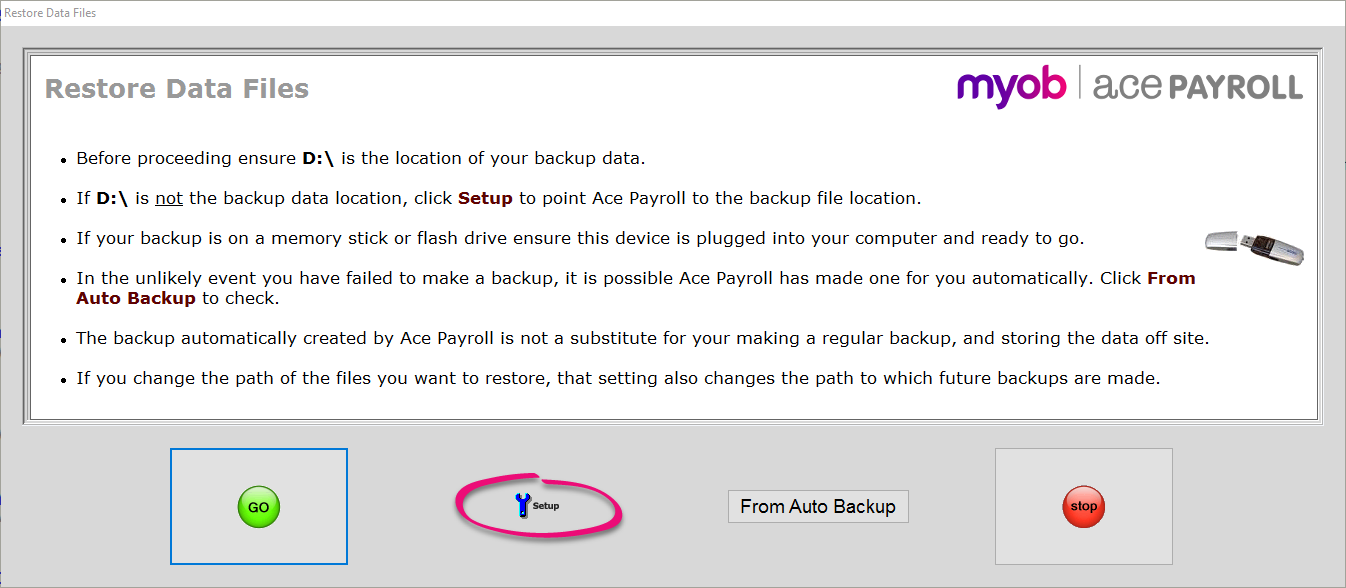
- On the left side of the window expand your USB drive and click the name of your backup folder, then click GO to close the window.
- In the Restore Data Files window, click GO to restore your data.
- The Backup & Data File Report window opens. Click GO.
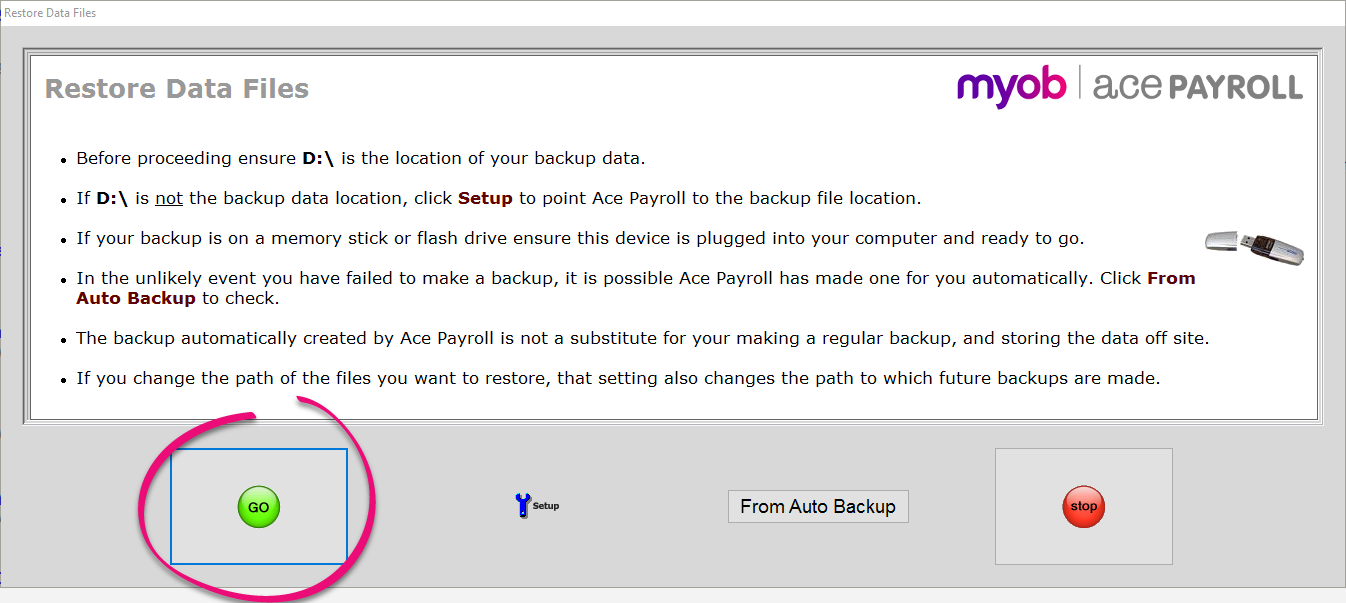
- Your data is now available in Ace Payroll. To make sure your data has been restored correctly, we recommend checking reports such as the One Off Report and the Summary Report.
Use an internet backup to transfer your data
- Back up your payroll data files on your old computer using the Internet backup service.
- Open Ace Payroll on your new computer.
- From the front screen click Utilities > Ace Payroll Online > Internet Backup.
- Click Restore.
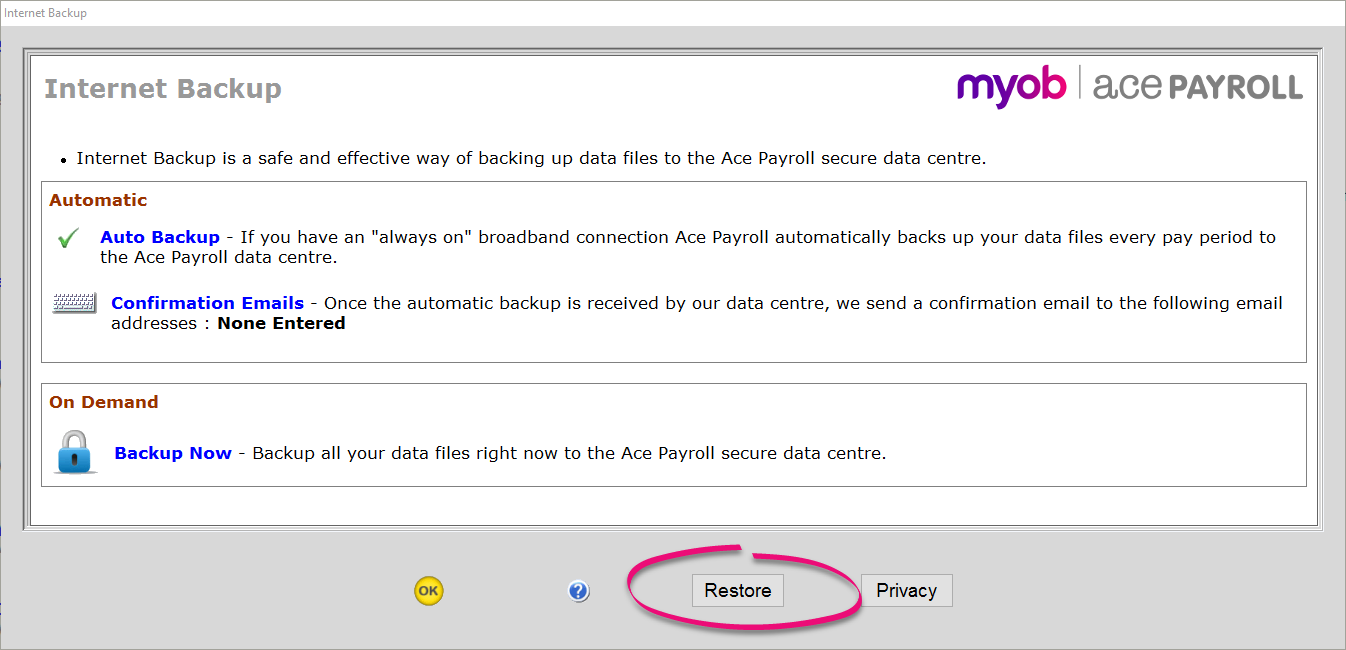
- The Available Archives window opens. Select your most recent backup from the list, then click Restore now.