Using the Leave Calendar
It is important to record the correct dates taken for leave. Ace Payroll makes this simple by providing a calendar which appears when you pay annual leave, sick leave, bereavement leave, or alternative holidays.
The calendar does not appear when you pay public holidays. Ace Payroll detects public holidays automatically, so you do not need to enter them manually.
The Leave Calendar
Each type of leave uses a different symbol on the calendar.
The image below shows bereavement leave, which uses a torch and wreath icon.
The current pay period is highlighted and outlined with a black border.
In this example, the pay period is fortnightly and the staff member is taking three days of leave.
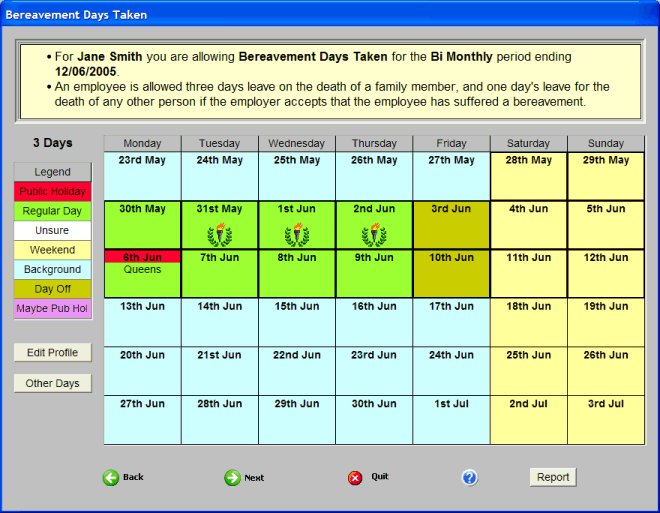
Marking a day as leave
Click on a date to select it. An icon will appear to mark that date as leave.
To deselect a date, click on it again to bring up an options window, then click delete.
To enter a fractional day, click on the date to bring up an options window and choose the fraction that applies.
To select a date that is not shown, click Other Days on the left hand side of the calendar. Click on Add, then select the days you want and click Go.
The number of days selected, including Other Days selected, is shown above the legend.
Colour Coding
Days on the leave calendar are colour coded to make it easy to read at a glance.
Red - Public Holiday
Public holidays and anniversary days that are definitely observed by the employee are marked red.
In the above example the Queen's Birthday is marked in red, as it is a public holiday nationwide.
Green - Regular Day
Ace Payroll knows this is a regular working day because you have entered an Employee Leave Profile for this employee. Entering an Employee Leave Profile assists Ace Payroll in calculating payroll in accordance with the Holidays Act 2003.
White - Unsure
These days fall in the pay period, but Ace Payroll is unsure if they are normal working days for a given employee - usually because you haven't entered an Employee Leave Profile.
Yellow - Weekend
These are Saturdays or Sundays that are not marked as normal working days.
Light Blue - Background
These days are not part of the current pay period.
Mustard - Day Off
This day has been marked as a day off in the employee's Leave Profile.
Pink - Maybe Pub Hol
These are days Ace Payroll thinks might be public holidays. If an employee works irregular days, or a leave profile is not entered, then any days that could be public holidays are identified with this color.
By entering an Employee Leave Profile, and selecting the provincial anniversary day observed by the employee, all public holidays that apply to an employee can be predicted with certainty.
