This is task 4 of 4 for setting up electronic payments (see previous task or an overview of all tasks).
By recording the bank details of your employees you'll be able to pay them electronically.
To record the bank details of an employee
Go to the Card File command centre and click Cards List. The Cards List window appears.
Locate the employee you pay electronically and click Edit. The Card Information window appears.
If you haven’t created a card for the employee, you can create one now by clicking New in the Cards List window and entering the employee’s details.
Click the Payment Details tab.
Select Electronic from the Payment Method list.
(Plus, Premier) Select the number of bank accounts (up to three) the employee wants their pay to be distributed to.
Enter the employee’s bank account details.
Type the statement text you want to appear on the employee’s bank statements, for example ‘monthly pay’.
(Plus, Premier) If you're distributing to more than one account, in the Value field, type the amount or percentage of the pay to be deposited into the account and select the distribution method (Percent or Dollar). Note that the final account will receive the remaining amount of your employee's net pay.
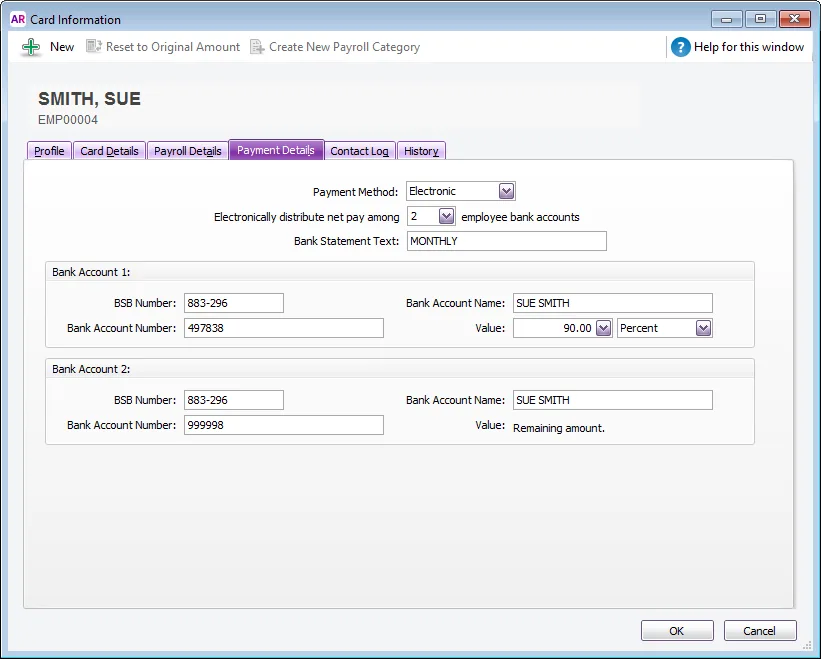
Click OK to return to the Cards List window.
Repeat from step 2 for each employee you pay electronically.
Once you have completed the setup, you're ready to process electronic payments.