AccountRight Plus and Premier
This is task 6 of 7 for processing a final pay (see previous task or an overview of all tasks).
Once you've finalised the employee’s termination pay, including leave entitlements and redundancy payments, you need to enter details of their termination in their employee card.
When you do this, the employee's entitlement balances and standard pay setup are cleared from their employee card. For this reason we recommend taking a backup of your company file before proceeding.
Open the card for the employee who is being terminated (Card File > Cards List > Employees tab > click to open the employee's card).
Click the Payroll Details tab.
Type the date of termination in the Termination Date field and press tab. A message appears warning you that all entitlement balances and the standard pay setup will be cleared for the employee.
Click OK. A zoom arrow appears next to the Termination Date field.
Click the zoom arrow. The Termination Details window appears.
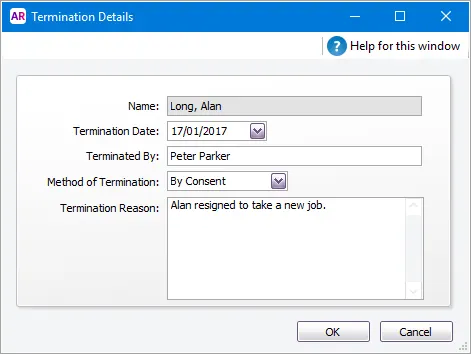
Termination method examples:
By Consent – The employee has taken another job.
By Notice – The employee is being made redundant.
Sumarily – The employee is being dismissed.
Other – Any other termination method not covered by the above.
Complete the termination details and click OK.
Click OK to close the employee card.
You can now complete the final task: Terminate the employee in Single Touch Payroll reporting.
If the employee returns to work, you can remove the Termination Date to reuse the card. You'll need to check their entitlement and standard pay details again.
Learn more about reinstating an employee.