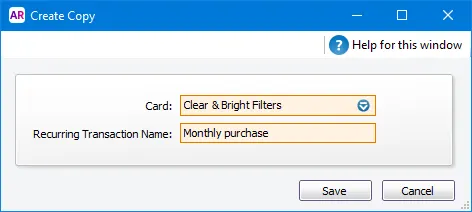You can change details of a recurring transaction template (such as the payment details of a Spend Money transaction or the schedule of a recurring invoice) or edit the schedule, or you can delete one if it is no longer used.
If you need to change a recorded transaction, see Changing or deleting a transaction.
Getting a 'ValidationException' error when changing a recurring transaction? We have a workaround.
To edit a recurring transaction
Go to the Lists menu and choose Recurring Transactions. The Recurring Transactions List window appears.
If you want to change the details of the recurring transaction, such as the amount:
Click to highlight the recurring transaction and click Edit. The transaction window appears for the selected type of recurring transaction.
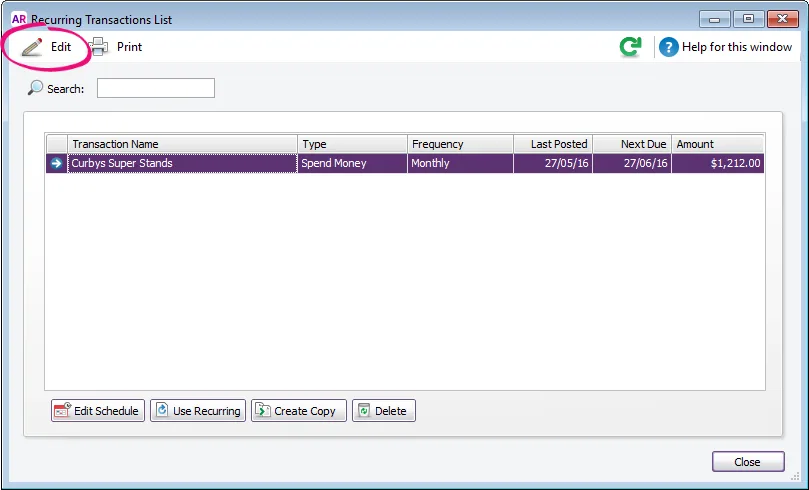
Make the necessary changes.
Click Save.
If you want to change the schedule of the recurring transaction, such as the recurring transaction name or schedule:
Click to highlight the recurring transaction and click Edit Schedule. The Recurring Schedule Information window appears.
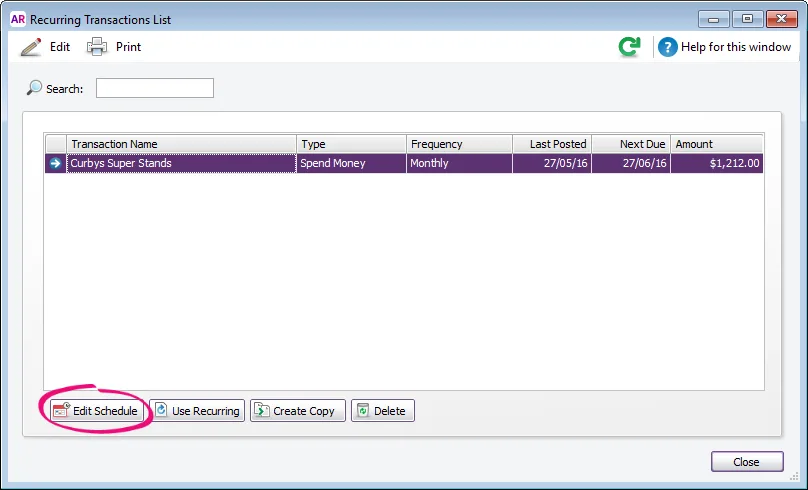
Change the scheduling details of the transaction as required.
Click OK.
Click Close.
Copy a recurring transaction
Click the recurring transaction on the Recurring Transaction List then click Create Copy. Select the card the copied template applies to and enter a name for the recurring transaction, then click Save.