AccountRight company files are stored in the AccountRight library folder on your computer, or the network computer that hosts the file. If you want to rename a company file that isn't stored online, you can do this through Windows Explorer. If your company file is online, there's a different way to rename it.
Need to change your business name? See Changing your business name and contact details.
To change the name of an online company file
Open your online company file.
Go to the Setup menu and choose Company Information.
Change the Company Name.
Confirm the renamed company file.
Go to the Help menu and choose Confirm Company File.
Choose to Confirm Online then click Next.
Close then reopen AccountRight.
On the Welcome window, right-click your company file (listed with the old name) and choose Remove from list.
Click Open a company file and sign in to view your online files. You'll see your online company file has been renamed.
To change the name of a local (desktop) company file
Open your company file.
Go to the Setup menu and choose Company Information.
Change the Company Name.
Close AccountRight.
On the computer where the company file is stored, press the Windows () and E keys together to open Windows Explorer (Windows 7) or File Explorer (Windows 10).
Go to the Documents > MYOB > My AccountRight files folder (or the folder where your library is located).
Right-click the company file and choose Rename.
Change the name as required.
Start AccountRight.
On the Welcome window, right-click your company file (listed with the old name) and choose Remove from list.
Click Open a company file and open your renamed company file.
FAQs
Where is my AccountRight file stored?
AccountRight company files are stored in a folder which is called a library. A company file needs to be stored in an AccountRight library before it can be opened in AccountRight. There are three libraries available:
My Library—store company files here if they're used on one computer
Online—store company files online to be accessible from any computer with AccountRight installed (learn more about working online)
Network Libraries—store company files in a network library if they need to be accessed from multiple computers in a network
See below for details on the location of each library.
My Library | PC Edition (2014 and later) Server Edition Older versions of AccountRight (2013, and earlier) |
Online | The online library is in the cloud. Learn more about working online. |
Network Libraries | A network library is located on another computer in your network—typically the server. You might choose to store your company file in a network library, so others in the network can access it. For information about accessing a network library, see To add a network library below. Note that you can't store or share your company file from a NAS drive. Have you considered online? With your file online, you won't need to maintain server infrastructure, you can easily add users, your file is always current and it's secure from drive crashes and theft. |
How do I find company files on my computer?
Simultaneously press the Windows and E keys on your keyboard (the Windows key is between the Ctrl and Alt keys).
In the left panel, click Local Disk (C:).

In the search box (in the top-right corner) type *.myox. The asterisk just tells Windows you're looking for everything that ends in ".myox" (the file extension for AccountRight company files). If your company file ends with ".myo" it's a classic (v19) AccountRight company file and will need to be upgraded.
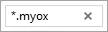
All AccountRight company files on your Local Disk (C:) drive will be dipslayed. The file location will also be displayed.
Using Windows 10? Learn more about your searching options.
Can I create a shortcut to open my company file?
No, you can't create a shortcut to open a company file. This is because a shortcut would be associated with a specific AccountRight version, so each time a new AccountRight version is released the shortcut would need updating.