AccountRight Plus and Premier only
Once you've signed up for Pay Super and have successfully verified your bank account, there are a few last things you should do before you start making super payments.
If you:
haven't added any super funds or employees yet, you should add them now.
have added super funds and employees, you should check them now to make sure you've entered all the mandatory information required for Pay Super. Keep reading to learn how.
To check your super fund list
Go to the Lists menu and choose Superannuation Funds. The Superannuation Fund List window appears.
Select a fund you want to pay using Pay Super and click Edit. The Superannuation Fund Information window appears.Select the Pay directly from AccountRight option.
If the fund doesn't have a Registered Name selected, select one from the list.
If you're setting up a self-managed fund (SMSF), the registered name will be filled in for you when you enter the ABN of the fund.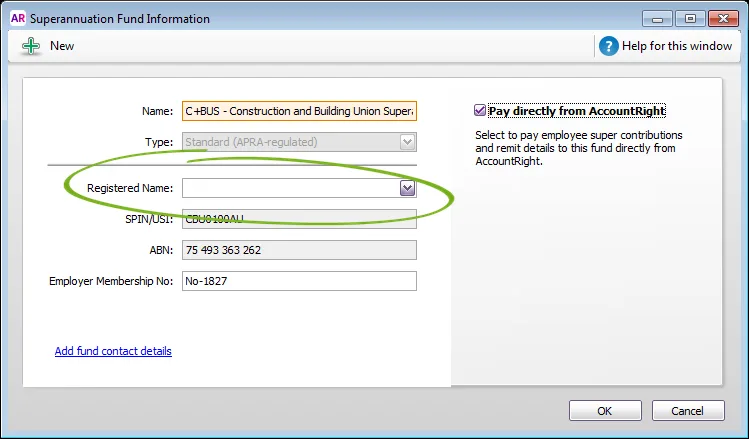
Can't find the fund?
It might be listed more than once or under a slightly different name. Try entering and searching for the fund's SPIN/USI. You can also check our list of super funds to make sure the fund can be paid using Pay Super. Still can't find the fund? Contact us.
If the super fund has provided you with an employer membership number, enter it in the Employer Membership No field. This is the unique identification number provided by the fund after registering employees with them. Check our list of super funds to see which ones require an Employer Membership Number.
Repeat these steps for each super fund that you'll pay using Pay Super.
To check your employee details
Go to the Card File command centre and click Cards List. The Cards List window appears.
Select an employee from the list and click Edit. The Card Information window appears.
In the Profile tab, select Individual from the Designation drop-down list. Make sure the following fields are also complete:
Last Name
First Name
Address (including City, State, Postcode and Country). Make sure the State and Country are selected from the dropdown lists and not typed in.
at least one Phone Number.
In the Payroll Details tab, make sure the following fields are complete:
In the Personal Details section: Date of Birth and Gender.
In the Superannuation section: Superannuation Fund and Employee Membership Number. If the employee doesn't have a membership number, contact their nominated super fund who will advise what to enter here.
In the Taxes section: Tax File Number.
Repeat these steps for each employee.
One more thing to check...
Ensure that the super payroll categories you've linked to your employees are of the Superannuation category type, not Employer Expense. Only super amounts allocated to payroll categories listed in the Superannuation view of the Payroll Category List (Payroll command centre) can be processed using Pay Super.
Once you've checked your super fund and employee setup, you're ready to make superannuation payments.