You can combine:
customer cards
supplier cards
personal cards.
You cannot combine:
employee cards
cards with a different type
cards where the primary card is inactive.
When cards are combined, the non-transaction card information for the primary card—such as card name, address and buying and selling details—is retained as the default information for the combined card. The transaction details for the secondary card, including outstanding balances, are added to the primary card. Non-transaction information for the secondary card is deleted.
To combine two cards
Go to the Card File command centre and click Cards List. The Cards List window appears.
Select the primary card.
Click Combine Cards (at the bottom of the window). The Combine Cards window appears.
-
If the Combine Cards button is inactive, it means the card can't be combined (check the list above), or your user role doesn't permit this function (check with your company file administrator).
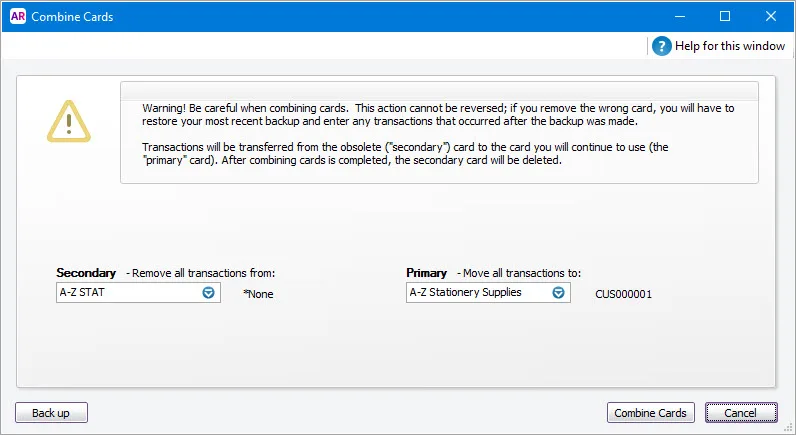
The primary card appears under the Primary - Move all transactions to list. If necessary, you can choose another primary card from the list.-
Select the secondary card from the Secondary - Remove all transactions from list.
-
The next action cannot be undone and we suggest taking a backup Before continuing, check that you’ve selected the correct cards to be combined. If you combine the wrong cards, you will have to restore them from a backup and re-enter transactions posted to those cards since the backup.
-
Click Combine Cards. A confirmation window appears.
Click OK to confirm you want to combine the two cards.