The information in this topic is relevant for customers who've upgraded from Classic AccountRight (v19) to online AccountRight.
After you Upgrade to the new AccountRight, you'll find the new AccountRight introduces a number of changes to how you access, store and manage your company file. For example, the company file format is different, and you can now share your file in your office network. To read full details of the changes, click each topic below.
Changing company file details
If you need to make some changes to your company file, see Changing your business name and contact details or Manage libraries (if you want to rename your company file).
AccountRight library
An AccountRight library is a defined location where AccountRight company files are stored. An AccountRight library can be located on your computer (called My library), on a network computer (called Network libraries), or online.
Storing company files in a library makes it easier to manage files. As AccountRight knows where your file is, you won’t need to navigate to your file when opening or upgrading it.
Opening files stored in a library
To view files stored in your library, including the sample files that came with your software, click Open in the AccountRight welcome window. The Library Browser window appears. If you need more information, such as the location of your file, click Learn about AccountRight libraries in this window or see Manage libraries.
Opening company files stored on another computer
If the company file you want to open is located on a networked computer, you first need to add the library for that computer to your library (it’s similar to creating a shortcut to the library on that computer). Once added, you can access any AccountRight company files on that computer in the same way as you open files in your local library.
AccountRight libraries can be accessed from any computer in your network that uses AccountRight.
For more information, see Manage libraries.
Opening company files stored online
If you have a AccountRight subscription, or you've been invited to access an online company file, you can open that file online. This means there's one source of truth for your business data—and it's safely stored in the cloud.
For more information, see Working online.
New company file format
AccountRight company files are saved in a file format that supports a range of improvements and new features. The company file extension has changed to .myox, and the default location for company files is now the AccountRight library.
Easier access to your company file
In addition to the options you are familiar with in the Welcome window, new functionality has been added to make it easier to access the company files you use. In addition to the options you are familiar with, such as Open, Upgrade and Create, other company file options have been added
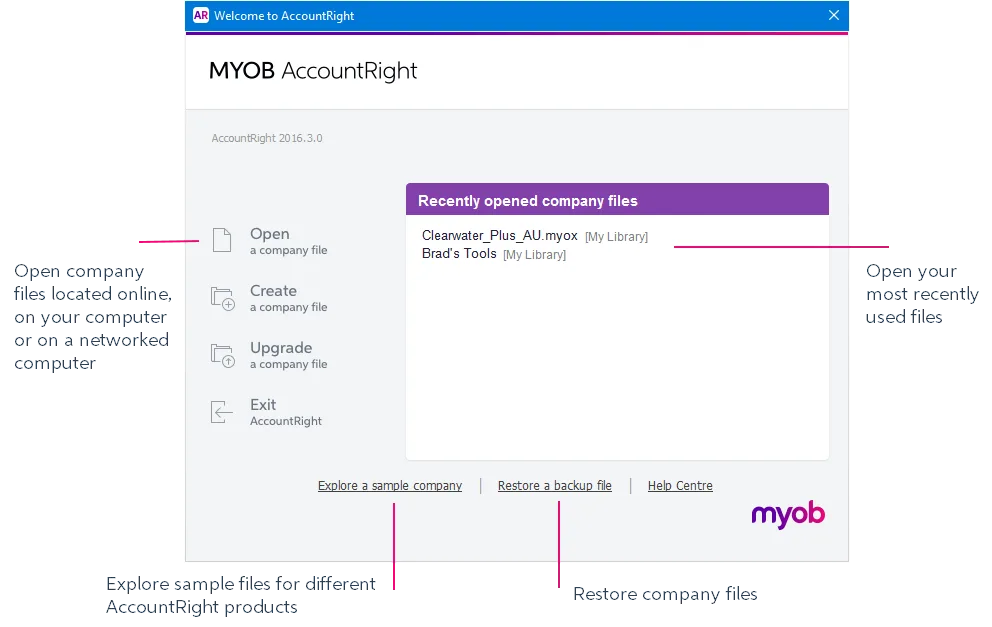
Share your company file on a network
You can now share a company file on a network. When you install the AccountRight Server Edition, a folder is created on that computer (usually the server) for you to store your company files. This folder, called My AccountRight Files, is your AccountRight library. You can access the library from another computer (which has the AccountRight PC Edition installed) by clicking Network Libraries in the Library Browser window.
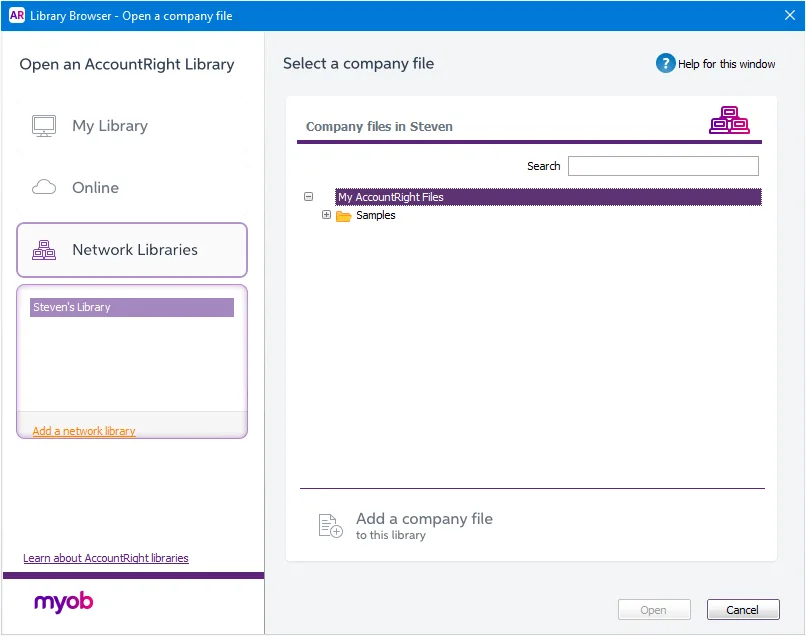
For information about sharing your company file over a network, click the Learn about AccountRight libraries link in the Library Browser.
Also find out which AccountRight installation you should choose.
Changes to how your data is stored
AccountRight stores your data more efficiently, which means your company file is more compact and secure. It also means that some functions you previously needed to perform, are no longer required.
Purging transactions option removed
Previously, when closing a financial year, some historical data was automatically purged to reduce the size of your company file. You could also purge journal entries at any time during the year by selecting the purge function from the File menu. The purge data function is no longer needed.
Verification and optimisation tools removed
Because of the way your data is now stored, you no longer need to verify and optimise your company file.