If you're concerned that unauthorised transactions have been entered into your company file, or if you want to check what changes have been made to your company file, you can run the Audit reports.
There are several things you can do to protect your business information from being accessed or changed without authorisation. See Ways you can protect your AccountRight company file.
Check for unauthorised transactions
Use the Journal Security Audit report to see what transactions have been made by users for a selected period. This report replaces the Session Report that was available in AccountRight v19.
Go to the Reports menu and choose Accounts. The Reports window appears.
Choose Security and Audit and then Journal Security Audit.
Choose your filtering options. For example, you can show changes made in a specific session (eg on a particular day) or see changes to transactions that have dates within a specific period.
Click Display.
Check for unauthorised access or password changes
Use the Session Security Audit report to get a list of all users who have signed in to the file successfully or unsuccessfully, and if company file user account passwords have been changed.
Go to the Reports menu and choose Accounts. The Reports window appears.
Choose Security and Audit and then Session Security Audit.
Choose the period you want to review.
Click Display.
To prevent a user accessing security reports, you need to deselect the Accounts reports role for them:
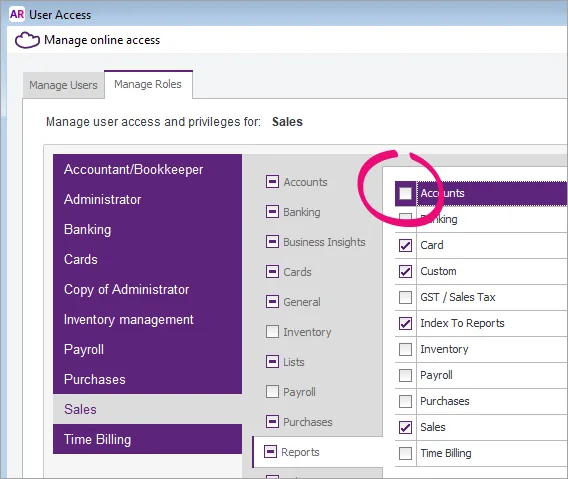
For more information on managing user access, see Manage users.