Not available in AccountRight Basics
If you want to order items to fulfil a sale, you can create a purchase order using sales quote or sales order details that you have recorded. Or, you can create a purchase order from scratch.
To create a purchase order from a sale
Go to the Sales command centre and click Sales Register. The Sales Register window appears.
Locate and select:
a quote—click the Quotes tab and select the required quote
an order—click the Orders tab and select the required order.
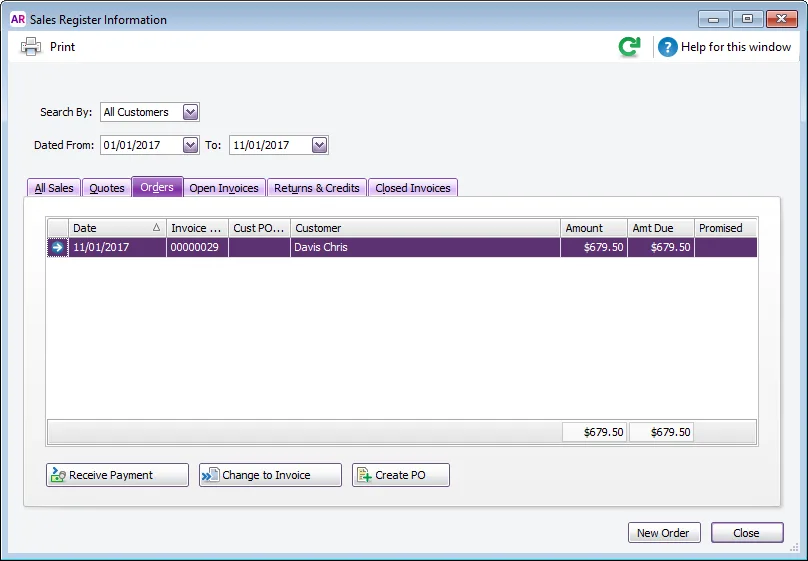
If you want to change the layout of the quote or order, you need to do this before you create the purchase order.
Click Create PO. The Purchases window appears with the new purchase order displayed. The items you entered for the sale automatically appear as line items on the purchase order.
Select a supplier in the Supplier field. Note, if you have nominated a supplier for these items in the item setup, this supplier will appear by default.
Enter the cost of the items in the Price column.
Complete the purchase order as you normally would. For example, you may want to change the transaction date to today’s date, or add items to the order.
Click Record. The new purchase order is created and the original sales quote or order remains in the Sales Register window.