Whether it's a bill, quote or order, deleting a purchase is easy—open the purchase, go to the Edit menu and choose Delete Purchase. You can also right-click in the purchase window and select the delete option.
When a purchase is deleted, it's permanently removed from your records.
Having trouble deleting a purchase? Check the following:
User role—Your user role must allow deleting.
Security preference—AccountRight's security preference must be set to allow transactions to be deleted. See To allow transactions to be deleted below for details.
Locked period—A purchase being deleted can't be in a locked period
Financial year—A purchase being deleted must be in your current financial year.
Payments—If a purchase has a payment applied to it, you must first delete the payment. See To delete a payment applied to a purchase below for details.
Deposits—If a purchase order has a deposit applied to it, you must first delete the deposit. See Supplier deposits for details.
Debit notes—If you applied a debit note towards a purchase , you must first delete the debit.
Insufficient stock—If deleting a purchase will result in negative inventory on-hand, you'll first need to do an inventory adjustment. See Error: Non-zero value or Error: Not enough items on hand to record this transaction for details.
To allow transactions to be deleted
If your user role allows you to change preferences, you can change this option at any time.
Go to the Setup menu and choose Preferences.
Preferences option greyed-out? Your user role needs to be set up with permission to set preferences. If you need to regularly change preferences, ask your administrator to add this permission to your user role.
Select the Security tab,
Deselect the Transactions CAN'T be Changed; They Must be reversed option.
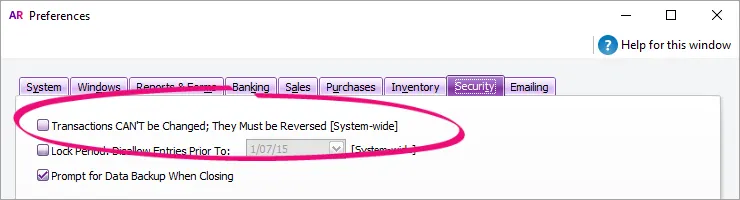
To delete a bill, quote or order
Go to the Purchases command centre and click Purchases Register.
Click the applicable tab depending on the purchase you want to delete, e.g. Quotes, Orders or Open Bills.
(Optional) Filter the list of transactions by selecting a supplier in the Search By field, or changing the date range.
Click the zoom arrow to open the purchase to be deleted.
Go to the Edit menu and choose Delete Purchase. The transaction will be removed permanently from your company file. If you only see the option to Reverse Purchase, make sure you've set the security preference to allow transactions to be deleted (see above).
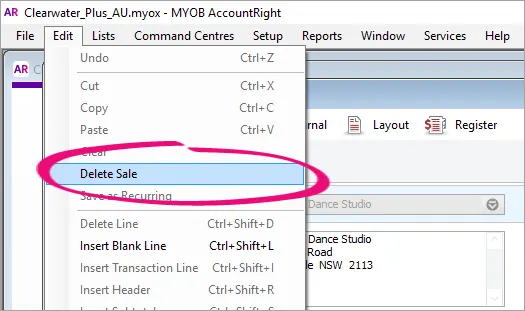
Delete Purchase greyed-out? Your user role needs to be set up with permission to delete transactions. If you need to regularly change transactions, ask your administrator to add this permission to your user role.
To delete a payment applied to a purchase
To delete a payment applied to a purchase:
Open the purchase the payment was applied to.
Click History.
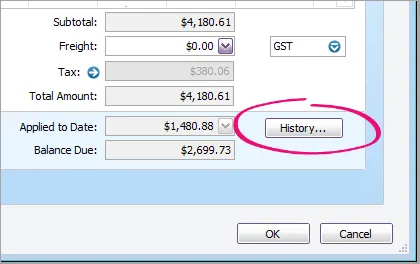
You'll see the payment transaction listed - like this example:
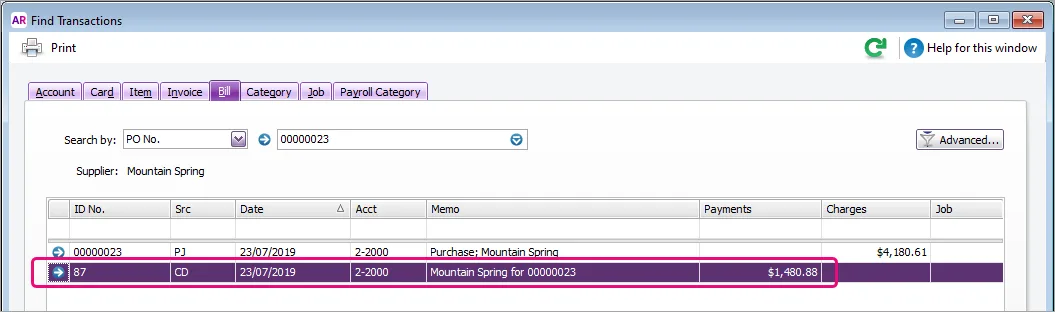
Click the zoom arrow for the payment transaction. The payment transaction will be displayed.
Go to the Edit menu and choose Delete Payment.
If you only have the option to Reverse Payment, you'll need to change your security preference as described above.
If you don't have the Delete Payment or Reverse Payment options, it means the payment was a deposit applied to an order. See Supplier deposits for how to deal with this situation.
If a discount was applied to a purchase when the payment was made, you'll also need to delete the discount before the purchase can be deleted.
To delete a discount applied to a purchase:
Open the purchase the payment was applied to.
Click History.
Click the zoom arrow for the discount transaction. The discount (debit) transaction will be displayed.
Go to the Edit menu and choose Delete Debit.
FAQs
Why is a purchase's zoom arrow shaded?
A purchase's zoom arrow will be shaded if:
you've set the security preference in AccountRight which prevents transactions from being deleted (they can only be reversed) Tell me more
the transaction is from a previous (closed) financial year Tell me more
the transaction is part of a processed Prepare Electronic Payment Tell me more
I've deleted the payment but still can't delete the purchase - why?
The purchase may have had a discount applied when the payment was made. See To delete a payment applied to a purchase above for details on deleting the discount.