You can delete an item if:
you have zero units in stock, and
the item has never been used in a transaction
Alternatively, you can deactivate an item so it no longer appears in selection lists. This also lets you reactivate an item later, if needed.
Let's take you through it.
To delete an item
Go to the Inventory command centre and click Items List. The Items List window appears.
Click the zoom arrow to open the item to be deleted.
Go to the Edit menu and choose Delete Inventory Item.
Delete Inventory Item greyed-out? Your user role needs to be set up with permission to delete. If you need to regularly change transactions, ask your administrator to add this permission to your user role.
To deactivate an item
Go to the Lists menu and choose Items. The Items List window appears.
Right-click the item to be made inactive and choose Mark Inactive.
Read the displayed information.
Click OK. The item is deactivated and will no longer be available in selection lists.
To see deactivated items, select the Show Inactive option on the Items Lists window.

To reactivate an item
Go to the Lists menu and choose Items. The Items List window appears.
Select the Show Inactive option. Inactive items will appear in the list, identifiable with grey zoom arrows.
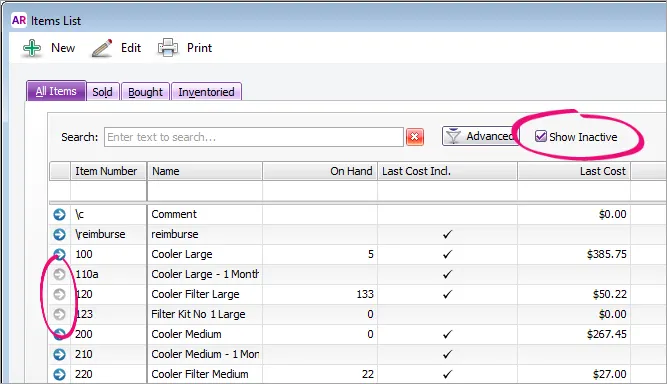
Right-click the item to be reactivated and choose Mark Active. The item is reactivated and will again be available in selection lists.