There are a number of new tools to give you greater control of how your information is organised and how your documents look. Click a topic below for details.
Item pricing levels
If the prices you sell your items at depend on who the customer is, and how many units they buy, you can now enter those details and multiple prices for each of your items. You can set up to six price levels, and for each level you can specify five quantity breaks. That means you can enter 30 selling prices for each item.
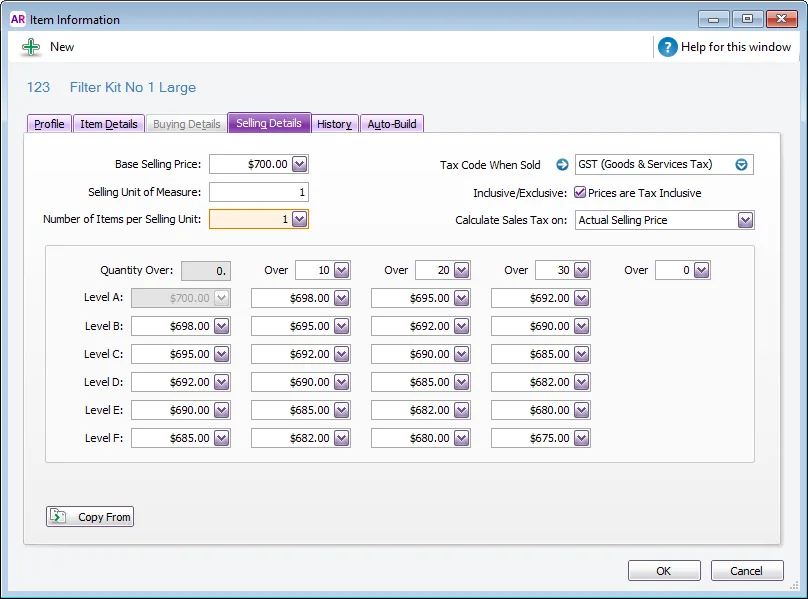
Then all you need to do is assign the appropriate price level to each of your customers. When you record a sale, the correct price will be used on the invoice, based on the number of units they buy from you.
Forms customisation
You can access the form customisation window by going to the Setup menu and choosing Customise Forms, or by clicking Customise in Advanced Filters windows. The Customise Forms window appears.
This window groups all your forms into types and layouts, making it easy for you to access any form you need to customise.
When you select a form and click Customise, the Forms Customisation window opens, displaying the selected form. This window is very different from the previous release. Some of the changes to the window are shown below.
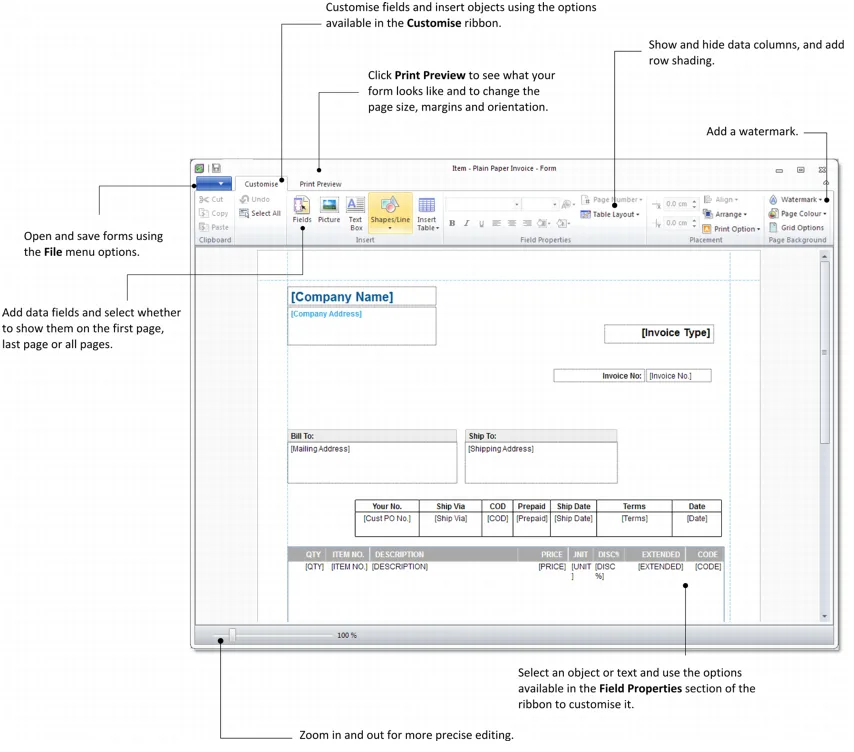
Accessing and customising reports
The way you produce and customise reports has changed. For example, the Index to Reports window has been redesigned and there are additional functions.
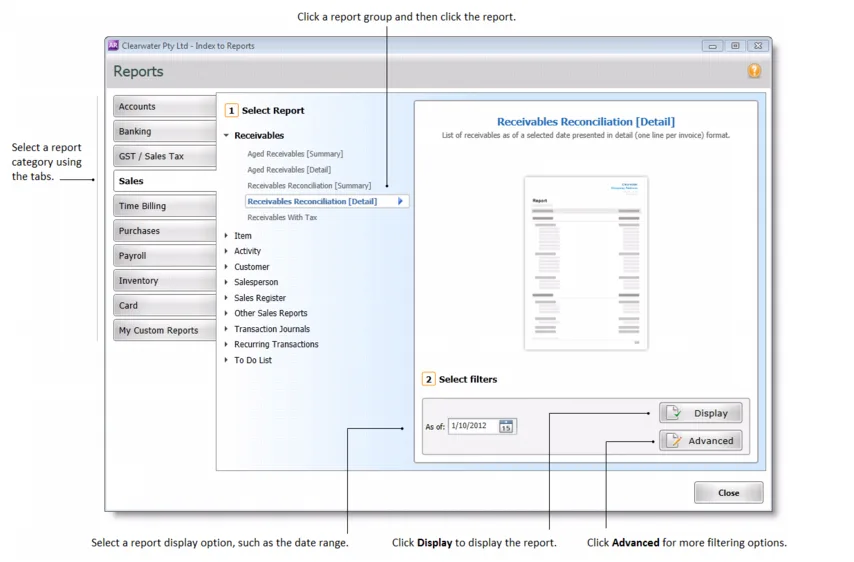
Improved reports customisation features enable you to easily sort and filter report information, and customise the way reports look. You can customise a report when you display it in the Report window. The following shows some of the new options available in the window.
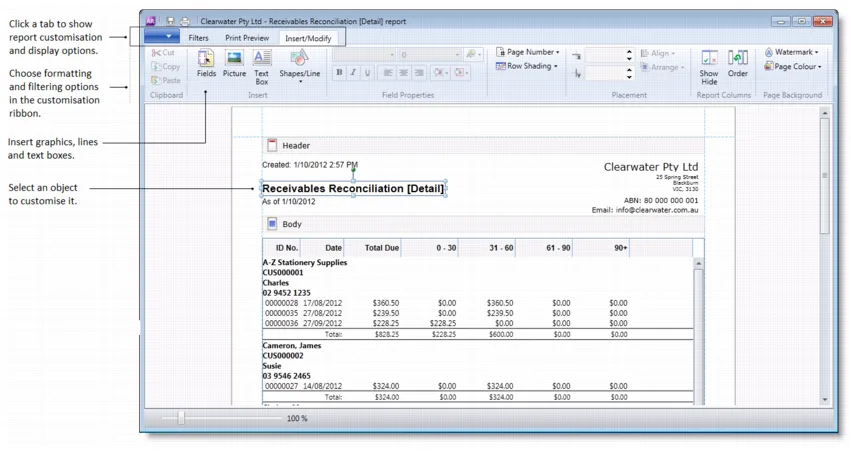
Changes to how customised forms are stored
Managing customised forms is easier. Forms are now stored within the company file, instead of in a separate folder on each computer that uses AccountRight.
If you need to move forms between company files, you can do this using the Import Customised Forms or Export Customised Forms windows. Go to the Setup menu and choose Import Customised Forms or Export Customised Forms and follow the instructions in the window that appears.
Learn more about personalising forms.
Printing statements
Customer statements are now printed in the corresponding order that they appear in the Review Statements Before Delivery window. By default, this is alphabetically by customer name. If you change the order, for example, by sorting the Balance column, they are printed in the new corresponding order.
Learn more about customer statements.