This information only applies to the AccountRight Server Edition.
During the AccountRight installation, a check is done on your computer's "hosts" file to see if it contains irregular information. The hosts file is like an address book for computer and internet addresses, and your computer uses it to connect with other computers and internet sites.
The first thing to check is that you're installing the latest AccountRight version.
Sometimes viruses, malware, or illegitimate software can modify the hosts file to contain irregular data.
However, there may also be legitimate data in the hosts file which the AccountRight installation identifies as irregular. This irregular data might prevent you from opening company files in your local AccountRight library, but it will not prevent AccountRight from installing.
We've provided steps below to identify if the data in your hosts file will impact AccountRight, and if necessary, a workaround. If these steps show that your hosts file is fine, you can disregard the installation message regarding your hosts file and simply continue the AccountRight installation.
If you're unsure about performing the steps below, you might want to get some help from an IT professional.
To check your hosts file
Simultaneously press the Windows and R keys on your keyboard (the Windows key is between the Ctrl and Alt keys). The Run window appears.
Type cmd in the box and click OK.
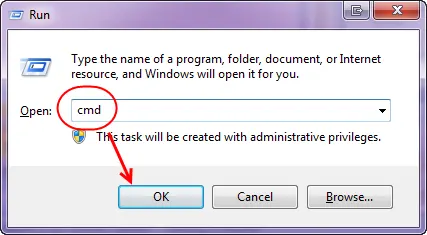
At the flashing cursor, type ping localhost
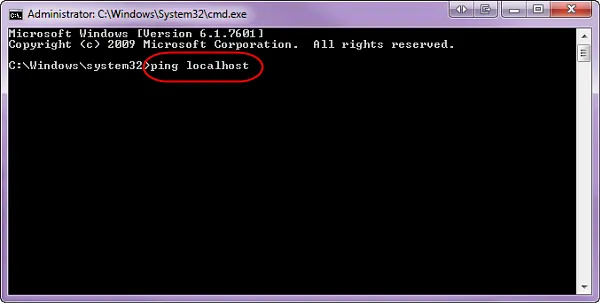
Press Enter.
In the text that appears, if a "Reply" is from 127.0.0.1 or ::1, then your hosts file is fine. Here are examples of both:
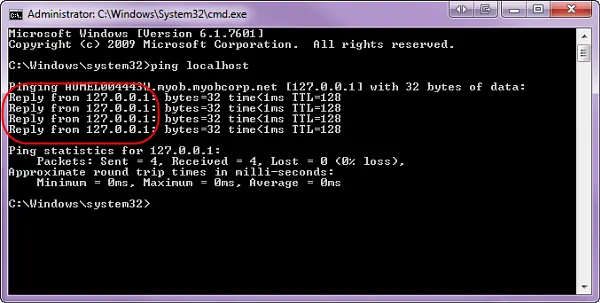
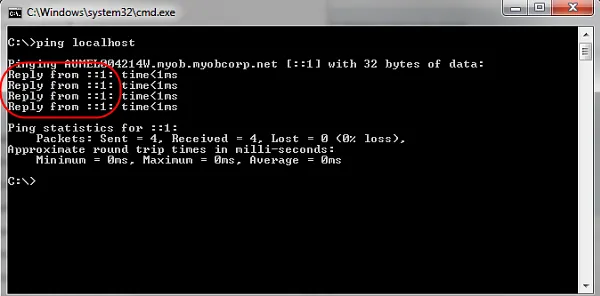
In the above examples, you will be able to install AccountRight and disregard the message about your hosts file, i.e. click Continue during the installation.
If a "Reply" is displayed from anything other than 127.0.0.1 or ::1, or there is no "Reply" at all, there is a problem with your hosts file and you will not be able to open company files in your local AccountRight library (My Library). However, a workaround is provided below.
Workaround to access local AccountRight company files
This workaround allows you to access local AccountRight company files (those in My Library), including the sample company files. This is only required if the above task has shown there is a problem with your hosts file.
This is a temporary workaround to allow you to access and open these files.
Complete the following steps after installing AccountRight.
Start AccountRight.
At the Welcome window, click Open.
Click Network Libraries then click Add a network library.
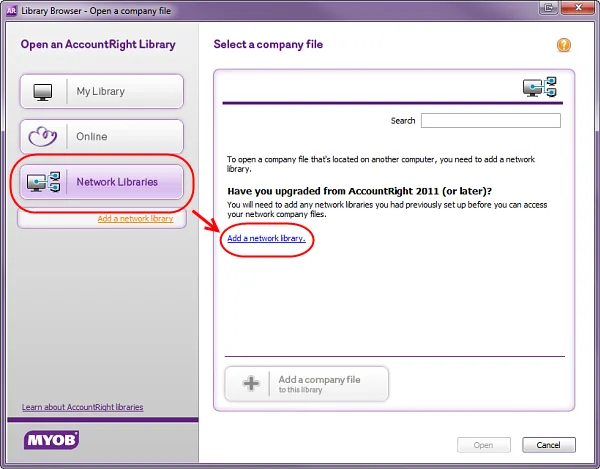
In the Name field, enter any name you like, such as MyPC.
In the Address field, enter 127.0.0.1.
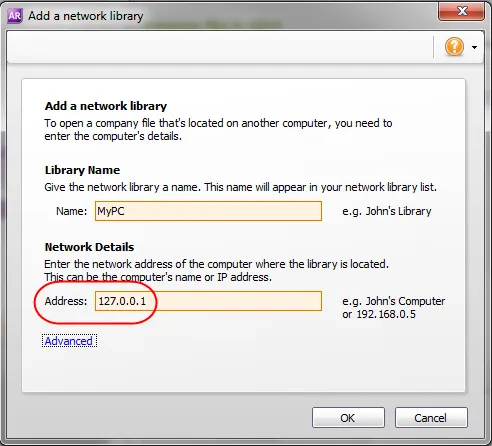
Click OK.
If successful, your local AccountRight company files will be displayed, including the sample company files.If the following error appears:
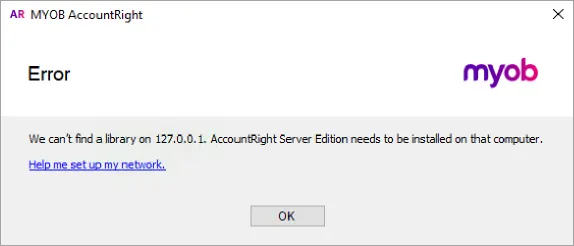
Click OK to the error and enter ::1 in the Address field.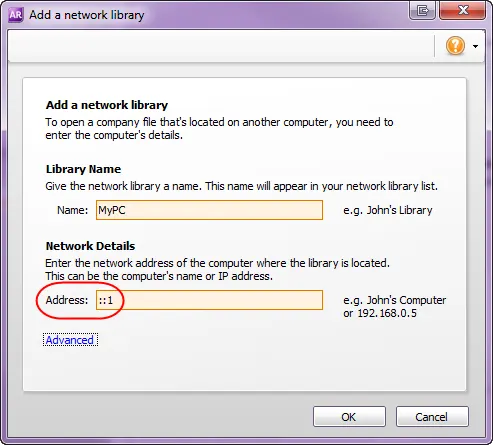
Click OK. Your local AccountRight company files will now be displayed, including the sample company files.
Still having trouble?
Contact our Tech Support team who'll be happy to help.