These features are available only in AccountRight 2016.3 and later.
These features are available only in AccountRight 2016.3 and later.
If you have lots of cards, AccountRight's powerful search features enable you to find the card you want quickly, or to find a bunch of related or similar cards.
Use the Search field in the Cards List (via the Card File command centre) to look for a phone number, address, word or a number in all columns that are currently shown in the list. To add or remove columns, click Customise and drag the columns you want to add or remove.
The matching characters are highlighted in yellow so you can quickly find what you're looking for.
As you type, any cards that have matching details will be listed.
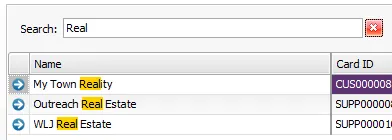
When searching amounts from this field, include commas (this isn't required when using the Filter row).
Want to reduce the displayed list? Try filtering. Need to add or remove columns? See Customise the Cards List.
More search options
For more exact searches, try these search options:
Search option | Example | How it works |
|---|---|---|
OR
| Spring Water | If you want to search for cards that have one or more specific words in them, just space them out. For example, searching for Spring Water would find all cards that have Spring or Water. |
AND
| +Spring
Water | Place a plus sign in front of any word or character that must be found. For example, searching for +Spring Water would find all cards containing Spring that also contain Water. |
NOT
| Spring -Water | Place a negative (or dash) sign in front of any word you don't want to be found. For example, searching for Spring -Water would find all cards containing Spring that do not also contain Water. |
Exact phrase
| "Spring Water" | Place your search term in quotation marks to only find cards that contain the exact phrase. For example, searching for "Spring Water" will only display cards that contain the phrase Spring Water. |
Have a long list of cards?
To speed up your search, you can exclude some columns from being searchable, for example, Card ID or Type. To do this, right-click the column you don't want to search and deselect the Is searchable option.