Bank feeds works by matching transactions from your bank to those recorded in AccountRight. Where possible, AccountRight will try to automatically match bank transactions to AccountRight transactions. You can also create rules that will tell AccountRight what to do if a bank transaction matches predefined criteria.
Where no automatic match occurs, you’ll need to manually match a transaction. Also see how to match a bank feed to multiple transactions.
Automatic matching
When you receive a bank feed, AccountRight tries to automatically match transactions from your feed with existing AccountRight transactions.
A bank transaction and AccountRight transaction are matched if they have the same date and amount and the AccountRight transaction is the correct type (such as Spend Money).
Example: A payment for Metropolitan Electricity of $400 comes out of your bank account on November 16. When this payment appears in your bank feed, it is automatically matched to a Spend Money transaction recorded for $400 recorded on November 16.
Of course, if there are two identical transactions, a match won’t happen (you will be able to review the identical transactions).
Want to turn off automatic matching or approving?Although it's a great time-saving feature, if you want to turn off auto-matching you can do it via the Setup menu > Preferences > Banking tab > deselect the option Auto-allocate bank transactions to outstanding MYOB invoices or bills.
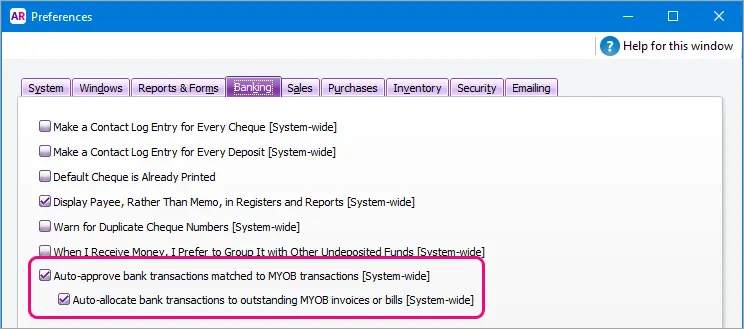
If you'd also like to manually approve auto-matched transactions, you can deselect an additional option, Auto-approve bank transactions matched to MYOB transactions.
Rule matching
You can set up rules to automatically prepare matching transactions in AccountRight. The more rules you set up, the more matching is automated and the less transactions you have to find or create.
Rules work by searching for bank transactions based on search criteria you set.
You can set up invoice and bill rules to record invoice and bill payments, and transaction rules for all other receipts and expenses. (Bill rules are not available in AccountRight Basics.) Learrn more about bank feed rules.
Manual matching
If there isn’t an automatic match, (for example because of a rounding difference in the amounts), you can easily click Find to find the AccountRight transaction, edit it, and manually match it. Or, if it is yet to be recorded in AccountRight, click New to create a matching transaction in the Bank Feeds window. Learn more about approving a bank feed.
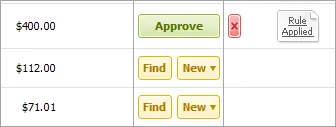
If you have multiple bank feed transactions which relate to a single AccountRight transaction, you'll need to hide the bank feed transactions, then manually reconcile the AccountRight transaction.
Using bank feeds for the first time? You may see bank statement transactions that you've already reconciled in AccountRight or have marked to be reconciled. You can't match these, but you can hide the bank feed transaction to remove it from the Bank Feed window.