- Created by MichelleQ, last modified by AdrianC on Aug 21, 2023
https://help.myob.com/wiki/x/1bmyAQ
How satisfied are you with our online help?*
Just these help pages, not phone support or the product itself
Why did you give this rating?
Anything else you want to tell us about the help?
Online company files using AccountRight 2021.8 or later only
Once you've checked your payroll information, you can finish setting up Single Touch Payroll (STP) by notifying the ATO that you're using MYOB software.
- Your business's ABN and contact details
- If you're a tax or BAS agent, you'll also need your own ABN, RAN and Access Manager login details
- If your business has reported pays to the ATO using STP in other payroll software in the current payroll year, you'll need that software's BMS ID. What's this?
To notify the ATO
- If you haven't already, start the STP setup process and fix any identified issues (Payroll command centre > Payroll reporting > Get started). Learn more about starting the STP setup.
- On the following screen, click Get Started.

- Click Next.
- Follow the prompts to complete setting up STP. For guidance, refer to the procedure below that's relevant for your role in the business.
Perform the steps below if you're someone from the business, such as the payroll officer for the business.
You must complete these steps yourself. You can’t get your agent to complete these steps on your behalf.
- Make sure you've got your ABN handy and click Start.
- At the Your role step, choose Someone from the business and click Next.
- At the Declaration information step, enter your details including your business's ABN, name and contact details and click Next. As you selected Someone from the business in step 2, you'll skip the Add clients step.
- At the Notify ATO step, you need to let the ATO know you're using MYOB for payroll reporting:
- Get the Software ID. This number is shown on screen at this step in MYOB and is unique to you and you can't share it - each client and agent will have their own. If you use the wrong Software ID, the ATO will reject your reports.
Choose how you want to notify the ATO.
Option 1. Phone the ATO on 1300 85 22 32
This only takes a few minutes. You'll need your own TFN or ABN handy, to verify your identity.
- Follow the prompts and provide your unique Software ID and MYOB details when requested. This information is generated in MYOB and displayed in the page for this step.
- Once confirmed, click the I've notified the ATO.
Option 2. Create notification in Access Manager
If you have an Access Manager you can notify the ATO online. You can also create an Access Manager account.
Detailed instructions: Notifying us of a hosted SBR software service (ATO website).
- Log into Access Manager.
- Click My hosted SBR software services from the left hand menu.
- Click Notify the ATO of your hosted service.
- Complete all steps with the unique Software ID and MYOB details.
- Once confirmed, click I've notified the ATO.
You must complete this step. If you don't notify the ATO using one of the notification confirmation options, the ATO will reject your reports.
- Once you've notified the ATO that you're using MYOB software, click I've notified the ATO and in the confirmation message that appears, click Send.
At the Transferring BMS ID step, select whether your business has reported via STP in the current payroll year using other payroll software. See the FAQ below for more info about this.
If your business Do this has NOT reported via STP in other payroll software - Select No.
- Click Next.
HAS reported via STP in other payroll software - Select Yes.
- Enter the Previous software BMS ID. For help finding this, see the FAQ below.
- Click Report previous BMS ID.
- When prompted to send your payroll information to the ATO, enter your details and click Send.
Transferring your BMS ID lets the ATO know you've changed payroll software, and moves your employee's year-to-date payroll amounts under your new BMS ID at the ATO end. If you haven't already, make sure you've entered your employee's pay history for the current payroll year into AccountRight. This ensures your employees' year-to-date pay amounts matches what you've reported via STP.
Your previous software BMS ID must be accepted by the ATO before you can process any pays in MYOB. You can check the status of the submission in the STP reporting centre from AccountRight (Payroll command centre > Payroll reporting > Payroll Reporting Centre > STP reports tab). The ATO typically accept STP submissions within the hour but it can take them up to 72 hours during peak periods.
We also recommend accessing your AccountRight company file in a web browser to confirm your STP totals held by the ATO match what's in MYOB.
And that's it — you're done! You can now click Go to STP reporting where you can view your Single Touch Payroll reports. Or you can close the web browser and go back to using AccountRight.
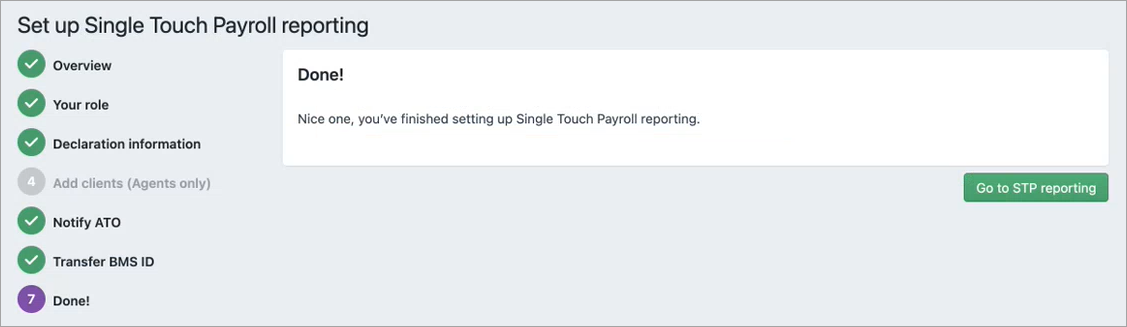
Also find out what happens after you've set up Single Touch Payroll.
Perform the steps below if you're you're a registered tax or BAS agent.
You’ll need to enter your own details here, signed into MYOB as yourself. You cannot complete this on behalf of your client.
- Make sure you've got your agent ABN and the business's ABN handy and click Start.
- At the Your role step:
- choose either A tax agent or A BAS agent
- enter your agent ABN and Registered Agent Number
- click Search to find your contact details – if you can't find these, you'll need to add them. Click Next.
- At the Declaration information step, enter your details including the business's ABN, your name and contact details and click Next.
- At the Add clients step, add this business to your client list in the Online Services for Agents (skip this step if they're already on your client list).
- Click I've added this client.
At the Notify ATO step, you need to let the ATO know you're using MYOB for payroll reporting.
- Get the Software ID. This number is shown on screen at this step in MYOB and is unique to you and you can't share it - each client and agent will have their own. If you use the wrong Software ID, the ATO will reject your reports.
Choose how you want to notify the ATO.
Option 1. Phone the ATO on 1300 85 22 32
This only takes a few minutes. You'll need your own TFN, ABN or RAN (for agents) handy, to verify your identity.
- Follow the prompts and provide your unique Software ID and MYOB details when requested. This information is generated in MYOB and displayed in the page for this step.
- Once confirmed, click I've notified the ATO.
Option 2. Create notification in Access Manager
If you have an Access Manager you can notify the ATO online. You can also create an Access Manager account.
Detailed instructions: Notifying us of a hosted SBR software service (ATO website).
- Log into Access Manager.
- Click My hosted SBR software services from the left hand menu.
- Click Notify the ATO of your hosted service.
- Complete all steps with the unique Software ID and MYOB details.
- Once confirmed, click I've notified the ATO.
You must complete this step. If you don't notify the ATO using one of the notification confirmation options, the ATO will reject your reports.
Once you've notified the ATO that you're using MYOB software, click I've notified the ATO and in the confirmation message that appears, click Send.
At the Transferring BMS ID step, select whether the business has reported via STP using other payroll software. See the FAQ below for more info about this.
If the business Do this has NOT reported via STP in other payroll software in the current payroll year - Select No.
- Click Next.
HAS reported via STP in other payroll software in the current payroll year - Select Yes.
- Enter the Previous software BMS ID. For help finding this, see the FAQ below.
- Click Report previous BMS ID.
- When prompted to send your payroll information to the ATO, enter your details and click Send.
Transferring your BMS ID lets the ATO know you've changed payroll software, and moves your employee's year-to-date payroll amounts under your new BMS ID at the ATO end. If you haven't already, make sure you've entered your employee's pay history for the current payroll year into AccountRight. This ensures your employees' year-to-date pay amounts matches what you've reported via STP.
Your previous software BMS ID must be accepted by the ATO before you can process any pays in MYOB. You can check the status of the submission in the STP reporting centre from AccountRight (Payroll command centre > Payroll reporting > Payroll Reporting Centre > STP reports tab). The ATO typically accept STP submissions within the hour but it can take them up to 72 hours during peak periods.
We also recommend accessing your AccountRight company file in a web browser to confirm your STP totals held by the ATO match what's in MYOB.
And that's it — you're done! You can now click Go to STP reporting which is where you'll view your Single Touch Payroll reports. Or you can close the web browser and go back to using AccountRight.
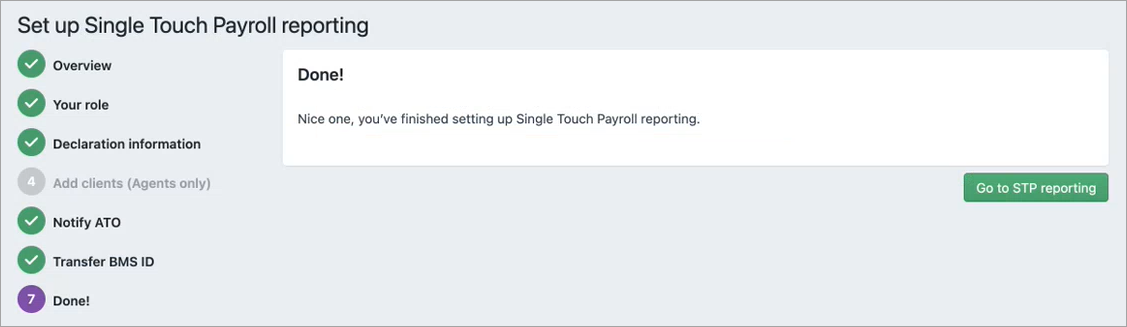
Also find out what happens after you've set up Single Touch Payroll.
Need to add more STP users?
If other people in your business need to report payroll information to the ATO, they'll need to add themselves as declarers.
FAQs
Why does my file need to be online?
You'll complete the STP setup process online (via a web browser) which is only possible if your company file is online. Learn more about using your online file in a web browser.
If your company file is offline (saved on your computer or a network server), you'll need to put your company file online to set up STP.
What is my BMS ID and where do I find it?
Each payroll software is identified using a Business Management Software (BMS) ID. When you set up STP, the ATO are notified of your BMS ID.
If your business has previously reported via STP in the current payroll year using another MYOB or non-MYOB payroll software, when you set up STP in MYOB you must notify the ATO of the BMS ID of your previous software. Otherwise your employees' year-to-date (YTD) payroll information will be reported twice to the ATO, and no-one wants that...

Transferring your BMS ID lets the ATO know you've changed payroll software, and moves your employee's year-to-date payroll amounts under your new BMS ID at the ATO end. If you haven't already, make sure you've entered your employee's pay history for the current payroll year into AccountRight.
To find your previous BMS ID
You or your tax/BAS agent can find your previous BMS ID via the ATO's online services.
- Log into the ATO's online services.
- Go to Employees > STP reporting (agents go to Business > STP reporting).
- Click the dropdown arrow next to one of your STP reports.
- Copy the Business Management software (BMS) ID so you can paste it into the Previous software BMS ID field in MYOB when prompted (see above).

How do I get my Software ID (SID) and MYOB details once I close this page?
If you need to get your Software ID outside the connect to ATO process, you can get it by:
- Go to the Payroll command centre > Payroll Reporting.
- Click Payroll Reporting Centre.
- Click the ATO settings tab.
- Note down your Software ID and notify the ATO you're using MYOB for payroll reporting (as described above).
What happens after I've set up STP?
The short answer is you'll keep paying your employees as normal – there'll just be a step to send your payroll info to the ATO after a pay run. For more details see What happens after I've set up Single Touch Payroll?

 Yes
Yes
 No
No
 Thanks for your feedback.
Thanks for your feedback.