If your customers have the option to pay you using PayPal, you'll need to set up AccountRight to receive those payments and account for PayPal's fees.
We'll take you through the basic setup and processing tasks, but if your requirements are more in-depth, you might need help from your accounting advisor.
1. Set up PayPal details
To record PayPal sales, there's a few things you need to set up:
(Optional) Create a payment method for PayPal.
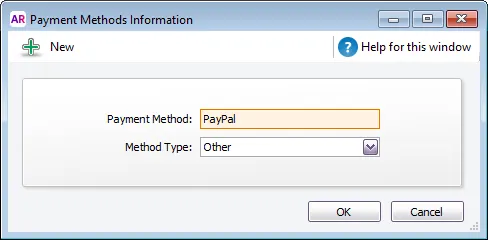
an asset account to record PayPal sales
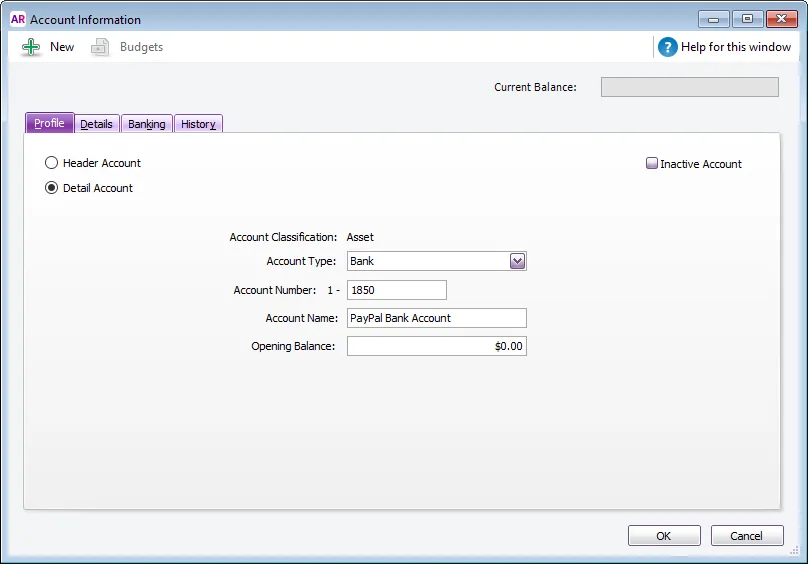
an asset account to record receipt of PayPal fees
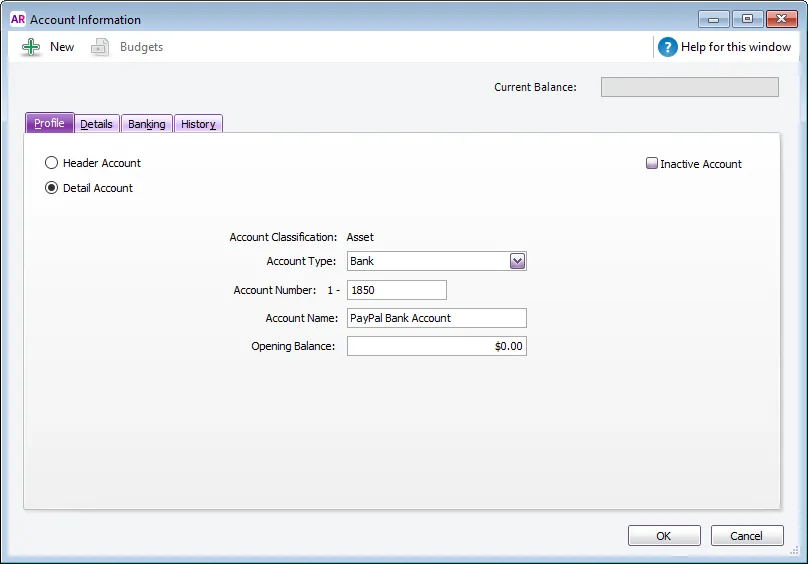
an expense account to record the payment of PayPal fees
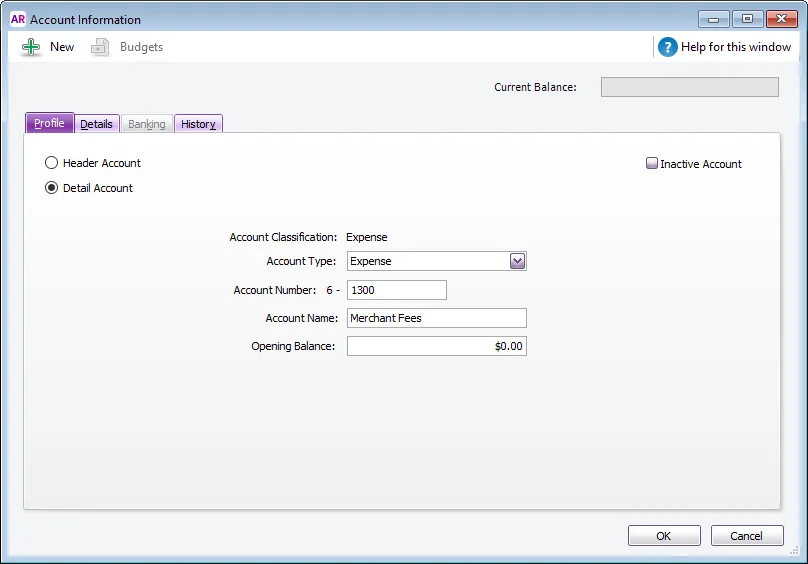
Create a supplier card to allocate the PayPal fees to.
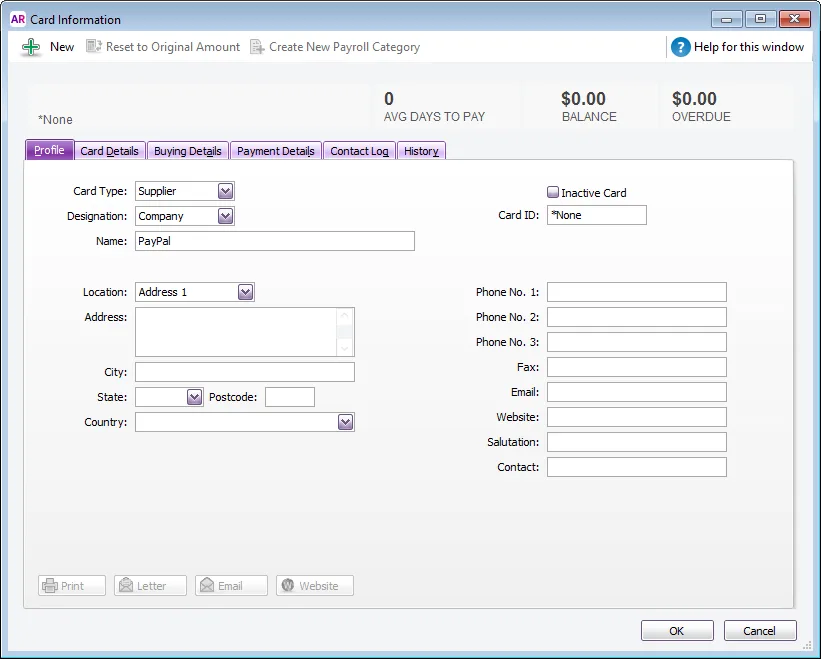
2. Record the sale and payment
Let's say a customer has paid $100 for their purchase via PayPal. $2 from this sale is retained by PayPal as their merchant fee, resulting in a net sale of $98.
Record the sale for the total amount ($100).
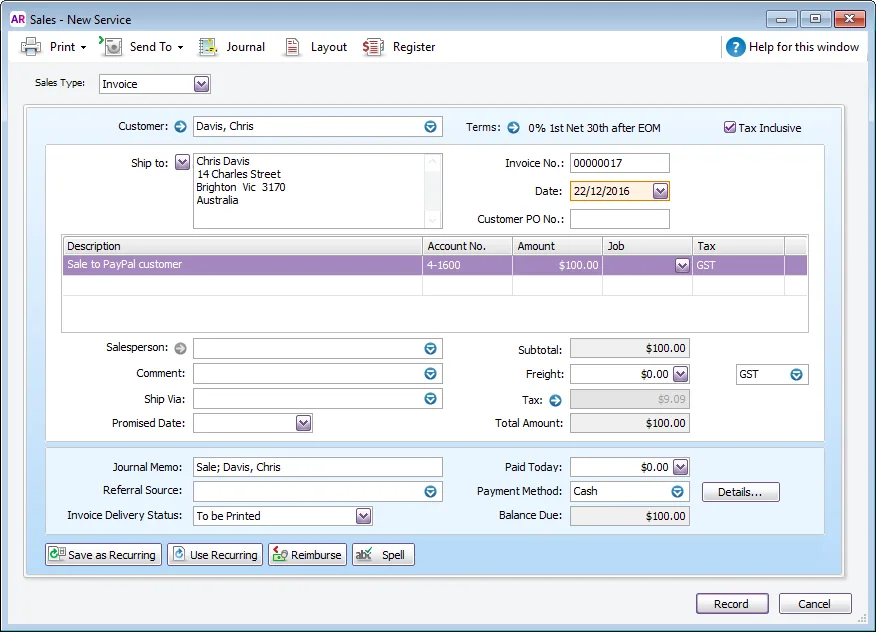
Record the payment for the net sale.
Select the PayPal Bank Account for the Deposit to Account.
Enter the Amount Received (the total sale minus the PayPal fees).
(Optional) Select PayPal as the Payment Method.
Apply this value to the open invoice.
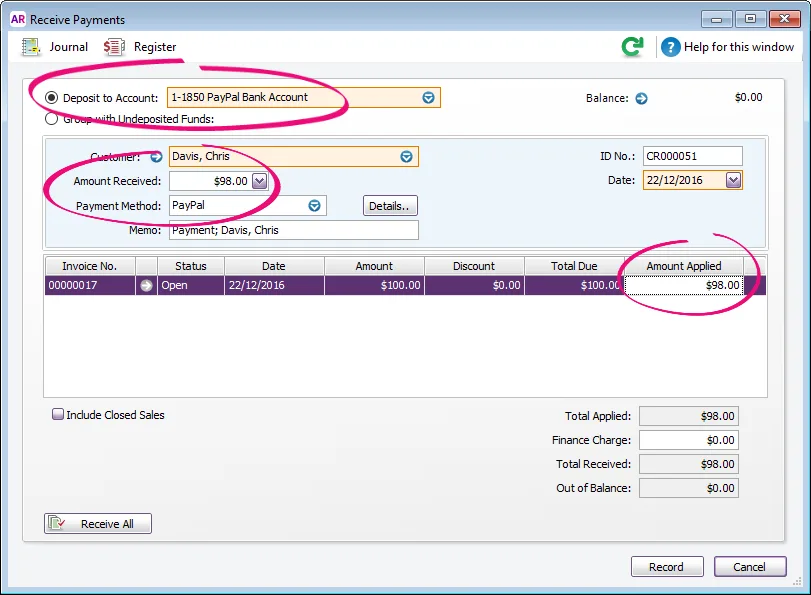
Record the payment for the PayPal fees.
Select the PayPal Clearing Account for the Deposit to Account.
Enter the Amount Received (the value of the PayPal fees).
(Optional) Select PayPal as the Payment Method.
Apply this value to the open invoice. This will close the invoice.
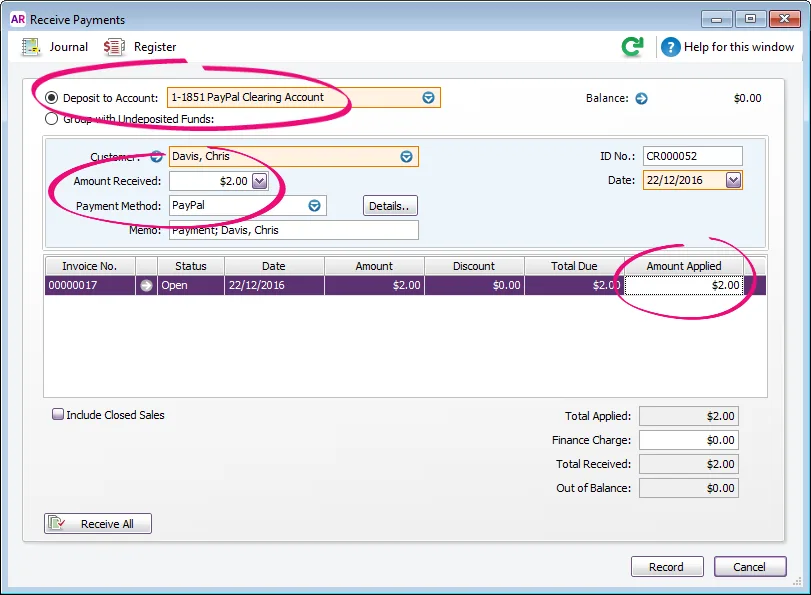
3. Account for the PayPal fee
This final task clears the PayPal fees from the PayPal Clearing Account to your Merchant Fees expense account.
To do this, enter a transaction in the Bank Register window.
In the Account field at the top, select the PayPal Clearing Account.
In the Type field, select Spend Money.
In the Card field, select the PayPal supplier card created earlier.
In the Amount field, enter the PayPal fee.
In the Account field, select the Merchant Fees account created earlier.
In the Tax/GST field, select the relevant code. If you're not sure which Tax/GST code to select, check with your accounting advisor.
