AccountRight Plus and Premier only
If you're paying an employee leave in advance, there's an option to do so when processing their pay.
There may be different rules for taking leave in advance based on your employees' award or workplace agreement. To check the rules, visit the Fair Work website.
To pay leave in advance
Start a new pay run (Payroll command centre > Process Payroll).
On the Pay Period window, choose who's being paid then select the Pay leave in advance option.
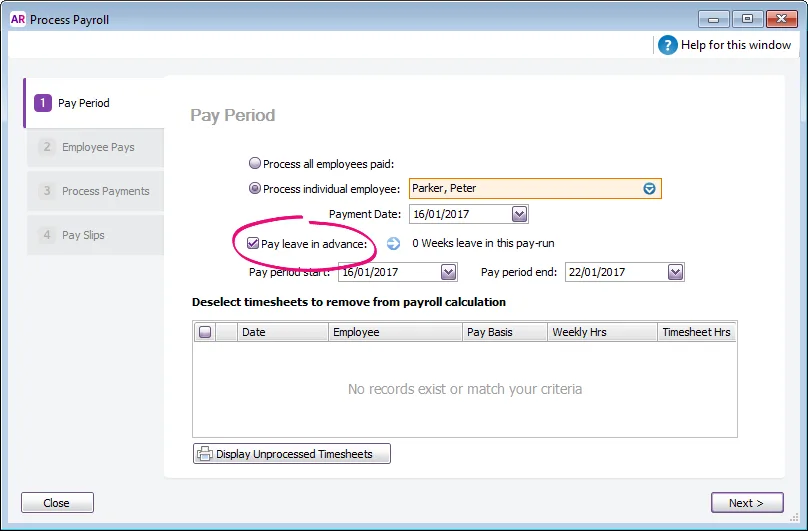
The Leave In Advance window appears.
The fields in the Leave In Advance window refer to weeks, fortnights or whatever frequency you chose on the Pay Period window, or the interval set in the Payroll Details tab of the employee's card.In the steps below, replace [...] with whatever pay frequency is shown for you (weeks, fortnights, twice monthly, or monthly).If your employee is only taking three days of leave, click on the blue arrow next to Weeks leave in this pay-run and enter enter 0.6 weeks in the Leave In Advance window.
If you're paying leave in addition to the employee’s standard pay, enter 1 in the [...] of standard pay field. If you're only paying the leave in advance, enter 0.
In the [...] of leave in advance field, enter the number of pay periods worth of leave you're paying in advance.
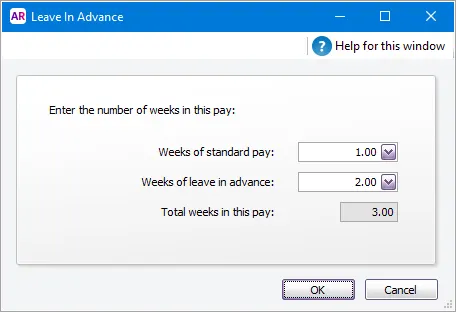
Click OK. The Pay Period window reappears.
When you include multiple pay periods in the one pay run, employee pay details are adjusted accordingly. This includes the calculation of entitlements, superannuation and PAYG withholding amounts.
You can process a separate pay run for each employee being paid leave in advance, or process a pay run for all employees and, in the Employee Pays window, exclude from the pay run those employees not being paid in advance.
Click Next and continue processing the pay as normal. Need a refresher?