AccountRight Plus and Premier, Australia only
If you're registered for Single Touch Payroll (STP), there's no need to prepare payment summaries so we've removed that option from the Payroll command centre. If an employee needs a copy of their income statement (payment summary), they can access these details through myGov. Visit the ATO for more information.
Stay compliant by using the latest AccountRight version, and see how we've simplifed your end of payroll year.
If you're registered for STP but you need to complete a payment summary (confirm with the ATO if you're not sure), you'll need to complete a manual payment summary for the employee using forms available from the ATO.
If your business has more than one ABN branch but uses the same company file, you can use the Payment Summary Assistant to prepare payment summaries and EMPDUPE files for each branch.
Here's how:
To prepare payment summaries for the first ABN branch
Go to the Payroll command centre and click Print Payment Summaries.
At the Company Information window enter your contact details and the ABN Branch for first branch.

Complete your payment summaries through to the Review the Payment Summaries window.
At the Review the Payment Summaries window, deselect the employees that you don't want payment summaries for. This will leave only those employees associated with this ABN branch.
Click the zoom arrow next to each deselected employee and ensure all the amounts are changed to zero. A green Recalculate icon will appear next to these values because they have been altered from the amount calculated in the employee's history.
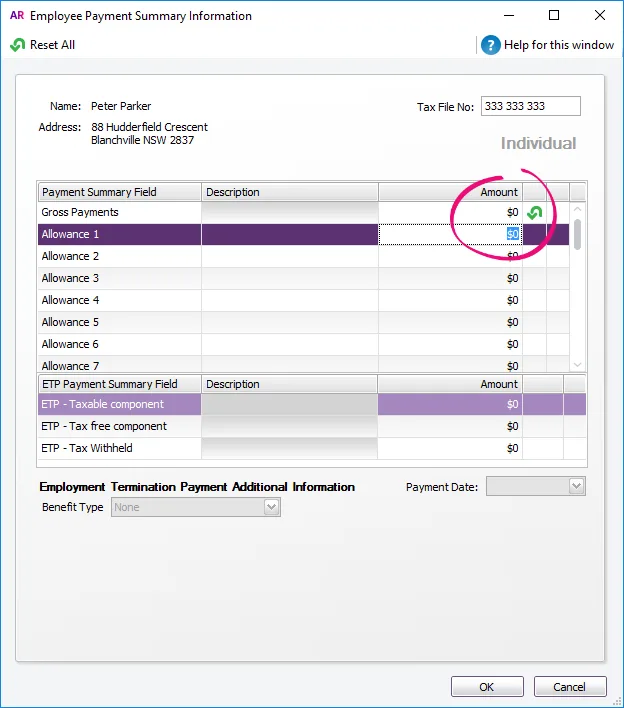
Click OK.
Repeat steps 5 - 6 for all employees deselected at step 4.
Changing all values to zero for these employees ensures their payment details will not be included in the EMPDUPE file for this ABN branch.
Save and print the payment summaries for the selected employees.
Continue through the Payment Summary Assistant to create the EMPDUPE file for this ABN branch.
To prepare payment summaries for additional ABN branches
From the Payroll command centre, click Print Payment Summaries.
At the Company Information window, enter your contact details and the ABN Branch number of the next branch.
Set up the Payment Summary Fields window the same as you did for the first branch.
At the Review the Payment Summaries window, deselect all employees, then select only the employees for whom payment summaries are to be printed for this branch.
Click the zoom arrow next to each selected employees.
Click all the green Recalculate icons () . This will insert the original figures you removed in the previous task.
Click OK.
Repeat steps 5 - 7 for each selected employee.
Click the zoom arrow next to each deselected employee (these will be the employees which were selected in the previous task).
Change all amounts to zero.
Click OK.
Repeat steps 9 - 11 for each deselected employee.
Changing all values to zero for these employees ensures their payment details will not be included in the EMPDUPE file for this ABN branch.
Save and print the payment summaries for the selected employees.
Continue through the Payment Summary Assistant to create the EMPDUPE file for this ABN branch.
If you have 3 or more ABN branches, repeat this procedure for each branch.