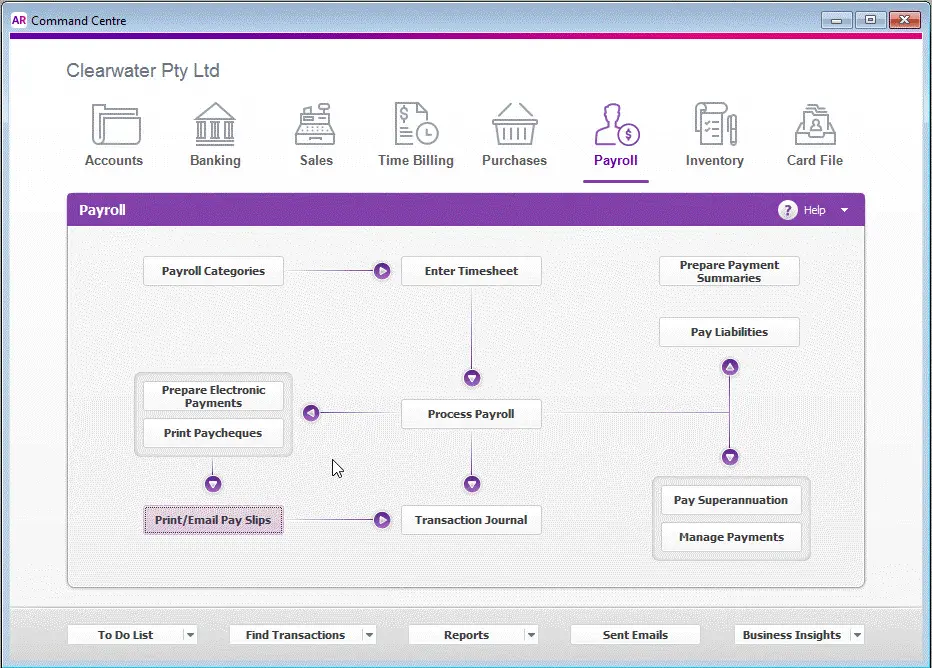AccountRight Plus and Premier only
When you print or email a pay slip, its content and layout is determined by the pay slip form - which acts like a template.
AccountRight comes with one default pay slip form which you can customise. This lets you change the look and feel of the pay slip as well as change what's displayed.
You can also save different versions of the pay slip form, which is handy if you have different pay slip requirements for different employees.
If you're not sure what needs to appear on a pay slip, check the FairWork website.
To customise pay slips
Go to the Setup menu and choose Customise Forms. The Customise Forms window appears.
Customise Forms option greyed-out? Your user role needs to be set up with permission to customise forms. If you need to regularly customise forms, ask your administrator to add this permission to your user role.
Click the Pay Slips tab.
Select the pay slip form then click Customise. The form opens, ready to be customised.
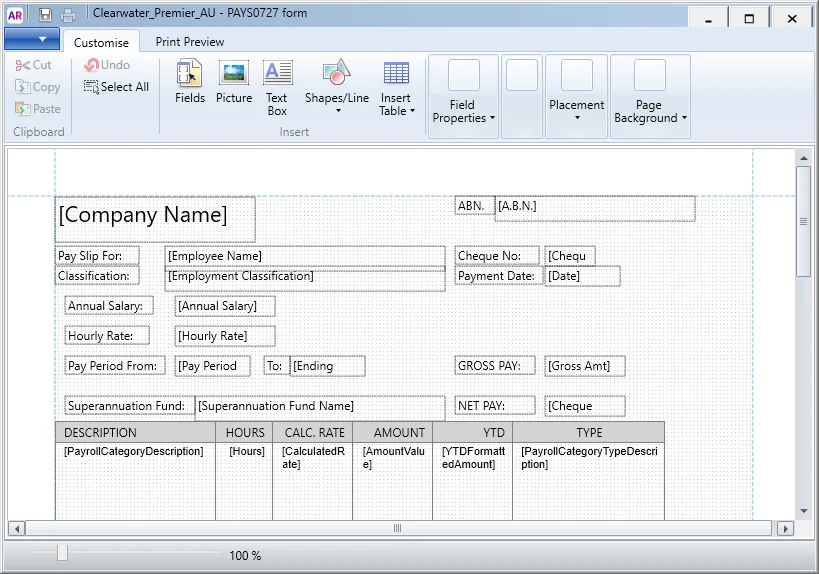
Customise the form to suit your needs:
To add a business logo, letterhead, or another image, see Add pictures and shapes to forms.
To change which information is shown on the form, see Add text and fields to forms, and Add tables to forms.
For reference, see Fields and columns you can add to forms.To add a table, see Add tables to forms.
To set page margins, orientation, size, or set a background or watermarks, see Set the form size and background.
To change the page colour or add a watermark, see Set the form size and background.
To move, arrange, align, cut, copy or paste form elements, see Editing form elements.
To preview your form, click the Print Preview tab.
When you've finished customising your form, go to the File menu and click Save As. The Save Form As window appears:
Enter a name and a description for the form.
Click Save then click OK to the confirmation message.
To close the form, go to the File menu and choose Exit. If prompted to save again, click No. The Form window reappears. Your customised pay slip form will be listed.
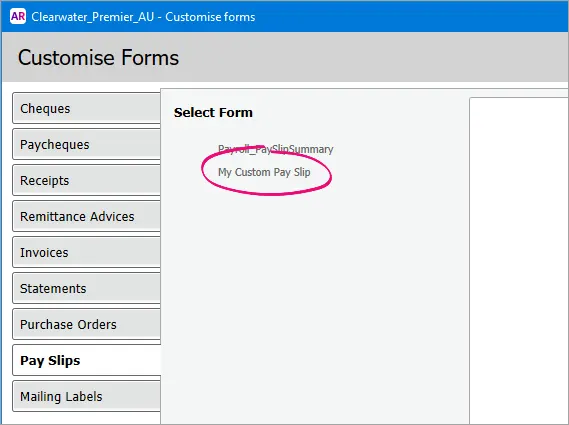
To add a note to pay slips
There's a few ways you can do this, depending on what you're trying to achieve.
If you want the same note to appear on all employee pay slips, every pay, customise the pay slip form and add a text box containing the text you want to appear
If you want a one-off note to appear on an employee's pay slip:
Customise the pay slip form and add the Memo field.

Position and resize the field as required.
When recording the employee's pay, enter the note in the Memo field.
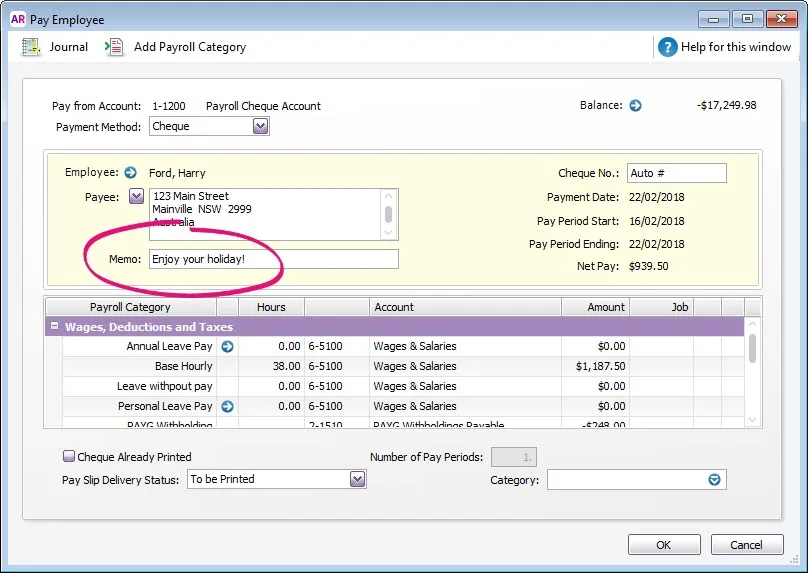
Print the pay slip using the customised pay slip form (see the info below about Using a customised pay slip).
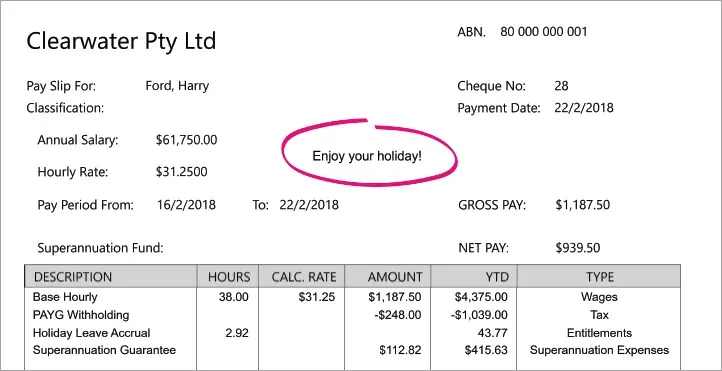
If you want the same note to appear on an employee's pay:
Customise the pay slip form and add the Memo field.
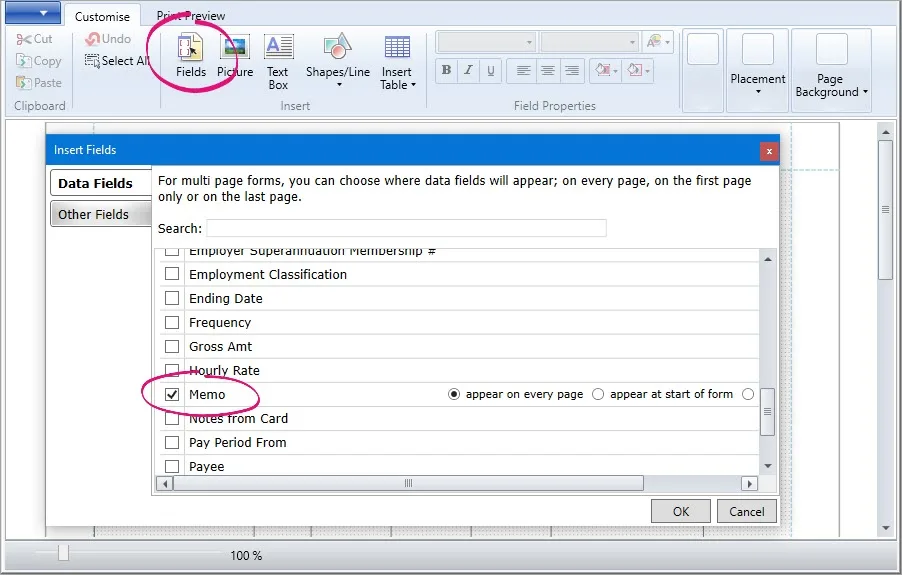
Position and resize the field as required.
Open the employee's Standard Pay (Card File > Cards List > Employee tab > open the employee's card > Payroll Details tab > Standard Pay).
Enter the note in the Memo field and click OK.
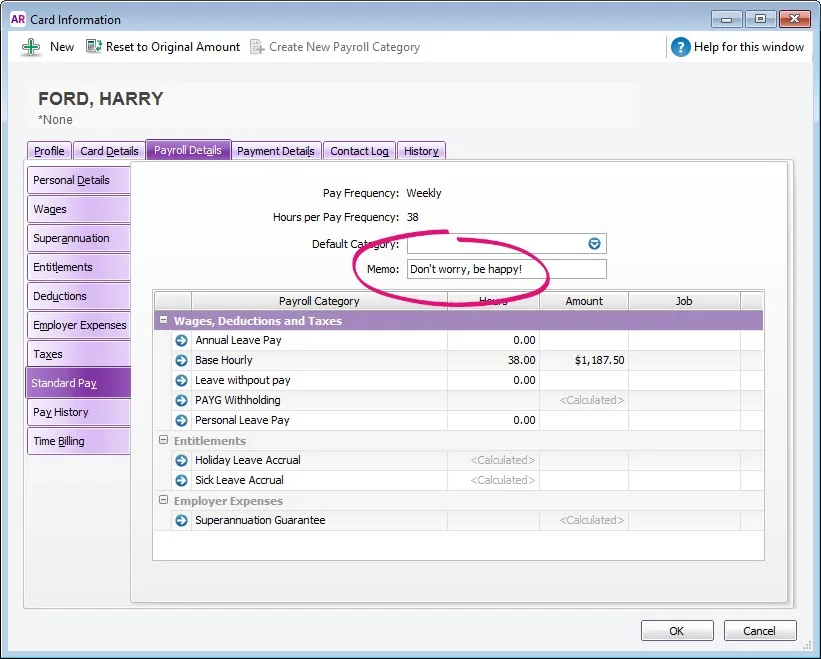
The note will now appear in the Memo field when recording the employee's pay - you can change it here if needed.
Print the pay slip using the customised pay slip form (see the note above about Using a customised pay slip).
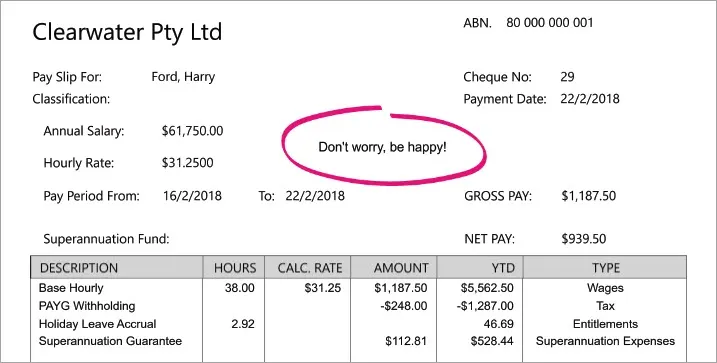
To include super and entitlements on pay slips
Superannuation categories and entitlement categories include an option to Print on Pay Advice. To access a payroll category, go to Payroll > Payroll Categories > Superannuation (or Entitlements ) tab > click the zoom arrow to open the category.
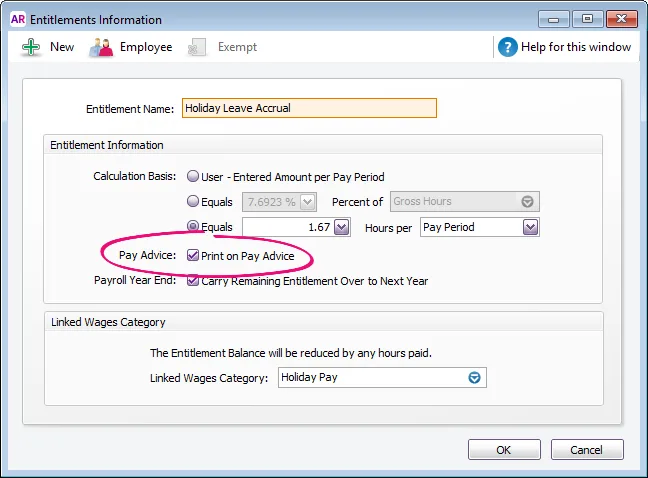
Super not showing on a pay slip?
If you've checked the setup of your superannuation categories and your employees, then the most likely cause is that the employee is yet to reach their monthly superannuation threshold.
If the amount earned by an employee for the month is currently less than $450, no superannuation will be calculated. This is because in the Superannuation Information window for the Superannuation Guarantee contribution category, the wage threshold before superannuation is calculated is set to $450. When the employee receives their next pay and their gross earnings are above $450, superannuation will be calculated on the total gross amount of wages/salary earned for the month. The superannuation amount will "catch up" because total gross wages/salary for the month are now greater than $450.
Other entitlements not showing on a pay slip?
Check the following:
Open the pay transaction and make sure the entitlement appears in the pay (Payroll command centre > Transaction Journal > click the zoom arrow to open the transaction).
Check that the entitlement has been set up correctly (Payroll command centre > Payroll Categories > Entitlements tab > click the zoom arrow to open the entitlement).
Click Employee and make sure you've selected who the entitlement applies to.
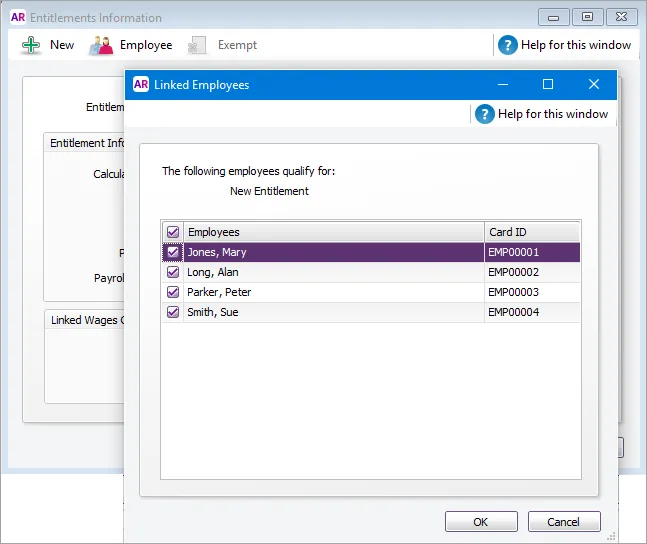
Check the entitlement's Calculation Basis. This is often set up incorrectly to Equals x hours of Gross Hours but the employee isn't paid hourly (so nothing will calculate). For salaried employee's, set the calculation basis to Equals x Hours per Pay Period.
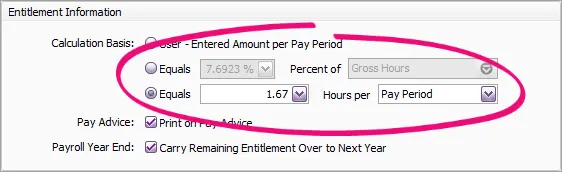
Check there is a year-to-date value for the entitlement in the employee's card (Card File command centre > Cards Lists > Employee tab > click the zoom arrow to open the employee's card > Payroll Details tab > Entitlements).
To set your customised pay slip as the default
You can choose the form you want to use when printing or emailing pay slips. This will become your default pay slip form, but you can choose a different one any time.
Go to the Payroll command centre and click Print/Email Pay Slips.
Click the To Be Printed or To Be Emailed tab.
Click Advanced Filters.
In the Selected Form for Pay Slips field, choose the form you want to use.
Click OK.
Choose the employees requiring pay slips.
Click Print or Send Email.
See it in action: