The Purchases Register is accessible from the Purchases command centre. You can choose to list all your purchase transactions for one or all suppliers and for a selected date range.
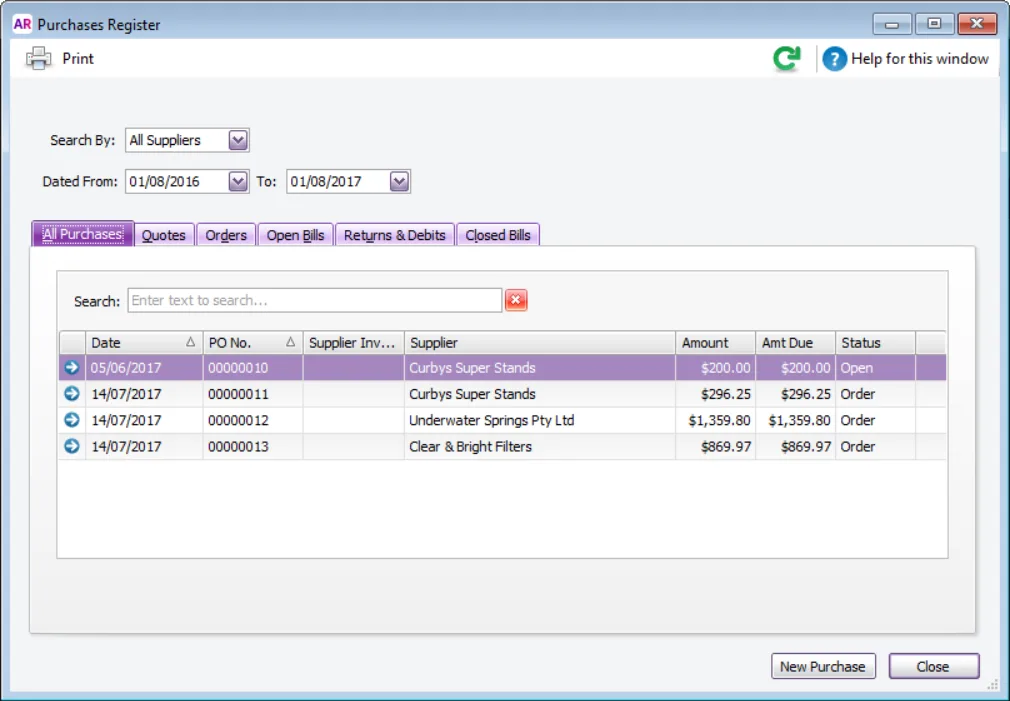
Here's what you can do in the Purchases Register:
View open and closed bills, quotes, orders and returns and debits
Click the applicable tab based on what you're looking for.
In the Search By field, select one or all suppliers.
Specify a date range.
(Optional) Enter text to search in the Search field.
Learn more: Finding a transaction
Print the purchases currently displayed in the Purchases Register (quotes, orders, open bills, etc.)
Click the applicable tab and filter the list of purchases as required.
Click Print. The Purchases Register Detail report is displayed.
Print or export the report as required.
Learn more: Purchases reports
Delete a purchase
Open the purchase.
Go to the Edit menu and choose Delete Purchase.
Learn more: Deleting a transaction
Change the status of a purchase
Click a quote or order.
Click Change to Order or Change to Bill.
Learn more: Changing the purchase type
Record a supplier payment
Click an order or open bill.
Click Pay Bill.
Learn more: Paying bills
Apply a supplier debit to a purchase or receive a refund
Click a debit on the Returns & Debits tab.
Click Receive Refund or Apply to Purchase.
Learn more: Settling supplier debits
Create a new purchase
Click New Purchase, New Bill, New Quote or New Order on the applicable tab.
Learn more: Enter a bill, quote or order
Record the receipt of items before you've been given the bill
Click the order.
Click Receive Items.
Learn more: Recording items received without a supplier bill
Adjust the displayed columns
Change the column order by clicking a column heading and dragging it to a new position.
Change the column width by clicking and dragging the edge of a column heading left or right.
Print or export the purchases register
Display the information in the purchases register that you want to print or export.
Right-click in the purchases register and chose Copy List to Clipboard.
Paste the list into a spreadsheet or any document you like, ready for printing.