For recurring transactions that are not set up to record automatically, you need to decide when to record them. You can:
record a single recurring transaction from a transaction window
record several transactions at the same time.
You can also record a recurring transaction:
in the Reminders window (if you use the reminders option)—see Recurring transaction reminders
in the Recurring Transactions List window by going to the Lists menu and choosing Recurring Transactions
in the To Do List window on the Recurring Transactions tab—see To record multiple recurring transactions below.
To record a recurring transaction from a transaction window
Open the transaction window for the recurring transaction you want to use. For example, open the Sales window if you are recording a recurring sales transaction.
Click Use Recurring. The Select a Recurring Transaction window appears listing only recurring transactions for this type of transaction.
Choose the recurring transaction from the list and then click Select. The transaction appears.
If necessary, change the date, amount, account and other details.
Click Record.
To record multiple recurring transactions
From any command centre, click To Do List. The To Do List window appears.
Click the appropriate Recurring... tab.
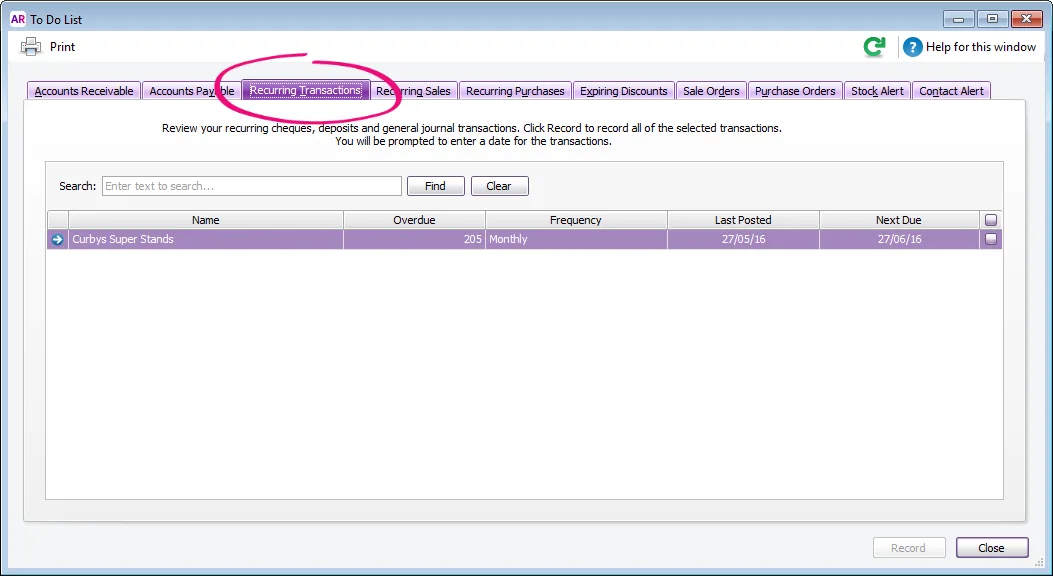
In the list of recurring transactions that appears, you can click the zoom arrow ( ) to the left of a transaction to view it in detail.Click in the select column ( ) next to the recurring transactions you want to record.
Click Record. A window appears requiring you to enter a date for the selected transactions. This is the date that the transactions will be recorded in your journals.
Enter a date and click OK.