AccountRight Plus and Premier only
If there are amounts showing on the Pay Liabilities window which have been paid, it means they may have been incorrectly paid using a Spend Money or General Journal transaction.
To permanently remove these amounts, you'll need to process them through the Pay Liabilities window, then record a reversing general journal transaction.
1. Process the amounts through Pay Liabilities
On the Pay Liabilities window, select the amounts to be removed. Here's an example:
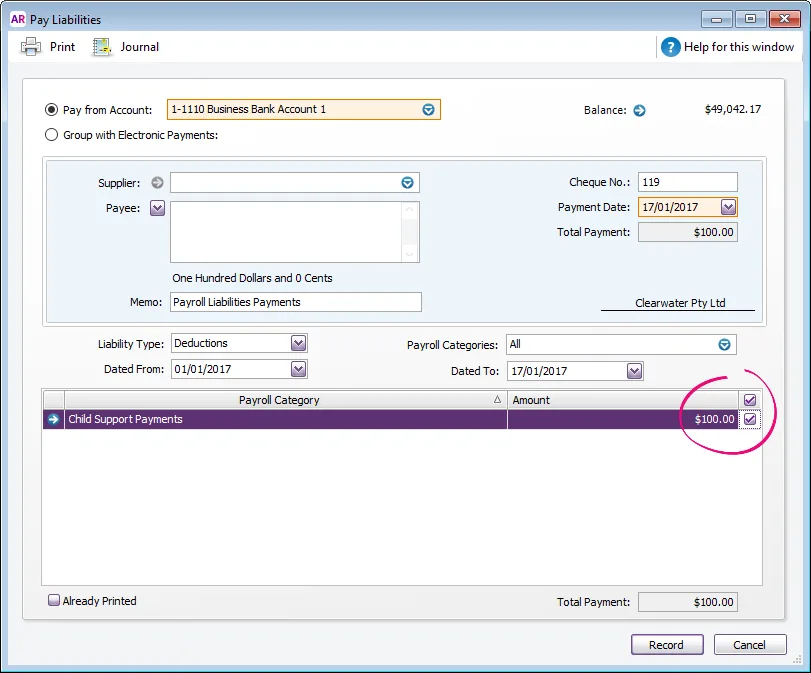
Go to the Edit menu and choose Recap Transaction. The Recap Transaction window appears. Here's an example:
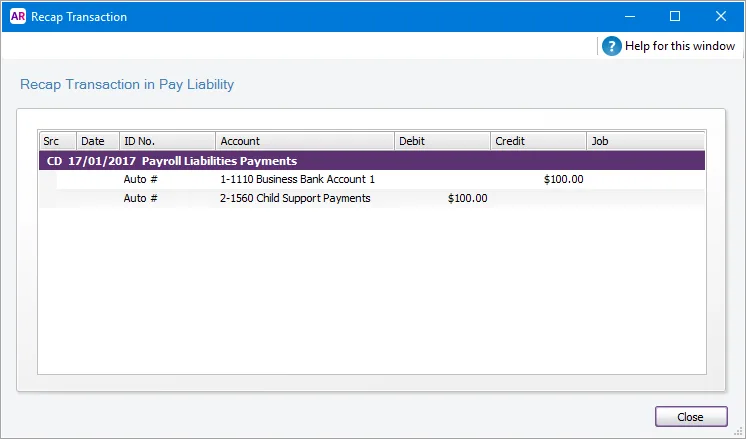
Take note of the accounts and amounts being debited and credited.
Click Close.
On the Pay Liabilities window, click Record.
Because you've already paid these amounts, the next task describes how to record a general journal transaction to ensure your accounts don't show that these amounts have been paid twice.
2. Record a reversing general journal transaction
Go to the Accounts command centre and click Record Journal Entry.
Record the details of the journal entry:
use the same Date as the Pay Liability transaction you recorded earlier
enter a Memo which explains the purpose of this journal entry
debit and credit the applicable accounts (this will be the opposite of the recap transaction window shown above)
use the N-T tax code for each line as this transaction is not reported on the BAS
ensure the Out of Balance amount is zero
Here's our example:
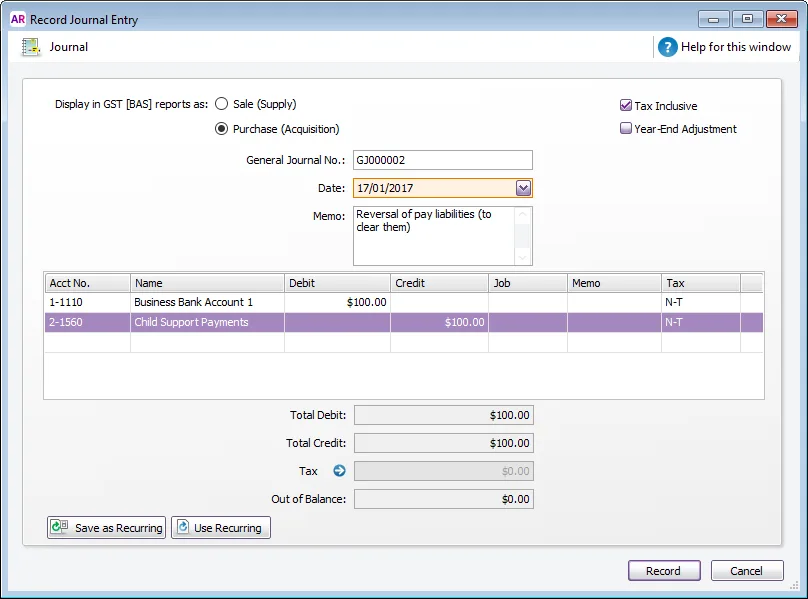
Click Record.
This will post two entries against your bank account, so when reconciling you can mark off both the deposit and withdrawal amounts as reconciled.