If you need to reprint or resend a purchase, it's easily done.
To reprint or re-email purchases
If you've already printed or emailed a purchase, here's how to do it again:
Go to the Purchases command centre and click Print/Email Purchase Orders.
Click the To Be Printed or To Be Emailed tab.
Select the applicable Purchase Type.
Click Advanced Filters.
Deselect the option Unprinted or Unsent Purchases Only.
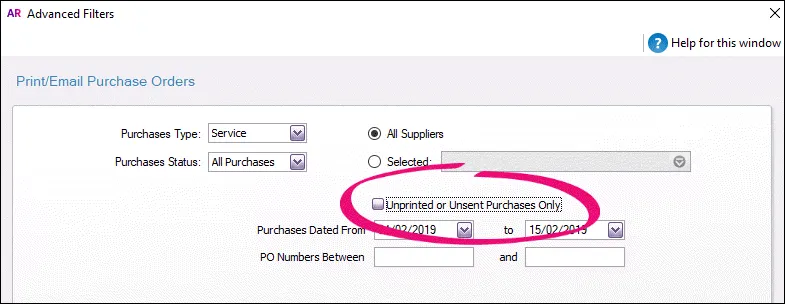
Click OK. The purchases you've previously printed or emailed will be listed again.
If you're printing purchases:
Type the number of copies you want to print in the Print field.
Select the purchases you want to print.
Click Print. The purchases will be sent to your printer.
If you're emailing purchases:
Select the purchases you want to email.
If you want to change a recipient’s email address, subject or message (for example to indicate that the purchase has been re-sent), click to highlight the purchase and update the email details at the top of the window.
(Optional) To email a purchase to multiple email addresses, enter the addresses in the Email Address field, sparated by semi-colons (;).
Click Send Email. The purchases will be emailed as PDF attachments. If you send emails using AccountRight's built-in email feature, you'll be able to track if the email's been delivered).