If a customer didn't receive an invoice you've sent, you can reprint or re-email any recorded sale, including open or closed sales, quotes or orders. Before you do, it's worth confirming you have the right street or email address, and that they've checked their junk email folder.
Need to remind customers to pay?
Set up invoice reminders! Instead of emailing, calling or re-sending invoices, you can set up invoice reminders to automatically remind customers to pay. See Setting up invoice reminders.
To reprint or re-email sales
Go to the Sales command centre and click Print/Email Invoices.
Click the To Be Printed or To Be Emailed tab.
Select the Sales Type to show only Service, Item, Professional, Time Billing or Packing Slip.
Click Advanced Filters.
Deselect the option Unprinted or Unsent Sales Only.
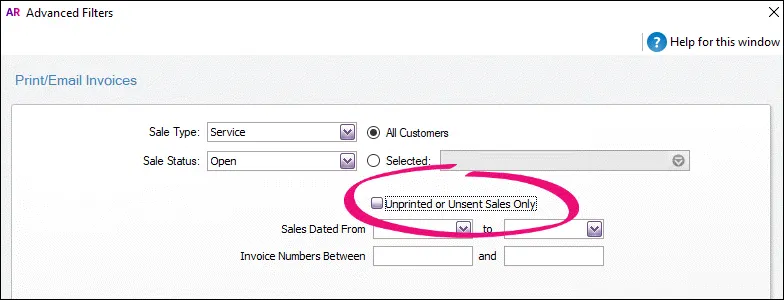
Click OK. The sales you've previously printed or emailed will be listed again.
If you're printing sales:
Type the number of copies you want to print in the Print field.
Select the sales you want to print.
If you want to change the invoice to indicate that it's being re-sent, for example, by adding a text box with the word 'Copy', you can customise an invoice on the spot. Just click Advanced Filters > Customise, select the form you want to customise and make your changes. For more information, see Add text and fields to forms.
Click Print. The sales will be sent to your printer.
If you're emailing sales:
Select the sales you want to email.
If you want to change the recipient email address, subject or message (for example, to indicate that the invoice is being re-sent), click to highlight the sale and update the details at the top of the window. Learn how to change the email defaults.
(Optional) To email an invoice to multiple email addresses, enter the addresses in the Email Address field, sparated by semi-colons (;).
Click Send Email. If you send emails using:
AccountRight's built-in email feature, your customer will be able to view the invoice online (and you'll be able to track if the email's been delivered)
Microsoft Outlook, the invoices will be emailed as PDF attachments.