If you plan to use a report’s filtering options and format again, you can customise the report once, save the changes and then re‑use the report whenever you want.
Once saved, you can access your custom report from the My Custom Reports tab in the Index to Reports window. Customised reports are saved within your company file so they're available for anyone with access to your company file.
To save custom reports
With the report displayed, click the save icon ( ) at the top of the window. The Save report as window appears.
Enter a name and a brief description of the custom report.
Click Save.
To run the report later, select it from the My Custom Reports tab in the Index to Reports window.
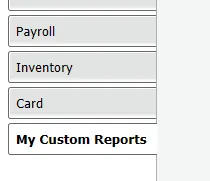
To delete custom reports
Reports that you've customised can be deleted (you can't delete the reports that come with AccountRight).
To delete a customised report:
Go to the My Custom Reports tab of the Index to Reports window.
Select the report's name.
Click the delete icon ( ).
Click Yes to the confirmation message.
See this in action:
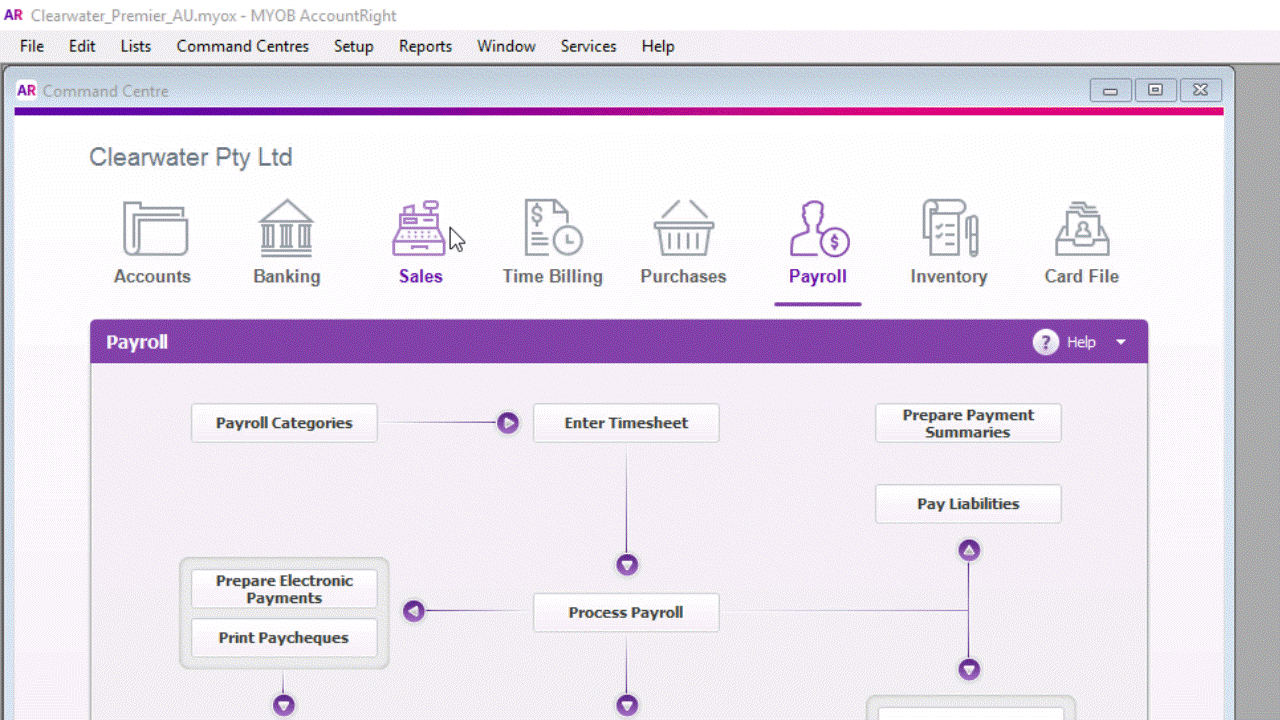
FAQs
I've upgraded from AccountRight v19 - where are my custom reports?
If you had customised reports in AccountRight v19, you'll need to recreate them in the new software version. We've significantly improved the reports customisation tools in AccountRight, making this task a lot easier.