You can tailor AccountRight to your business requirements and processes. For example, you can choose to automatically print invoices after recording them, or prevent users from editing transactions.
Date, currency and number settings are determined by Windows
If you need to change the date and number formats or the currency symbol, go to the Change date, time or number formats or Region option in the Windows Control Panel, and check that your computer is set up to use the English (Australia) or English (New Zealand) format, based on your location.
Learn more about changing the date and currency format.
You can set up your preferences using the:
Customise Easy Setup Assistant. This assistant guides you through setting up key preferences. To access the assistant, go to the Setup menu, choose Easy Setup Assistant and then click Customise. This is a good feature to use if you're new to AccountRight and unfamiliar with the range of preferences available.
Preferences window. This window lists all of the preferences. To view this window, go to the Setup menu and choose Preferences.
Some preferences you should consider choosing include:
Transactions CAN’T be Changed; They Must be Reversed If you don’t want to allow users to edit or delete transactions, select this option. If they want to change or delete a transaction, they will need to do so by recording a reversal transaction. For more information, see Reversing a transaction.
Select and Display Account Name, Not Account Number If you want to search for accounts by their names rather than by their numbers, select this option. This allows you to enter accounts and sort your account search lists alphabetically using the name of the accounts rather than the numbers.
Select Items by Item Name, Not Item Number If you want to search for items by their names rather than by their numbers, select this option.
Warn if Customer has an Outstanding Credit Before Applying a Payment If you want to be notified whether a customer has any outstanding credits before you apply their payment to a sale, select this option.
Apply Customer Payments Automatically to Oldest Invoice First If you’d like payments from customers to be applied to the oldest outstanding sales first, set this preference in the Sales view of the Preferences window.
Send emails using AccountRight Select this option and you won't need Microsoft Outlook to send emails and your customers will be able to view their invoices online. Learn more.
Field help To see a description of any field in a window when you hover over it with your mouse, turn on field help via the Windows tab of the Preferences window.
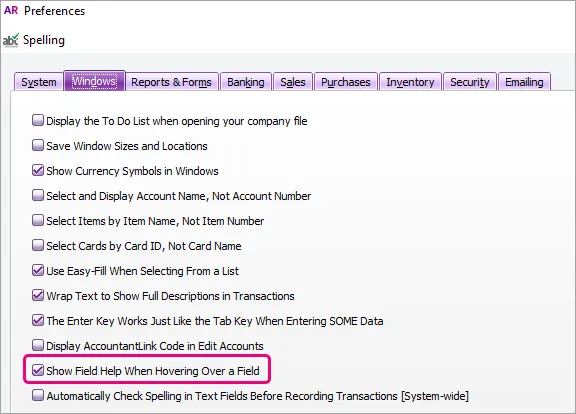
Need to know what each preference does? Hover for help.
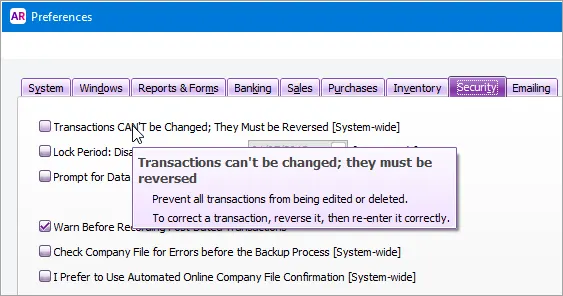
With field help turned on (see the image above), you just need to hover your mouse pointer over a preference to see a description.