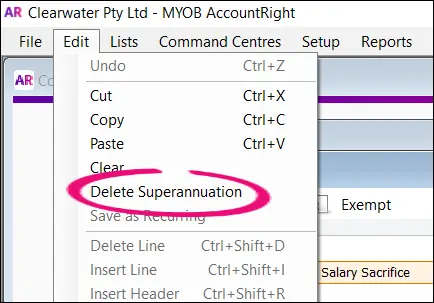AccountRight Plus and Premier only
You can set up salary sacrifice payments for employees who want to make additional superannuation contributions each pay. These payments are deducted from the employee's gross pay and will be on top of the compulsory superannuation contributions you make on their behalf.
The amount being sacrificed each pay will be either:
a fixed % of the employee's pay, or
a fixed $ amount.
Need more info?
The ATO website has some great info on the ins-and-outs of salary sacrificing super.
Below are the steps for setting up a salary sacrifice superannuation payroll category. If you need to set up employee additional or employer additional super contributions, see Additional superannuation contributions. Also, if you want to set up a salary sacrifice for something other than super, see Salary sacrificing.
To set up a salary sacrifice payroll category
Go to the Payroll command centre and click Payroll Categories.
Click the Superannuation tab.
Click the zoom arrow to open the Salary Sacrifice category. If this category doesn't exist or you want to create a new one, click New to create it.
Use a customised name
You can include additional information in the category name to make it easier to identify, for example Salary Sacrifice 10% - Alan Long.
Choose the applicable Linked Payable Account.
Choose the applicable ATO Reporting Category. According to the ATO, super salary sacrifice deductions are reportable employer superannuation contributions (RESC). If unsure which ATO reporting category to choose, check with the ATO or your accounting advisor. For more information on ATO reporting categories, see Assign ATO reporting categories for Single Touch Payroll reporting.
If you're creating a new superannuation category, ensure the Contribution Type is set to Salary Sacrifice (deduction). This will ensure the deduction is made from pre-taxed earnings. Learn more about other types of Additional superannuation contributions.
Set the Calculation Basis. If the salary sacrifice is for:
a fixed % - Select the first Equals option and specify the Percentage of Gross Wages to be sacrificed.
Example:
If you need to salary sacrifice different percentages for different employees, you'll need to create a separate salary sacrifice superannuation category for each employee.
a fixed $ amount - Select the second Equals option and specify the Dollars per Pay Period to be sacrificed.
Example:
Making a one-off payment?
Select the option User - Entered Amount per Pay Period so you can enter the amount on their pay. See the FAQ below for more details.
Click Employee and select the employee who's sacrificing these payments.
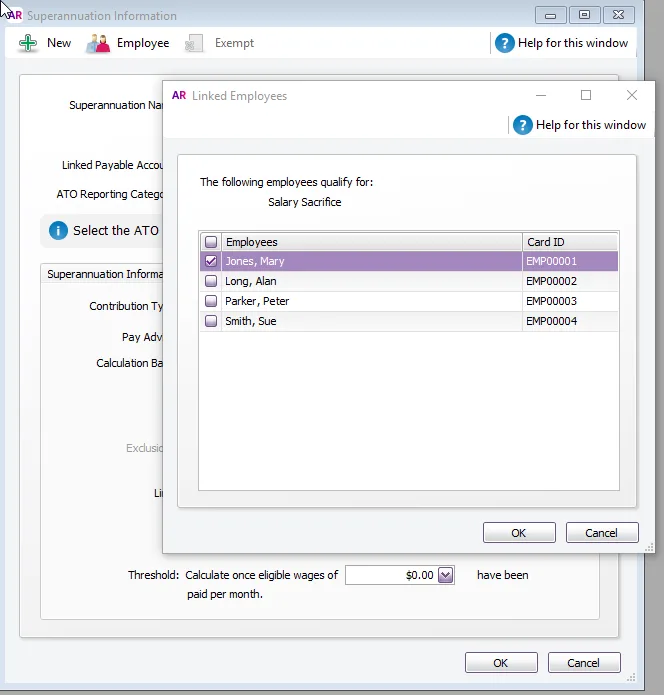
If you're setting up a fixed % salary sacrifice and there are wage categories you want to exempt from the salary sacrifice calculation, for example overtime, click Exempt and select these categories. Check with your accounting advisor or the ATO for clarification.
Click OK to save the salary sacrifice category.
What happens next?
When you pay an employee who's salary sacrificing superannuation, the salary sacrifice payroll category will appear on their pay. Need a refresher on processing pays?
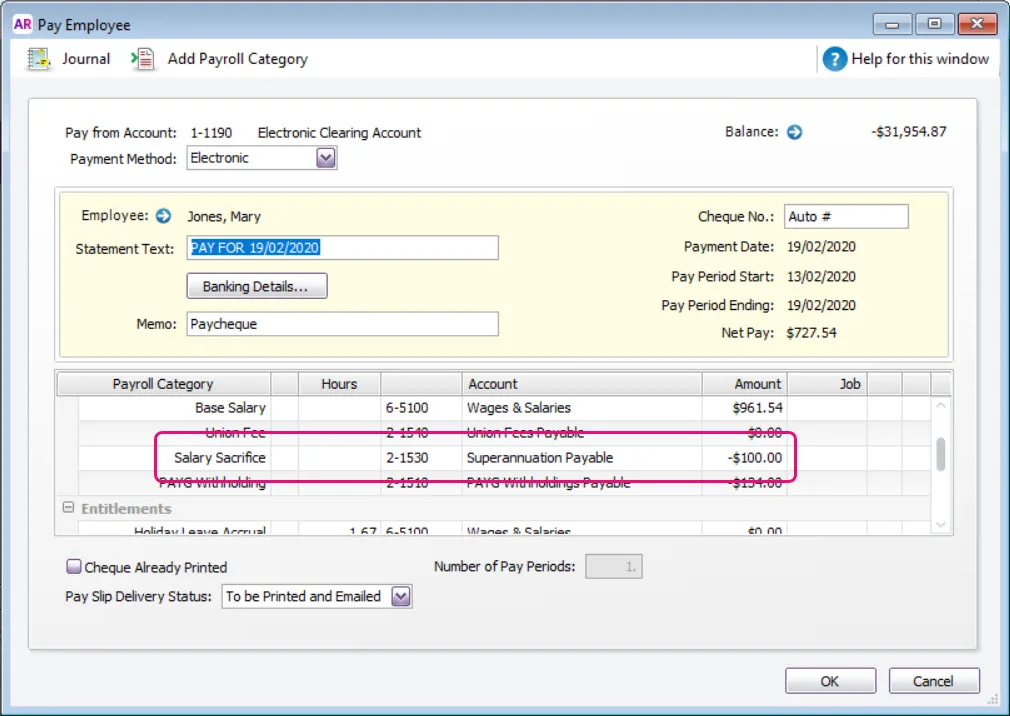
FAQs
What if I have employees who want to salary sacrifice different amounts?
Alan wants to salary sacrifice $200, but Steven wants to sacrifice $150.
Here's how to do it:
Set up the salary sacrifice superannuation category with the CalculationBasis set to User - Entered Amount per Pay Period.

Open the employee's card and click the Payroll Details tab.
Click Standard Pay and specify the amount of super to be deducted for this employee next to the Salary Sacrifice category. Remember to enter this as a negative value. Here's an example:
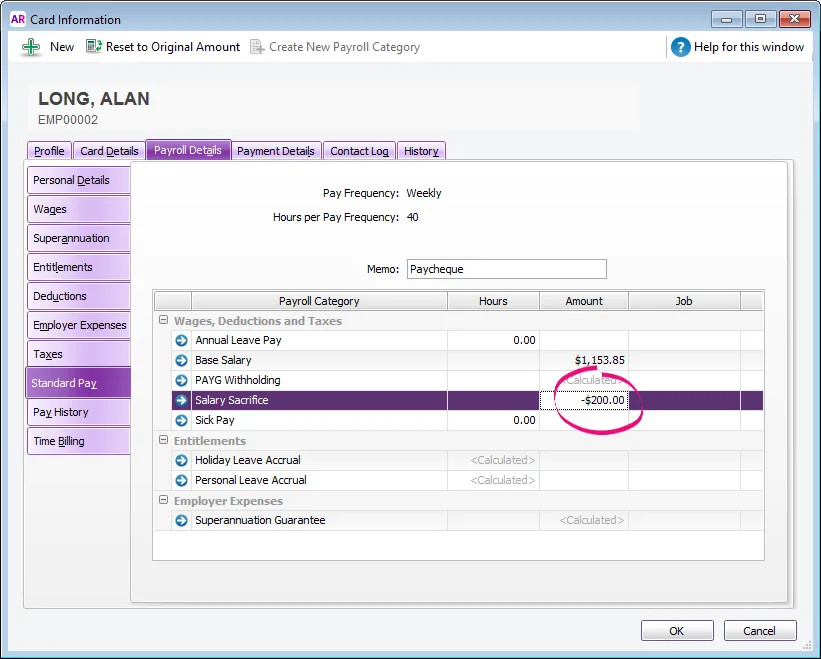
Click OK.
Repeat steps 2 - 4 for each employee who wants to salary sacrifice a different amount.
Different amounts for different employees
If an employee wants to sacrifice a fixed amount but another employee wants to sacrifice a percentage, you'll need to set up separate superannuation payroll categories for them.
What if an employee wants to salary sacrifice a one-off lump sum payment?
Mary wants to salary sacrifice a one-off payment of $100.
Here's how to do it:
Set up the salary sacrifice superannuation category (as shown above) but choose the Calculation Basis of User - Entered Amount per Pay Period. This allows you to enter the amount when you pay the employee.

When you pay the employee, enter the one-off lump sum payment against the salary sacrifice category.
Here's an example: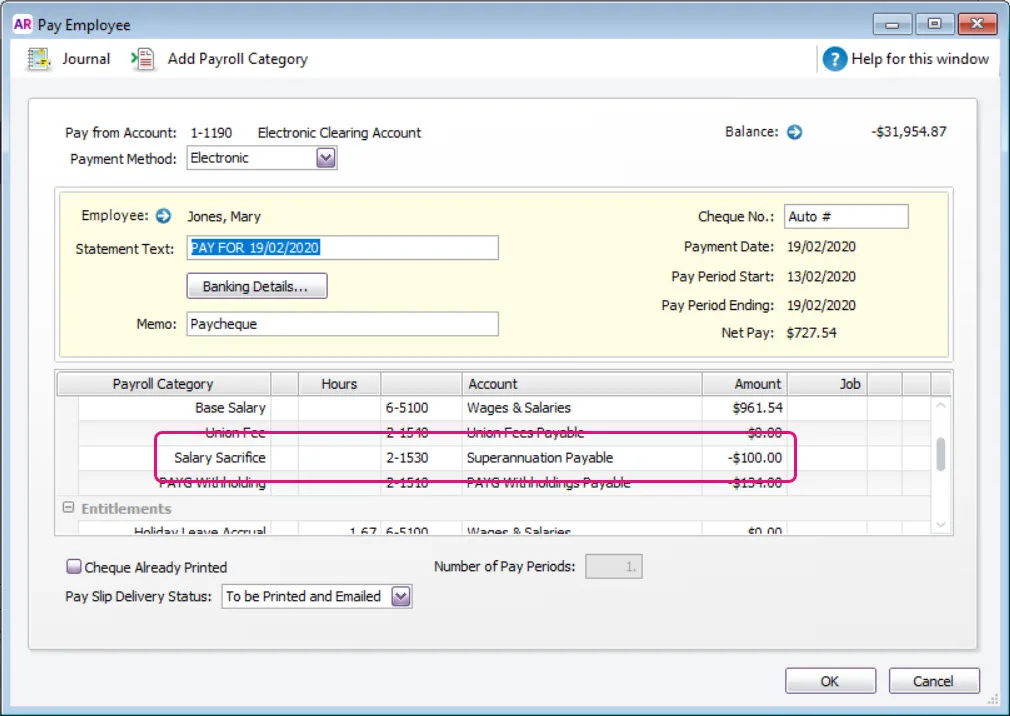
Click OK and finish the pay as normal. Need a refresher?
Why is my salary sacrifice calculating incorrectly?
If you have set up Salary Sacrifice to use a fixed percentage, the calculation will look at the total pay for the month and work out the amount to sacrifice. So, if your salary sacrifice is set up mid-month there may be previous pay amounts used in the calculation.
In these cases, manually enter the correct salary sacrifice amount when recording your pays. The following month the calculation will correct.
How do I delete a super salary sacrifice payroll category?
You can only delete a superannuation category if it hasn't been used in an employee's pay.
Go to the Lists menu and choose Payroll Categories.
Click the Superannuation tab.
Click the zoom arrow to open the superannuation category to be deleted. The Superannuation Information window for that category appears.
Go to the Edit menu and choose Delete Superannuation.