To set up a bank feed for a Westpac account:
you need to be the online owner (this is usually the person who set up your AccountRight subscription) or an online administrator
ensure bank feeds can be set up for your account (check the list)
have your MYOB account details handy.
Your AccountRight company file doesn't need to be online to set up bank feeds, but you'll need an internet connection.
There are two parts to setting up a bank feed:
1. Apply Start the application process in AccountRight and follow the prompts. | 2. Link Once your bank feed is ready to use, choose the AccountRight account the bank feed applies to. |
1. Apply for a bank feed
Start the application process in AccountRight (Banking command centre > Bank Feeds), start the application and follow the prompts.
Depending on your location or whether you're setting up a bank feed for a bank account or credit card, here are the steps:
Bank accounts
If you're applying for a bank feed for an Australian bank account (not a credit card), these steps are for you.
To apply for a bank feed via Westpac Live
Start AccountRight.
Go to the Banking command centre and click Bank Feeds.
If it's your first bank feed
The Manage Bank Accounts window appears. Click Get Started with Bank Feeds.
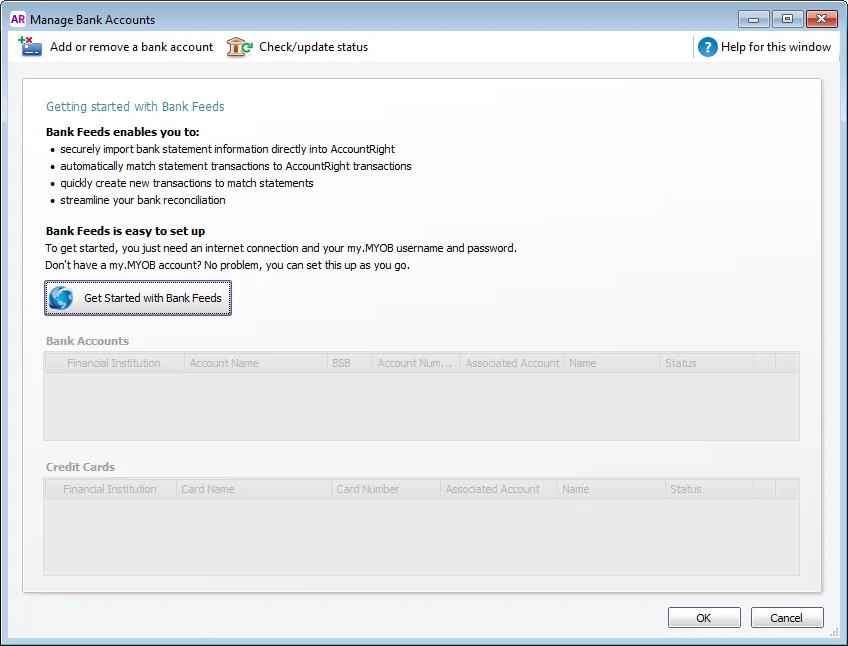
An internet browser window opens and the MYOB Sign In window appears.
If prompted, sign in with your MYOB login details (email address must be lowercase).
Proceed to step 4 below.
If it's an additional bank feed
The Bank Feeds window appears. Click Manage Bank Accounts.
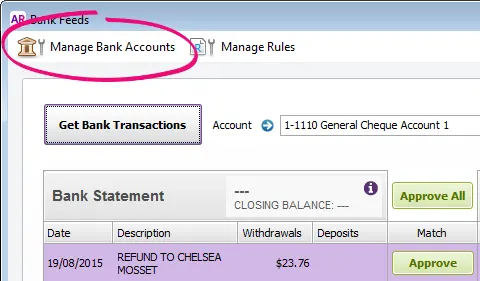
When the Manage Bank Accounts window appears, click Add or remove a bank account. An internet browser window opens and the MYOB Sign In window appears.
If prompted, sign in with your MYOB account details (email address must be lowercase).
If you have multiple MYOB products or company files, select the applicable product and company file.
Choose your company file from the Set up bank feeds for this company file list.
Click Add more bank accounts.
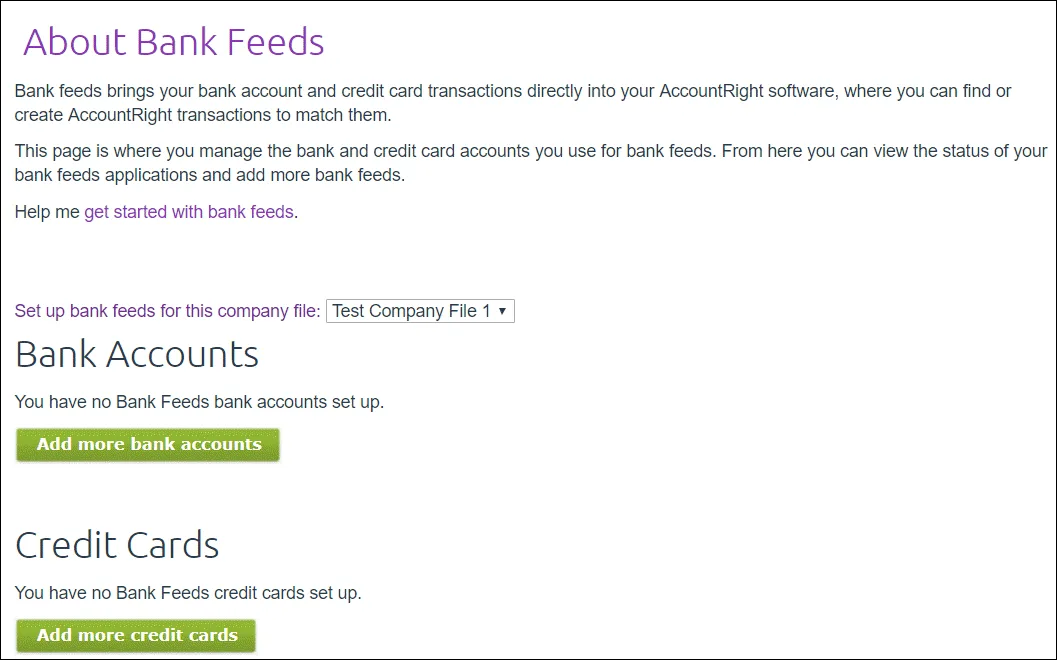
'Add more' buttons missing?
Oops - you're probably not the online owner (this is usually the person who set up your AccountRight subscription). If you are the online owner (or should be), contact us and we'll help sort it out (click chat or scroll down for other options on the Contact Us page).
Select Westpac from the list of financial institutions.
Choose the option to complete your application Online through my bank.
Read the Terms of Use and select the option if you agree with them.
Click Apply for bank feed.
Copy the MYOB bank feed reference number that’s displayed on your screen. You’ll need this number when authorising the bank feed in your online banking system.
Sign in to Westpac Live.
Go to the Services & preferences menu and select Services.
Click Bank feeds in the Account Services section.
Select the bank account you are setting up the bank feed for in the From account menu.
Select MYOB as your third-party service provider.
Paste the MYOB bank feed reference number into the MYOB Bank Authorisation field.
Provide your email address in the Contact Email field.
Click Connect feed.
Business credit card accounts
If you're applying for a bank feed for a Westpac business credit card, these steps are for you. Note that you can't set up bank feeds for Westpac personal credit cards.
To apply for a bank feed via Westpac Live
Start AccountRight.
Go to the Banking command centre and click Bank Feeds.
If it's your first bank feed
The Manage Bank Accounts window appears. Click Get Started with Bank Feeds.
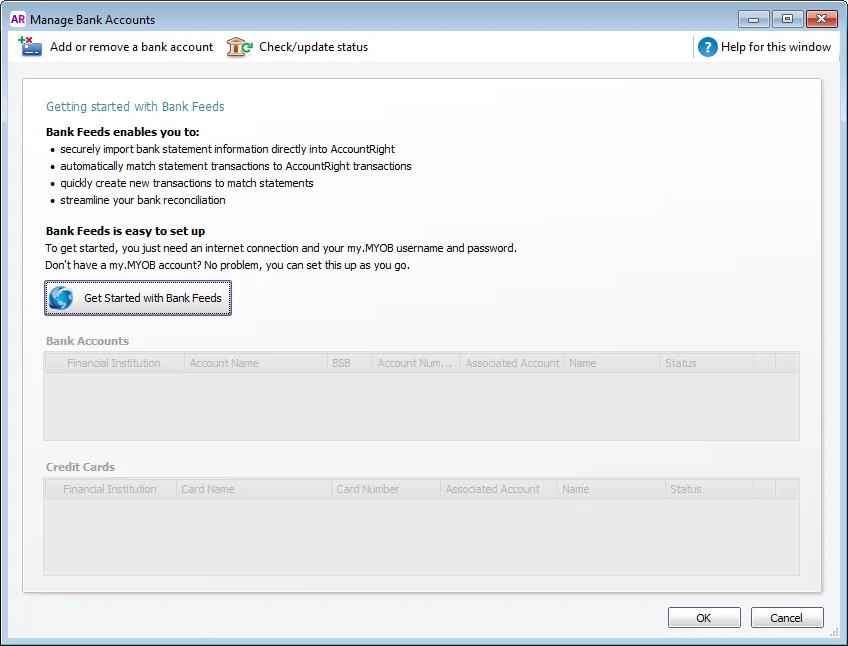
An internet browser window opens and the MYOB Sign In window appears.
If prompted, sign in with your MYOB login details (email address must be lowercase).
Proceed to step 4 below.
If it's an additional bank feed
The Bank Feeds window appears. Click Manage Bank Accounts.
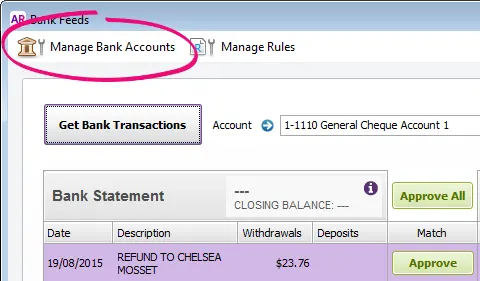
When the Manage Bank Accounts window appears, click Add or remove a bank account. An internet browser window opens and the MYOB Sign In window appears.
If prompted, sign in with your MYOB account details (email address must be lowercase).
If you have multiple MYOB products or company files, select the applicable product and company file.
Choose your company file from the Set up bank feeds for this company file list.
Click Add more credit cards.
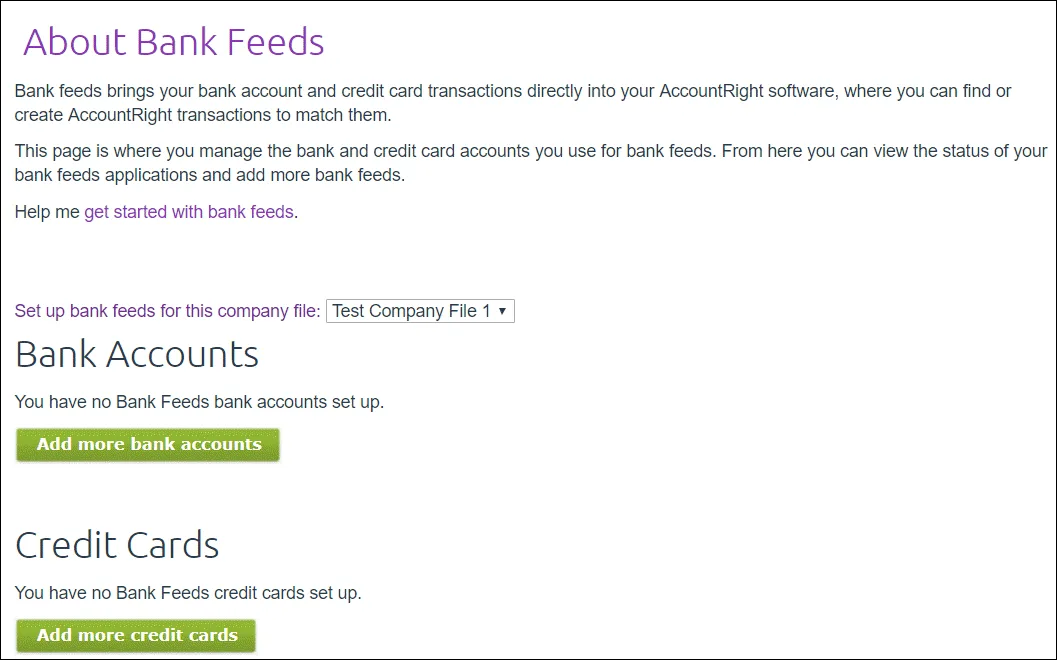
'Add more' buttons missing?
Oops - you're probably not the online owner (this is usually the person who set up your AccountRight subscription). If you are the online owner (or should be), contact us and we'll help sort it out (click chat or scroll down for other options on the Contact Us page).
Select Westpac from the list of financial institutions.
Choose the option to complete your application Online through my bank.
Read the Terms of Use and select the option if you agree with them.
Click Apply for bank feed.
Copy the MYOB bank feed reference number that’s displayed on your screen. You’ll need this number when authorising the bank feed in your online banking system.
Sign in to Westpac Live.
Go to the Services & preferences menu and select Services.
Click Bank feeds in the Account Services section.
Select the bank account you are setting up the bank feed for in the From account menu.
Select MYOB as your third-party service provider.
Paste the MYOB bank feed reference number into the MYOB Bank Authorisation field.
Provide your email address in the Contact Email field.
Click Connect feed.
How long does it take to approve my application?
Online applications | These applications (processed via Westpac Live) are usually processed by Westpac within 24 hours, but it can take a couple of days. |
Application forms | The application forms take 1 - 2 weeks to be processed. |
If you haven't heard from us after this time, contact product support (click chat or scroll down for other options on the Contact Us page).
We'll send you an email when your bank feed has been approved, or you can track the status of your bank feed application.
Once it's ready, you need to link the bank feed to the corresponding account in MYOB—see the next task for details.
2. Link the bank feed to an account in AccountRight
We’ll notify you by email when your bank feed is ready to use. You can then link the bank feed to the corresponding account in AccountRight.
To link an account to the bank feed
In your company file, go to the Banking command centre and click Bank Feeds. The Bank Feeds window appears.
Click Manage Bank Accounts. The Manage Bank Accounts window appears.
This window shows the status of your bank feeds applications so you can follow their progress.Click Check/update status.
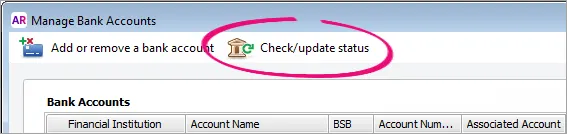
The bank feeds Log in window appears.
Sign in with your MYOB account email address and password (email address must be lowercase).
The Manage Bank Accounts window reappears. This window shows all the bank feeds you have set up and their status.
"Name not provided by bank"
If you applied for your bank feed online via Westpac Live, the Account Name on the Manage bank feeds page will display "Name not provided by bank'. Don't worry—this doesn't affect your bank feed.
In the Associated Account column, select an account from the list. This will be the account that the bank feed will be compared to. You can only select accounts set up as a bank account or credit card. Learn more about account types.
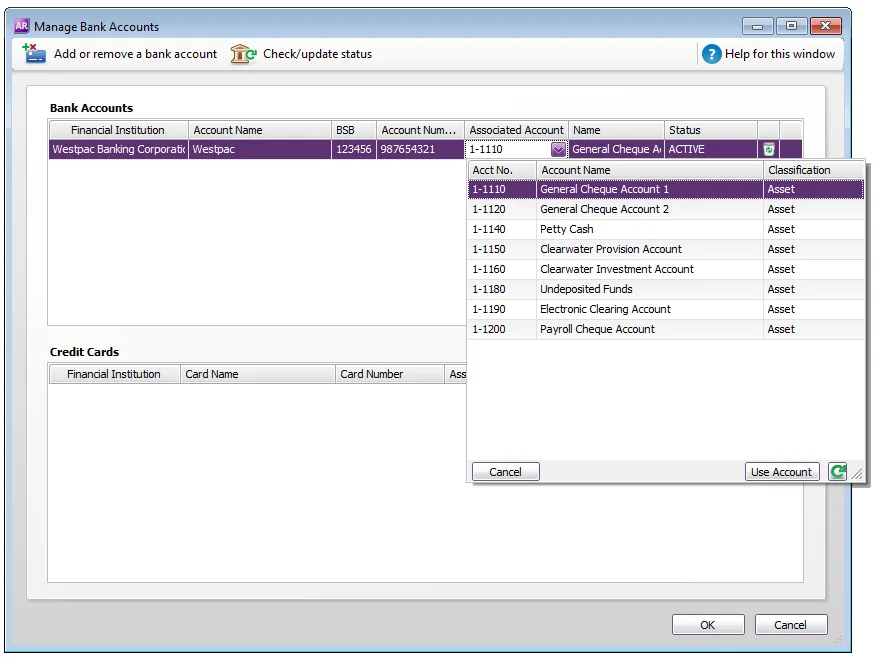
Click Use Account. The account is now linked to the bank feed.
Click OK to finish.
What happens next?
When your bank feed is ready and it's linked to an AccountRight account, you’ll be able to download and approve transactions into your company file. Check the delivery frequency for your Westpac account.
Note that the first bank feed you receive will have transactions dated from when your bank feed was approved. Any transactions that occurred while you were waiting for the bank feed to be set up won’t be included. If you want to import and reconcile transactions dated before your feed approval date, you can import a bank statement.
FAQs
How do I reprint the bank feed authority form?
You can reprint the application form for a bank feed that you've applied for. If you need to apply for a new bank feed, repeat the steps above for applying for a bank feed.
Start AccountRight.
Go to the Setup menu > Manage Bank Accounts. The Manage Bank Accounts window appears.
Click Add or remove a bank account. An internet browser window opens and the MYOB Sign In page appears.
Sign in with your MYOB account email address and password.
If you have multiple MYOB products or company files, select the applicable product and company file.
Select an account and click Print authority form. The BankLink authority form and cover sheet appear.
Print the form. Submission instructions are provided on the form.
Have you been requested to resubmit a bank feed application? Choose your bank and follow the steps above to apply for a bank feed.