Online company files only
Blank Invoice Reminders page?
We're aware of an issue that results in some users only seeing a blank page when they click the Invoice Reminders button. We're working to fix this issue. If this affects you, you can open your invoice reminders settings when you access your company file in a web browser - just click your business name > Sales settings > Reminders tab > Reminders settings button.
Following up customers for payment can be a time consuming chore.
But you can save time and effort and get paid faster by setting up AccountRight to automatically email your customers a list of unpaid invoices each month. This is a great way to remind your customers to pay you—without you needing to lift a finger.
If you use unpaid invoice summaries, along with automatic reminder emails for individual invoices, AccountRight does the work of chasing up customer payments for you.
How it works
Once you've switched on unpaid invoice summaries, you'll be emailed a summary notification on the 28th of each month, and your customers will be emailed a list of their unpaid invoices on the 3rd of every month. You can choose to send this list to all of your customers or selected ones.
Unpaid invoice summaries are sent for all open recorded invoices
This includes invoices you haven't yet printed or emailed. If you want to prevent a customer getting an unpaid invoice summary before they receive an invoice, you can easily turn off unpaid invoice summaries.
We'll show you how to turn on unpaid invoice summaries for all or selected customers. Also find out what unpaid invoice summaries look to your customers.
Turn on unpaid invoice summaries for all customers
In your online company file, go to the Sales command centre and click Invoice Reminders. Alternatively, go to the Setup menu > Preferences > Emailing tab > Invoice Reminders. The Invoice Reminders window appears.
Click the Unpaid invoice summaries tab.
Select the option Send unpaid invoice summaries.
Select the option Send to all customers under the above.
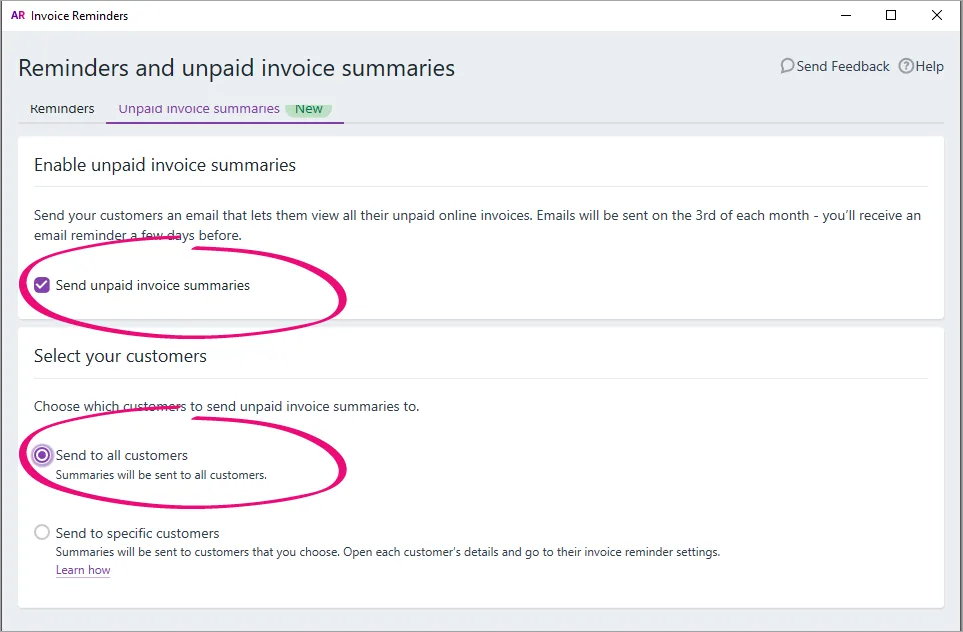
Click the X in the top-right corner to close the Invoice Reminders window.
On the 3rd of every month, a list of outstanding invoices will be sent to customers. You can turn these summaries off for individual customers in their customer card.
To turn off invoice summaries for all customers, repeat these steps and deselect the option Send unpaid invoice summary.
Turn on unpaid invoice summaries for selected customers
You can choose to send unpaid invoice summaries to a select group customers. First, you'll need enable the unpaid invoice summary option.
In your online company file, go to the Sales command centre and click Invoice Reminders. Alternatively, go to the Setup menu > Preferences > Emailing tab > Invoice Reminders. The Invoice Reminders window appears.
Click the Unpaid invoice summaries tab.
Select the option Send unpaid invoice summaries.
Select the option Send to specific customers.
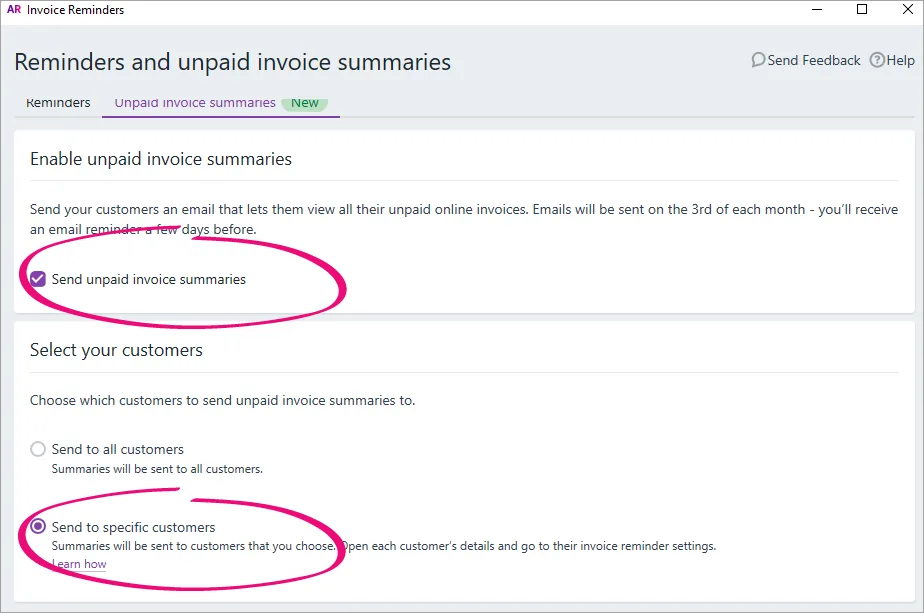
Click the X in the top-right corner to close the Invoice Reminders window.
Once you've completed these steps you'll need to turn on the unpaid invoice summary option in the cards of individual customers. See below for instructions.
Next, you need to turn on the unpaid invoice summary option in the individual cards of your customersGo to the Card File command centre and click Cards List.
Click the Customers tab.
Click the zoom arrow to open a customer's card.
Click the Selling Details tab.
Click Invoice Reminders.
Invoice Reminders button greyed out?
This means your company file isn't online or you haven't set up AccountRight to send emails. See Set up AccountRight to send emails.
Select the option Send unpaid invoice summary to this customer.
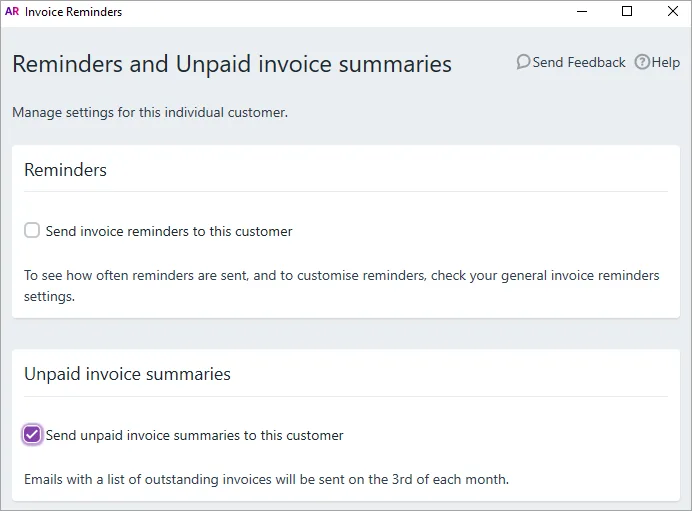
Click the X in the top-right corner to close the Invoice Reminders window.
Click OK to save your changes. Repeat from step 7 for each customer you want to turn on unpaid invoice summaries for.
Turning off unpaid invoice summaries
If you want to turn off unpaid invoice summaries for all your customers, or for a selected customer, complete the relevant steps below.
Turn off unpaid invoice summaries for all customers
In your online company file, go to the Sales command centre and click Invoice Reminders. Alternatively, go to the Setup menu > Preferences > Emailing tab > Invoice Reminders. The Invoice Reminders window appears.
Click the Unpaid invoice summaries tab.
Deselect the option Send unpaid invoice summaries.
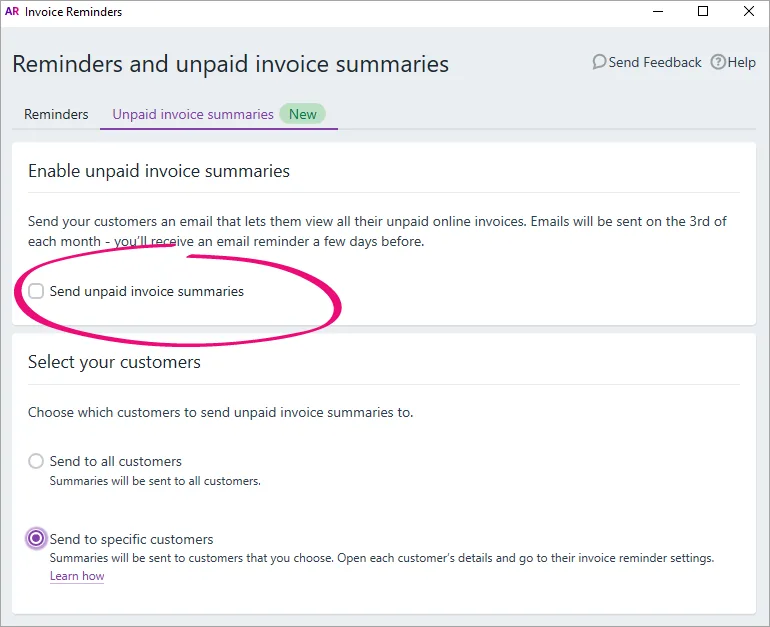
Click the X in the top-right corner to close the Invoice Reminders window.
Turn off unpaid invoice summaries for selected customers
Go to the Card File command centre and click Cards List.
Click the Customers tab.
Click the zoom arrow to open a customer's card.
Click the Selling Details tab.
Click Invoice Reminders.
Deselect the option Send unpaid invoice summary to this customer.
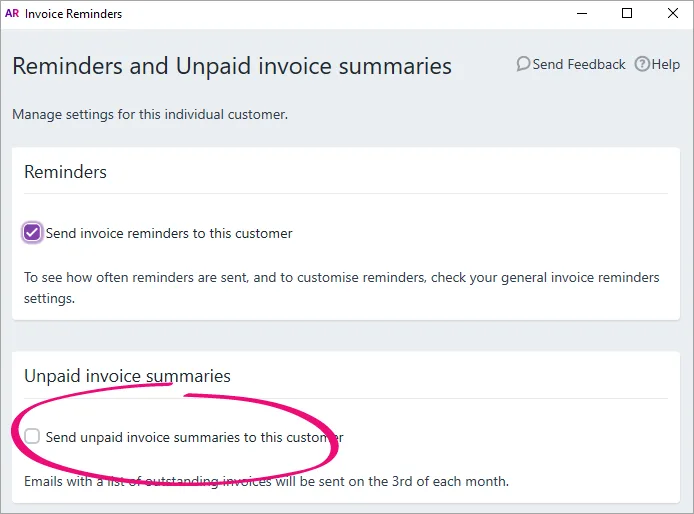
Click the X in the top-right corner to close the Invoice Reminders window.
Click OK to save your changes.