It's common to buy and sell products in packs, sets or boxes rather than individually. In some cases you might buy items in a pre-packaged minimum quantity and choose to sell them as single units.
You can specify this information against your inventory items using the Buying Unit of Measure and Selling Unit of Measure fields.
This topic explains these fields.
What is a 'Unit of Measure'?
Some typical units of measure include:
Each
Box
Pair
Case
Gross
Hour
Day
For example, assume one of your items is a lamp set that's always sold or purchased in pairs; this item could be assigned a unit of measure of Pair.
Setting an item's unit of measure
The unit of measure information is set on the Buying Details or Selling Details tabs in the item record (Inventory command centre > Item List > click the zoom arrow to open an item).
In the Buying Unit of Measure field (on the Buying Details tab), you'll enter the item's buying unit of measure. This is the unit of measure by which the item is packaged when you purchase it. This unit of measure can be printed on purchases.
In the Selling Unit of Measure field (on the Selling Details tab), enter the item's selling unit of measure. This is the unit of measure by which this item is packaged when you sell it. This unit of measure can be printed on sales.
A stationer buys pens that are supplied in a box of 20. The pens are then sold individually.
The setup of the Buying Details tab of this inventory item would have a Buying Unit of Measure specified as Box, and the Number of items per Buying Unit specified as 20.
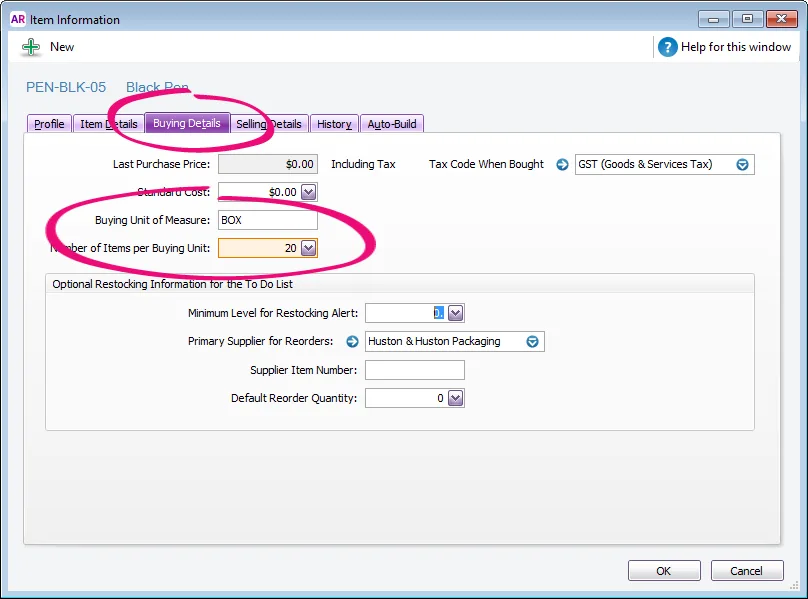
The Selling Details tab of this inventory item could be set up as per the example below:
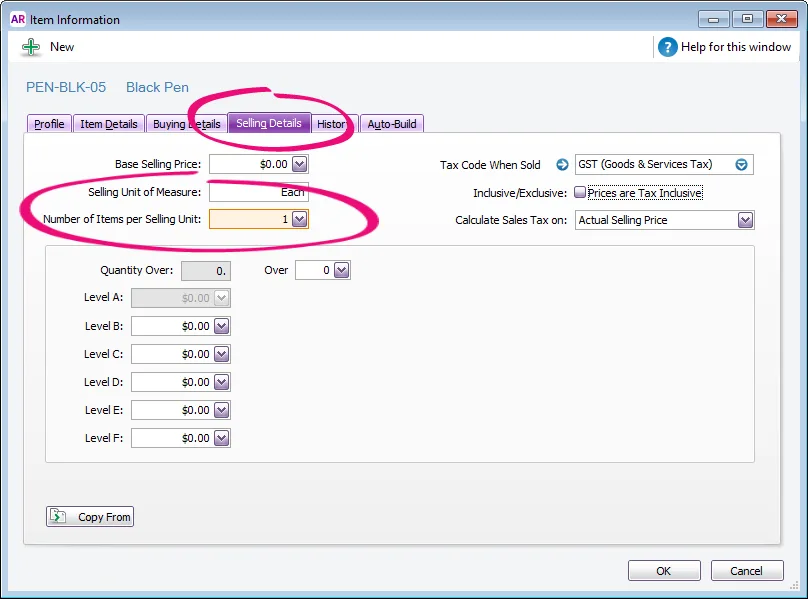
It is important to note that in this scenario when you enter a bill for this item and enter a quantity of 1 in the Bill column, 20 pens are going in to stock. If a quantity of 20 is accidentally entered thinking that 20 pens are being ordered, the result is that 400 pens will go into stock.
To avoid confusion, use the item number to indicate if an item is purchased in bulk:
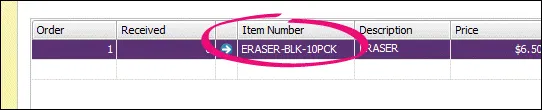
If you're unsure as to the best way to set up quantities per unit, you always have the option of simply setting them up in a one-to-one relationship. In other words there is always a quantity of 1 per selling unit. This enables you to simply enter the total number of units you have received or sold on transactions.
Changing an item's unit of measure
You can change the Buying Unit of Measure or Selling Unit of Measure fields for items you've bought or sold, e.g. to change BOX to KG, or EACH to BOX. Changing this information will change it for all transactions containing the item.
You can't change the Number of Items per Buying Unit or Number of Items per Selling Unit fields for items you've bought or sold as this would affect unit costs. A message will display the warning You have purchases for this item or You have sales for this item.
If you need to change this information after buying or selling the item, you'll need to create a new item and specify the modified unit quantities.