You can use keyboard shortcuts instead of your mouse to open windows, select buttons, menus and other options in AccountRight.
Use the Alt key
To select a button, menu or option while viewing a specific window, press the Alt key and then the shortcut letter that's assigned to the object you want to select. For example, when you press Alt in the Sales window, the Record button label will show the letter o underlined. This means that if you press Alt and the letter o (Alt+o) the sale will be recorded. Note that the Alt key shortcuts vary across command centres. For example, Alt+u in the Payroll command centre will open the Payment Summary Assistant. But Alt+u on the Purchases command centre will open the New Purchase window.
Let's see how you can use the Alt key (click the animation to expand it):
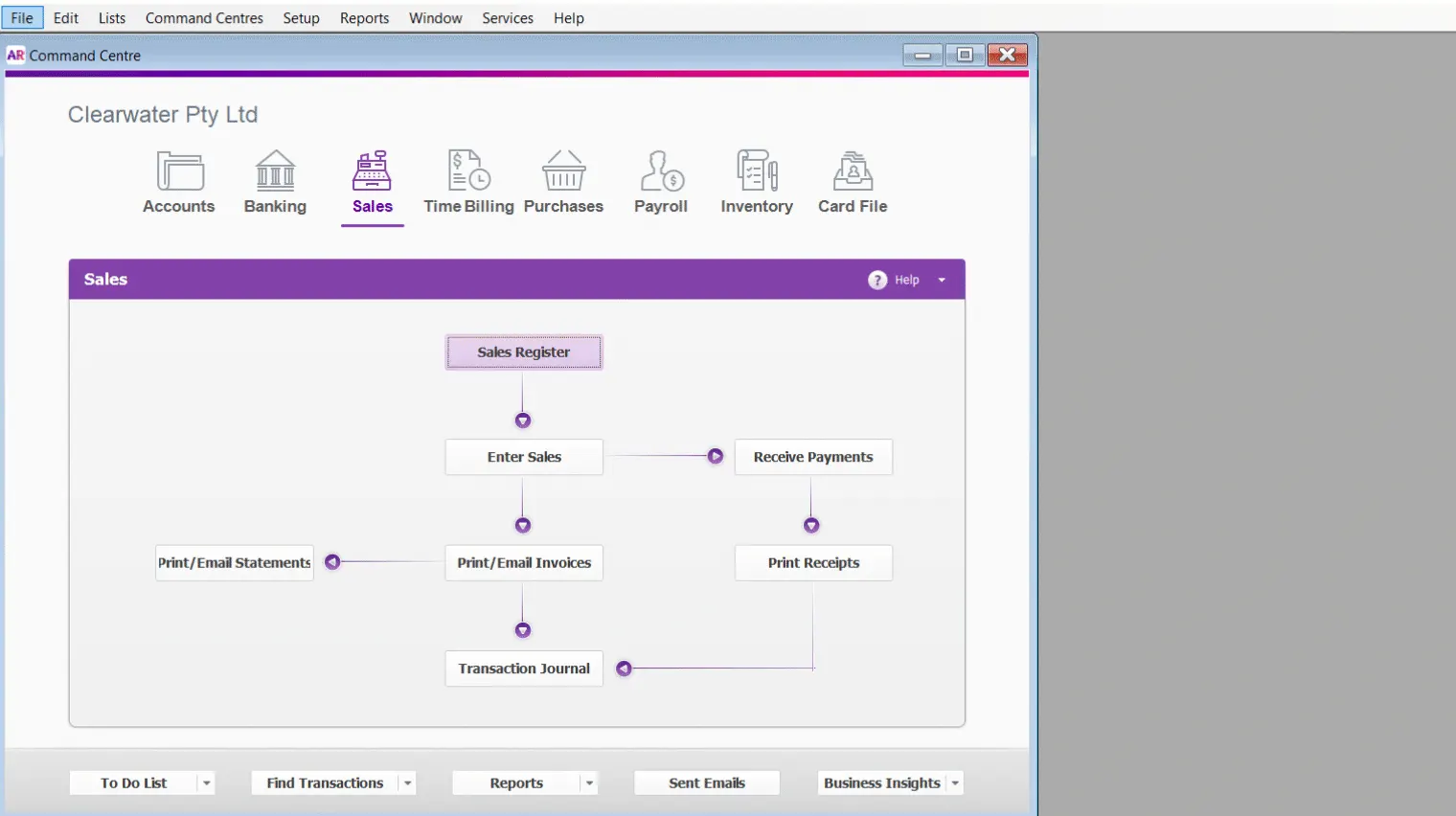
Use the Ctrl key
You can open windows, select menu options and access Windows features using the Ctrl key and a shortcut letter. Unlike the Alt key which relates to shortcuts on the window you're viewing, the Ctrl key is for shortcuts that work from any window.
We've listed the more common shortcut key combinations in the tables below.
Here's a shortcut you can use when searching for something in a list (such as in the Reconcile Accounts window). Click in the list and then press Ctrl+Shift+F. Type your search term in the search field that appears, and the list will show the rows that have matching text.
File menu
New (Company File) | CTRL+N |
Open | CTRL+O |
Close Window | ESC |
CTRL+P |
Edit menu
Undo | CTRL+Z or ALT+BACKSPACE |
Cut | CTRL+X or SHIFT+DELETE |
Copy | CTRL+C or CTRL+INSERT |
Paste | CTRL+V or SHIFT+INSERT |
Select All | CTRL+A |
Select from List | CTRL+L |
Recap Transaction | CTRL+R |
Delete Line | CTRL+SHIFT+D |
Insert Blank Line | CTRL+SHIFT+L |
Insert Transaction Line | CTRL+SHIFT+I |
Insert Header | CTRL+SHIFT+R |
Insert Subtotal | CTRL+SHIFT+S |
Command Centres (All)
To Do List | CTRL+T |
Find Transactions | CTRL+Y |
Command Centres > Accounts
Command Centre | CTRL+1 |
Record Journal Entry | CTRL+G |
Command Centres > Banking
Command Centre | CTRL+2 |
Bank Register | CTRL+K |
Spend Money | CTRL+H |
Receive Money | CTRL+D |
Command Centres > Sales
Command Centre | CTRL+3 |
Enter Invoices | CTRL+J |
Receive Payments | CTRL+B |
Command Centres > Time Billing (Plus, Premier)
Command Centre | CTRL+4 |
Command Centres > Purchases (Not Basics)
Command Centre | CTRL+5 |
Enter Purchases | CTRL+E |
Pay Bills | CTRL+ M |
Command Centres > Payroll (Australia Plus and Premier only)
Command Centre | CTRL+6 |
Command Centres > Inventory (Not Basics)
Command Centre | CTRL+7 |
Command Centres > Card File
Command Centre | CTRL+8 |
Lists
Cards List | CTRL+F |
Reports
Index to Reports | CTRL+I |
Window
Refresh All | F5 |
Help
AccountRight Help | F1 |
We also support the following shortcut key combinations:
Close Window | CTRL+F4 |
Next Window | CTRL+F6 or CTRL+TAB |
Cycle Task | ALT+TAB or ALT+ESC |
Record transaction | ALT+O |