If you've just upgraded from MYOB Essentials to MYOB Business, and you allow customers to mail you payments by cheque, you may notice that your business address is appearing on the bottom of invoices instead of your postal address.
With fewer customers paying by cheque and because you can now give customers an easier and faster way to pay you online, we've removed the option to add a separate postal address in MYOB Business.
However, if you do still want customers to mail you cheques, you can add your postal address to your invoices by updating your business contact details.
To update your business contact details
To update your business contact details
Click your business name and choose Business settings.
On the Business details tab, change the address that appears in the Contact details section.
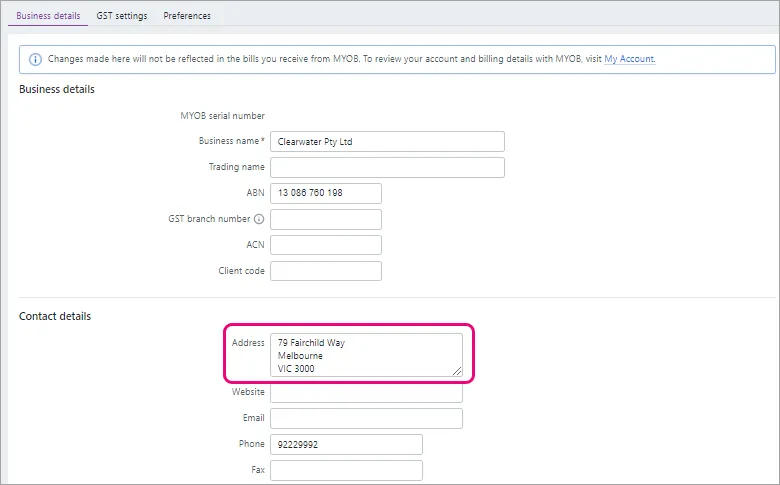
Click Save. Any invoices you send to customers will now display the updated address:
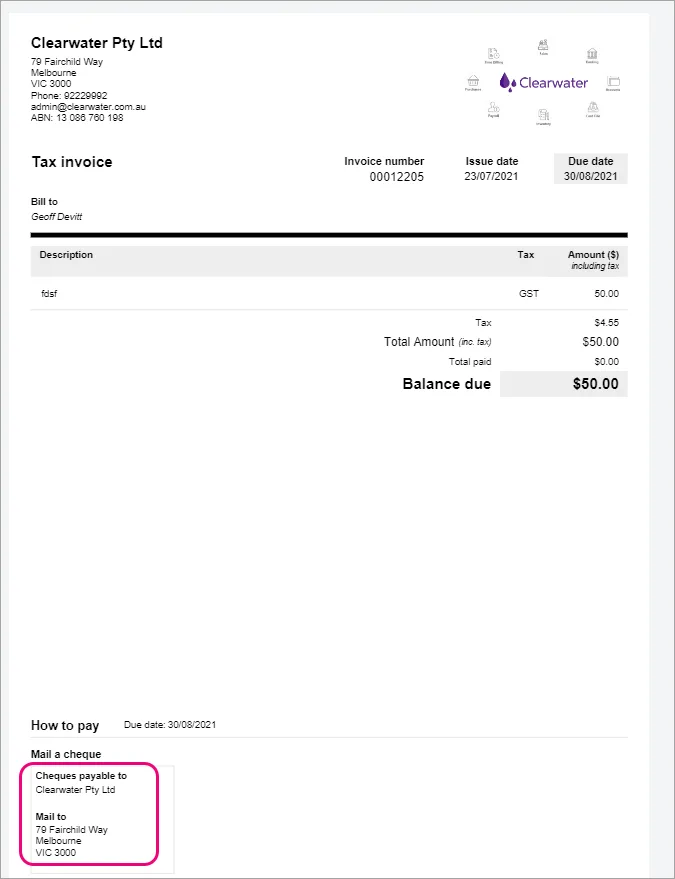
Get paid faster with online invoice payments
Chasing overdue invoices can be stressful and time-consuming. This is worse when customers pay by cheque – cheques are slow, can go astray in the mail and they're hard to track.
If you set up online invoice payments, customers can pay you faster, more securely and more easily, using their preferred payment method – credit card, debit card or BPAY.
MYOB lets you know as soon as you've been paid and automatically reconciles the invoice, saving you time on admin.
What's more, in MYOB Business, you're able to pass on surcharging fees associated with online payments to your customers.
Say goodbye to being told that the 'cheque is in the mail' and set up online invoice payments. See Online invoice payments.