Once you include an employee in a pay run, you can't remove (delete) them from MYOB. But if the employee is no longer needed in your software, you can mark them as Inactive. This prevents the employee appearing in selection lists and excludes them from some reports. It also lets you reactivate their record if needed.
-
If the employee has left your business, process their final pay.
Your plan may limit the number of employees you can pay each month. Learn about payroll limits and fees.
To deactivate an employee
From the Payroll menu, choose Employees.
Click the employee to be made inactive.
On the Contact details tab, select the Inactive employee option.
Click Save.
To see an inactive employee in your employee list or in some payroll reports, select the option to show (or include) inactive employees.
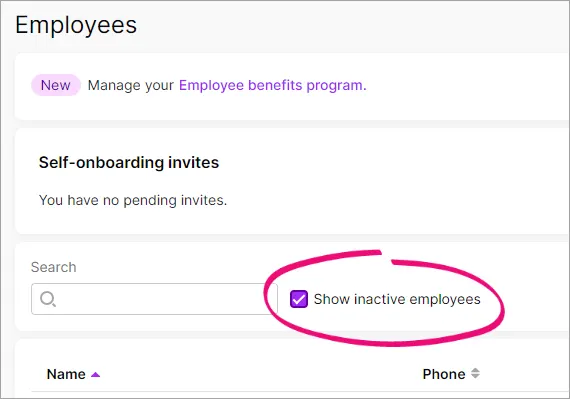
To reactivate an employee
From the Payroll menu, choose Employees.
Select the option Show inactive employees.
Click the employee to be reactivated.
On the Contact details tab, deselect the Inactive employee option.
On the Payroll details tab, remove the Termination date (if one has been entered).
Check that the employee's other details are correct. See Adding an employee for details. You can also send the employee a request to check their details.
Click Save.
If you're reinstating an employee in the same payroll year they were terminated, you'll need to undo their finalisation for Single Touch Payroll reporting. This lets the ATO know the employee has been reinstated.
Go to Payroll > Single Touch Payroll reporting.
Click Employee terminations.
Click Undo to the right of the employee.
When prompted, enter your details and click Send.