If you use online payments, you might need to edit the bank account your customers' payments go into, or the account your fees and charges are debited from. To learn more about the payment details that appear on your invoices, quotes and statements, see Set up your payment details.
You can edit your bank details in the merchant portal, accessible from MYOB.
You’ll need to verify any new bank accounts you add the same way you did when you first set up online payments.
To edit your bank details
Only the business owner or an Online Admin user can change the bank details. Tell me more about user access.
Click your business name in the top-right corner and choose Sales settings.
Click the Payments tab.
In the Invoice payment options > Online section, click Edit preferences:
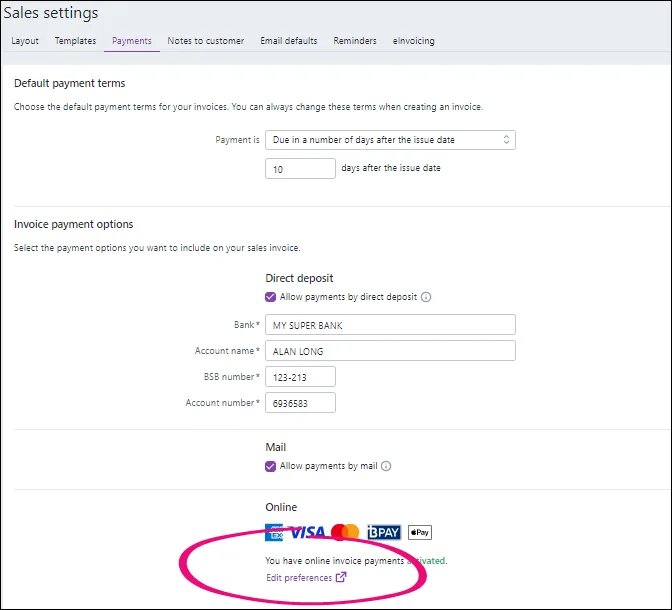
If prompted, sign in to the merchant portal.
Click Edit for:
Settlement bank account to change the business bank account MYOB will use to deposit invoice payments and process chargebacks.
Follow the prompts to update your account details.
Click Next to save.
Bank account for direct debit of fees to change the business bank account that will be debited for fees and charges.
Follow the prompts to update your account details.
Click Next and complete your Direct Debit Request details.
Click I agree to save.
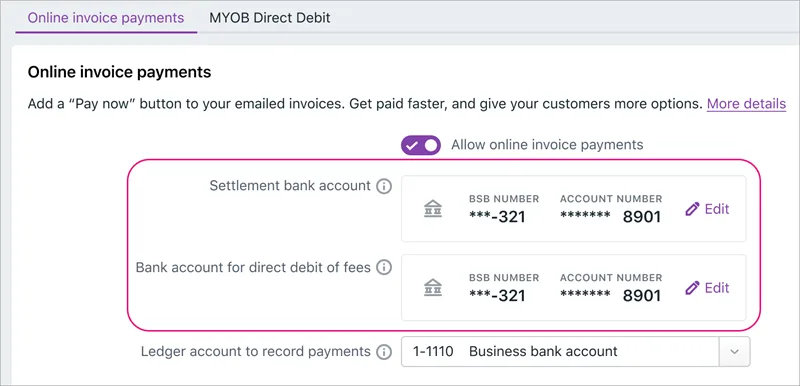
If applicable, you can change the Ledger account to record payments. Online payments will be automatically allocated to this MYOB account in your bank feeds.
If you pass on credit card surcharges to your customers, you can change the Ledger account to record fees and charges.
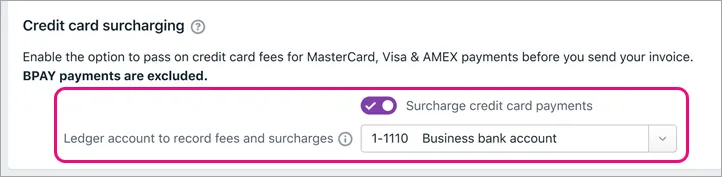
When you're done, click Save.
You'll receive an email within 48 hours confirming the changes you made.